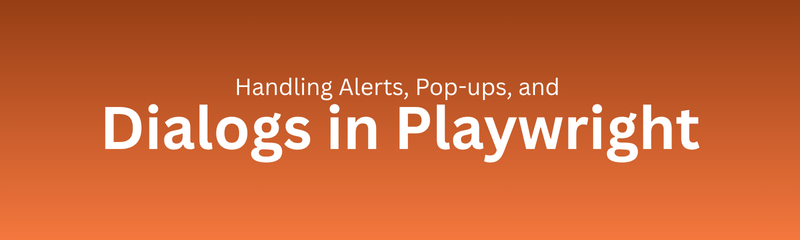
Every modern web application relies on pop-ups and alerts to communicate with users from simple warnings to login confirmations and permission requests.
For automation engineers, these dialogs can interrupt or completely block test execution if not handled correctly. Even a single unhandled popup can pause or terminate an entire test run.
That’s where Playwright excels.
Playwright offers built-in support for handling browser dialogs, including:
JavaScript alerts
Confirmation dialogs
Prompt inputs
Permission requests
Authentication popups
Whether it’s a simple “OK” alert or a complex login window, Playwright provides an event-driven API to detect and respond to these dialogs automatically.
This guide explains how to handle alerts, pop-ups, and dialogs in Playwright with practical examples, best practices, and debugging tips to ensure your automation is smooth, stable, and reliable.
Playwright can handle various browser-level dialogs.
| Dialog Type | Example | Purpose |
|---|---|---|
| Alert | alert('Data saved successfully!') |
Displays a message with an OK button. |
| Confirm | confirm('Are you sure you want to delete this record?') |
Asks for confirmation (OK/Cancel). |
| Prompt | prompt('Enter your name:') |
Requests text input from the user. |
| Authentication Popup | Browser login dialog | Asks for credentials before access. |
All these dialogs can be handled through Playwright’s unified dialog event listener.
Playwright emits a 'dialog' event whenever a browser popup (alert, confirm, or prompt) appears.
Example:
page.on('dialog', async dialog => {
console.log('Dialog message:', dialog.message());
await dialog.accept();
});
dialog.message() retrieves the popup text.
dialog.accept() clicks OK automatically.
Playwright resumes test execution after the dialog is handled — no manual waiting required.
This event-driven approach ensures popups never interrupt test flow.
Alerts contain only an OK button.
Example:
page.on('dialog', async dialog => {
console.log('Alert:', dialog.message());
await dialog.accept();
});
await page.evaluate(() => alert('Data saved successfully!'));
Explanation:
page.on('dialog') listens for the alert.
dialog.message() reads the message text.
dialog.accept() simulates clicking OK.
Your tests remain stable even when alerts appear unexpectedly.
Confirmation popups require a decision: OK or Cancel.
Example:
page.on('dialog', async dialog => {
console.log('Confirmation:', dialog.message());
await dialog.dismiss(); // Clicks Cancel
});
await page.evaluate(() => confirm('Are you sure you want to delete this record?'));
To accept instead of dismiss:
await dialog.accept();
This allows you to test both positive and negative confirmation flows in your scripts.
Prompts allow user input before continuing.
Example:
page.on('dialog', async dialog => {
console.log('Prompt:', dialog.message());
await dialog.accept('NareshIT Automation');
});
await page.evaluate(() => prompt('Enter your name:'));
Here, Playwright simulates typing text into the input box and clicking OK — ideal for testing interactive forms.
Some web apps show multiple dialogs in sequence (for example, a prompt followed by an alert).
Example:
page.on('dialog', async dialog => {
console.log('Dialog Type:', dialog.type());
if (dialog.type() === 'prompt') {
await dialog.accept('Playwright User');
} else {
await dialog.accept();
}
});
await page.evaluate(() => {
const name = prompt('Enter name:');
alert('Welcome, ' + name);
});
Playwright queues dialogs automatically, handling each one in order — without race conditions.
Alerts may appear without warning (for example, server errors). To prevent failures, handle them globally.
Example:
page.on('dialog', async dialog => {
console.log('Unexpected popup:', dialog.message());
await dialog.accept();
});
await page.click('#submit');
Even if a popup appears mid-test, Playwright captures and dismisses it immediately.
To validate alert text, store it in a variable and use assertions.
Example:
let alertMessage = '';page.on('dialog', async dialog => {
alertMessage = dialog.message();
await dialog.accept();
});
await page.click('#save');
expect(alertMessage).toBe('Data saved successfully!');
This confirms that the UI displays the expected alert message.
Some websites use HTTP Basic Authentication that triggers a native browser login popup.
Example:
const context = await browser.newContext({
httpCredentials: {
username: 'admin',
password: 'password123'
}
});
const page = await context.newPage();
await page.goto('https://example.com/protected');
Playwright bypasses the popup by sending credentials directly via the browser context.
You can grant or deny system permissions upfront before visiting the site.
Example:
const context = await browser.newContext({
permissions: ['geolocation'],
geolocation: { latitude: 17.385, longitude: 78.4867 }
});
const page = await context.newPage();
await page.goto('https://maps.google.com');
This setup is ideal for testing geolocation-based or notification-driven applications.
When a button triggers a popup, wait explicitly for it using Playwright’s event system.
Example:
const [popup] = await Promise.all([
context.waitForEvent('page'),
page.click('text=Open Popup')
]);
await popup.waitForLoadState();
console.log(await popup.title());
This ensures your automation waits for the popup to open before interacting, avoiding flaky timing issues.
Not all “pop-ups” are browser dialogs many are DOM-based modals.
Example:
await page.click('text=Open Modal');
await page.locator('#modal').waitFor({ state: 'visible' });
await page.click('#modal button.close');
Treat these as normal elements, not dialogs. Use locators and Smart Waiting for reliability.
Playwright automatically detects and manages downloads.
Example:
const [download] = await Promise.all([
page.waitForEvent('download'),
page.click('text=Download Report')
]);
await download.saveAs('report.pdf');
No popup interaction is required downloads are fully controllable programmatically.
If a dialog doesn’t appear within the expected time, Playwright throws a timeout error.
page.setDefaultTimeout(10000);
Always register the event listener before performing the action that triggers the dialog to ensure it’s caught correctly.
Example:
const { test, expect } = require('@playwright/test');
test('Handle alerts and popups', async ({ page }) => {
let messageLog = [];
page.on('dialog', async dialog => {
console.log(`Dialog Type: ${dialog.type()}`);
messageLog.push(dialog.message());
if (dialog.type() === 'prompt') {
await dialog.accept('Playwright User');
} else if (dialog.type() === 'confirm') {
await dialog.dismiss();
} else {
await dialog.accept();
}
});
await page.goto('https://demoqa.com/alerts');
await page.click('#alertButton');
await page.click('#confirmButton');
await page.click('#promtButton');
expect(messageLog).toContain('Do you confirm action?');
});
This handles alerts, confirms, and prompts in a single automated workflow.
| Mistake | Why It Fails | Correct Practice |
|---|---|---|
| Registering handler after popup triggers | Event missed | Always set page.on('dialog') before triggering |
Using waitForTimeout() |
Adds delay | Use event listeners |
Forgetting await dialog.accept() |
Test freezes | Always await dialog actions |
| Treating modals as dialogs | Wrong API | Use locators for HTML modals |
| Ignoring authentication popups | Blocks navigation | Use httpCredentials |
Following these practices ensures reliable dialog handling every time.
If dialogs don’t behave as expected:
Enable logs: DEBUG=pw:api
Run in headed mode: --headed
Use npx playwright show-trace trace.zip for visual debugging
Double-check missing await statements
These steps help pinpoint missed or unhandled dialog events.
| Benefit | Description |
|---|---|
| Prevents Test Failures | No more hanging due to unhandled alerts. |
| Improves Reliability | Works consistently even with dynamic popups. |
| Eliminates Manual Waits | Event-driven automation replaces static delays. |
| Covers All Dialog Types | Alerts, confirms, prompts, authentication, permissions. |
| Stabilizes CI/CD Runs | Fewer flaky tests, more predictable results. |
Playwright’s dialog handling makes automation both human-like and resilient.
Pop-ups and dialogs are common across modern web applications, but they can disrupt automation if not handled correctly.
Playwright simplifies everything by offering an event-based, asynchronous API to intercept and manage browser dialogs in real time.
Key takeaways:
Always register event listeners before triggering dialogs.
Use dialog.accept() or dialog.dismiss() based on expected behavior.
Handle authentication and permission dialogs at the context level.
Treat HTML modals as DOM elements.
With proper dialog management, your Playwright scripts will run smoothly and handle even the most complex interaction scenarios.
Q1. How does Playwright detect browser dialogs?
Ans: It automatically emits a ‘dialog’ event when an alert, confirm, or prompt appears.
Q2. What if I don’t handle an alert?
Ans: Your test will pause until the dialog is closed or the timeout expires.
Q3. Can Playwright type into prompt dialogs?
Ans: Yes, use dialog.accept('text') to input values.
Q4. How do I dismiss a confirmation dialog?
Ans: Call await dialog.dismiss() to click Cancel.
Q5. Can Playwright handle HTTP Basic Auth popups?
Ans: Yes, by setting httpCredentials in browser.newContext().
Q6. What about system-level permissions?
Ans: Use the permissions property in the browser context configuration.
Q7. Are HTML modals handled the same way?
Ans: No. HTML modals are DOM elements, not browser dialogs use selectors.
Q8. Can multiple alerts be handled together?
Ans: Yes, Playwright processes them sequentially through the dialog event.
Q9. How can I debug dialog issues?
Ans: Run in headed mode with --debug or enable DEBUG=pw:api.
Q10. Is manual waiting needed before dialog handling?
Ans: No, Playwright’s event-driven system synchronizes automatically.
Handling alerts, pop-ups, and dialogs effectively is key to creating reliable and human-like test automation.
Playwright’s Software Testing event-driven design makes dialog management straightforward allowing you to test complex user flows like confirmations, form prompts, permission requests, and authentication screens without interruptions.
When combined with smart synchronization and best practices, Playwright ensures your automation stays robust, fast, and production-ready.
For deeper learning, check out [Handling Navigation and Page Load Events in Playwright] and [Working with Multiple Tabs and Windows in Playwright] two essential guides that complement dialog handling in real-world automation.
Course :