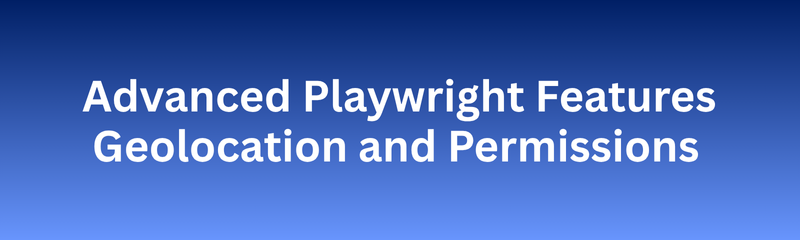
In today’s interconnected world, applications aren’t built for one region they’re built for everywhere. Whether it’s showing prices in local currency, suggesting nearby restaurants, or complying with local laws, location-awareness and permissions have become essential features of modern web applications.
But how can testers ensure that these location-based features behave consistently and securely for users worldwide—without actually traveling across the globe?
That’s where Playwright’s Geolocation and Permissions features come in.
Playwright not only lets you simulate any location on Earth but also allows you to grant or deny permissions programmatically. This makes it possible to test apps that rely on geolocation, notifications, camera, or other browser permissions—all within an automated, repeatable environment.
In this in-depth 2000+ word guide, we’ll explore everything you need to know about Geolocation and Permissions in Playwright, from how they work to advanced testing use cases, real-world examples, and best practices.
Geolocation and permissions testing ensure your application behaves correctly when users:
● Access it from different locations.
● Grant or deny permissions for location, camera, or notifications.
● Use devices with varying regional restrictions.
In real-world apps, these scenarios affect:
● Localization and personalization — displaying region-based offers, taxes, or languages.
● Compliance — following privacy laws such as GDPR for consent-based access.
● User experience — ensuring smooth operation even when permissions are denied.
Without proper testing, developers risk:
● Broken regional features.
● Wrong pricing or currency displays.
● User frustration due to permission prompts or denied access.
● Violations of privacy laws.
Testing geolocation and permissions ensures your app delivers consistent, compliant, and user-friendly experiences everywhere.
In Playwright, geolocation is a feature that lets you simulate the user’s physical location by setting latitude and longitude values.
It overrides the browser’s built-in location API so the application perceives a different location. Playwright allows you to specify:
● Latitude and Longitude
● Accuracy (in meters)
● Permissions
This allows testers to simulate any location—Hyderabad, London, Tokyo—and verify application behavior.
Permissions determine which browser features your application can access, such as:
● Geolocation
● Notifications
● Camera and Microphone
● Clipboard access
Playwright lets you grant, deny, or reset these permissions programmatically.
This is essential for testing:
● Permission prompts
● Alternate user flows
● Fallback behavior
Testing geolocation without testing permissions is incomplete. Examples:
● A weather app cannot fetch location data if permission is denied.
● A food delivery app requires GPS to show nearby restaurants.
Combining both lets you:
● Validate accepted and denied scenarios
● Test user flows with or without permission
● Ensure proper fallback logic
| Use Case | Geolocation Role | Permission Role |
|---|---|---|
| E-commerce | Show regional pricing and taxes | Request access to location |
| Ride-hailing apps | Identify pick-up points | Access GPS |
| Weather apps | Display local forecasts | Request location |
| Streaming platforms | Restrict region-specific content | Request location access |
| Banking apps | Detect suspicious login locations | Enforce location-based security |
Playwright injects mock location data into the browser:
Set latitude and longitude
Enable geolocation permissions
Launch the browser
App reads simulated coordinates
You can also simulate:
● Locale
● Timezone
● Device
Permissions are controlled at the browser context level. You can:
● Grant permissions pre-test
● Deny specific permissions
● Reset permissions mid-test
Examples:
● Location allowed, notifications denied
● Camera blocked
● Dynamic permission changes during execution
| Benefit | Description |
|---|---|
| Full control | Manage permissions without user action |
| Eliminate flakiness | Avoid pop-ups |
| Comprehensive coverage | Test both accepted and denied states |
| Repeatability | Consistent results across builds |
| Security testing | Validate privacy handling |
The NareshIT Learning Portal customizes experience based on location:
● India → INR pricing
● U.S. → USD pricing
● Europe → GDPR-compliant data handling
Playwright ensures:
● Accurate localization
● Correct permission prompts
● Region-based content display
Internal link 1: https://nareshit.com/python-online-training/
Access Granted:
● App fetches location data
● Shows localized content
Access Denied:
● App should offer manual city selection
● Fallback UI must work correctly
Playwright automates both flows.
Define multiple projects:
● India (Hyderabad)
● USA (New York)
● Japan (Tokyo)
Each project has unique geolocation + permission settings.
Identify key user journeys — login, search, checkout.
Automate navigation using Playwright.
Inject Axe-Core once the page loads.
Run accessibility audits for each page state.
Export results in HTML or JSON reports.
Prioritize fixes based on severity.
This ensures every critical user flow meets accessibility standards.
| Benefit | Description |
|---|---|
| Scalability | Test hundreds of pages quickly. |
| Consistency | Same validation rules across environments. |
| Efficiency | Catch issues before manual testing. |
| Integration | Works seamlessly with CI pipelines. |
| Developer Empowerment | Immediate feedback with actionable details. |
Automation with Playwright and Axe-Core helps organizations shift accessibility testing left—making it part of early development.
| Aspect | Manual Testing | Automated Testing |
|---|---|---|
| Scope | Human observation & usability checks | Rule-based validation |
| Speed | Slow & resource-heavy | Fast & scalable |
| Coverage | Limited (visual checks) | Comprehensive (hundreds of rules) |
| Use case | Complex interactions | Common violations |
While automation handles 70–80% of accessibility checks, manual testing still complements by catching contextual usability issues.
Accessibility reports generated from Axe-Core include:
● Summary of total violations
● Severity distribution
● Element-specific issues
● Remediation advice
These reports can be exported in formats such as:
● HTML (for visualization)
● JSON (for automation integration)
● CSV (for analysis and tracking)
QA teams can visualize progress using dashboards or integrate reports with bug tracking tools like Jira.
Test early and often. Don’t wait until the release phase.
Validate all user journeys, not just homepage or login.
Include accessibility in your Definition of Done (DoD).
Use semantic HTML tags (<header>, <main>, <footer>).
Add ARIA labels for complex elements.
Maintain color contrast ratios of at least 4.5:1.
Ensure tab navigation order is logical.
Combine automated and manual testing.
Run periodic audits to maintain compliance.
Educate developers about accessible design principles.
Following these ensures long-term inclusivity and code quality.
Playwright supports mobile emulation, allowing you to:
● Test accessibility on small screens.
● Validate responsive layouts.
● Ensure touch targets meet accessibility size guidelines.
This ensures apps are equally usable across devices and form factors.
Modern apps built with React, Angular, or Vue often render elements dynamically.
Playwright’s auto-waiting and DOM snapshotting help Axe-Core detect accessibility violations even in:
● Lazy-loaded components
● Infinite scroll lists
● Single Page Applications (SPAs)
Thus, automation remains reliable even in complex UI flows.
| Challenge | Cause | Solution |
|---|---|---|
| False positives | Dynamic content updates | Re-run audit after DOM stabilization. |
| Missing context | Automated rules can’t judge intent | Combine with manual testing. |
| High volume of issues | Legacy codebases | Prioritize based on severity and impact. |
| CI pipeline slowdown | Heavy audit reports | Run incremental audits per feature. |
Overcoming these challenges ensures smoother, scalable accessibility automation.
NareshIT ensures that its course pages, dashboards, and student portals are fully accessible using Playwright + Axe-Core.
Accessibility testing validates:
● Color contrast for text-heavy course pages
● Screen reader compatibility for buttons and forms
● Proper ARIA labeling in navigation menus
● Logical keyboard navigation for visually impaired users
This commitment ensures inclusive learning for all students—a core NareshIT philosophy.
Accessibility testing shouldn’t be an isolated activity—it should be part of the Agile lifecycle.
● During Development: Developers run Axe-Core audits locally.
● During QA: Playwright automation validates end-to-end accessibility.
● During CI/CD: Accessibility checks run automatically on builds.
By embedding accessibility into DevOps, teams ensure continuous compliance and prevent regressions.
The future of accessibility automation includes:
● AI-powered accessibility audits detecting intent-based issues
● Voice interface testing for screen reader validation
● Automated remediation recommendations integrated into IDEs
● Accessibility metrics dashboards for leadership visibility
Playwright and Axe-Core are already paving the way for intelligent, inclusive, and automated accessibility ecosystems.
What is Axe-Core?
Axe-Core is an open-source accessibility engine that automatically detects WCAG violations in web pages.
Can Playwright test accessibility directly?
Yes. But when integrated with Axe-Core, Playwright becomes a full-fledged accessibility testing framework.
What types of issues can Axe-Core detect?
It detects issues like missing alt text, poor contrast, missing ARIA labels, and keyboard focus problems.
Is automated accessibility testing enough?
No. Combine automated audits with manual checks for contextual and usability validations.
Can I run Axe-Core in CI pipelines?
Yes. Integrate it with GitHub Actions, Jenkins, or Azure DevOps for automated compliance checks.
Does Axe-Core work on SPAs?
Yes. It can scan dynamic elements after page rendering using Playwright’s wait mechanisms.
What standards does Axe-Core follow?
It supports WCAG 2.1, Section 508, and ARIA 1.1 guidelines.
How often should I run accessibility tests?
Ideally, after every major release or weekly during development sprints.
Can I customize accessibility rules?
Yes. Axe-Core allows rule customization for specific business requirements.
Why use Playwright over Selenium for accessibility testing?
Playwright supports faster, modern automation with built-in browser context handling and better integration with Axe-Core.
Playwright’s Geolocation and Permissions capabilities allow QA teams to simulate real-world conditions with precision.
They empower teams to:
● Validate localized experiences
● Ensure privacy compliance
● Test fallback workflows
● Execute global scenarios
Playwright transforms complex location-based testing into a structured, automated, scalable solution.
Course :