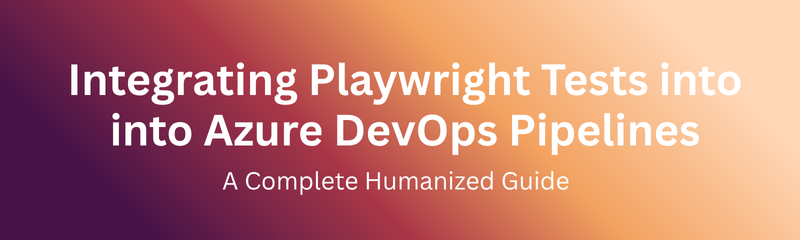
In today’s DevOps-driven IT landscape, automation testing is a critical requirement for every organization aiming for faster and high-quality software delivery. Teams deploying multiple builds daily cannot rely on manual checks or inconsistent local environments. They need continuous, reliable, and repeatable test execution built directly into their pipeline.
This is where Playwright and Azure DevOps Pipelines work together as a powerful combination. Playwright provides robust, cross-browser end-to-end testing capabilities, while Azure DevOps Pipelines offers a complete CI/CD platform to automate the execution of these tests.
This guide explains how to integrate Playwright tests into Azure Pipelines, along with setup steps, real-world examples, and best practices. By the end, you will understand how to build a complete CI/CD testing workflow that delivers continuous quality assurance.
Before discussing the setup, it’s important to understand why this integration is essential.
Traditional testing workflows include manual builds, local test execution, inconsistent results across systems, and delayed bug detection. These issues slow down teams and increase the risk of production defects.
Azure DevOps solves these challenges through:
Automated test triggers on every commit
Consistent virtualized environments
Scalable infrastructure for parallel execution
Unified reporting and monitoring
Reduced manual effort and faster feedback cycles
In short: integrating Playwright with Azure DevOps brings continuous, automated, and reliable quality checks into your software delivery pipeline.
Azure DevOps Pipeline is a cloud-based CI/CD service that enables automated building, testing, and deploying of applications.
It supports:
Continuous Integration (CI): Automatically run builds and tests after every commit
Continuous Delivery (CD): Deploy code after successful verification
A pipeline includes:
Triggers
Jobs
Tasks
Artifacts
This structure makes Azure Pipelines ideal for running Playwright tests in a consistent and automated manner.
Playwright is designed to work seamlessly in CI environments. Key capabilities include:
| Feature | Benefit |
|---|---|
| Cross-Browser Support | Test across Chromium, Firefox, and WebKit |
| Headless Mode | Perfect for CI agents |
| Parallel Execution | Faster test runs |
| Trace Viewer | Visual insights into failures |
| Reliable Wait Mechanisms | Reduced flaky tests |
| CLI Support | Easy integration with pipelines |
These features ensure stable, fast, and reliable automation testing.
Before integrating Playwright with Azure Pipelines, adopt the DevOps mindset:
Automate every step
Eliminate manual triggers
Provide immediate feedback
Keep test results accessible
Once this mindset is applied, Playwright becomes an integral part of your release process.
The high-level workflow is simple:
Developer pushes code
Azure DevOps triggers the pipeline
Node.js, dependencies, and Playwright are installed
Playwright tests run automatically
HTML and JSON reports are generated
Azure DevOps publishes artifacts
Team receives instant feedback
Everything happens without manual intervention.
You need:
Azure DevOps account
Git repository (Azure Repos or GitHub)
Playwright installed and working locally
Node.js project with package.json
Proper test scripts (npm test or npx playwright test)
Pipeline agents execute your tasks. Azure DevOps supports:
Microsoft-Hosted Agents - Linux, Windows, macOS machines
Self-Hosted Agents - Custom machines managed internally
Playwright works best with Linux or Windows hosted agents.
Initialize Playwright locally:
npx playwright install
Update package.json:
"scripts": {
"test:e2e": "npx playwright test",
"report": "npx playwright show-report"
}
Ensure tests run locally before configuring the pipeline.
Steps:
Go to Pipelines → New Pipeline
Select repository
Choose YAML configuration
Select branch
Continue to configure pipeline tasks
A standard pipeline includes:
Checkout
Install dependencies
Install Playwright browsers
Execute tests
Publish artifacts
Azure tasks allow installation of Node.js. Once done, install reporters and browsers using:
npx playwright install --with-deps
Caching NPM dependencies improves pipeline execution speed.
Use:
npm run test:e2e
or
npx playwright test --reporter=html,json
Tests execute headless by default in CI.
Playwright generates:
HTML report
JSON report
Trace files
Screenshots
Videos (if enabled)
Azure DevOps publishes these as build artifacts for later analysis.
Never store credentials in plain text. Use Azure DevOps:
Secure variables
Key Vault integration
Environment variable injection
This ensures compliance with security best practices.
Azure Pipelines supports:
CI triggers
PR triggers
Scheduled triggers
Manual triggers
CI triggers are most widely used for continuous validation.
Playwright supports parallel execution using workers. Azure DevOps enhances this by:
Distributing work across agents
Running parallel jobs
Reducing execution time significantly
Azure DevOps can publish Playwright’s HTML and JSON reports as artifacts. This allows teams to:
Download reports
View them directly
Track results across builds
Playwright’s debugging tools include:
Trace Viewer
Video recordings
Screenshots
DOM snapshots
Network logs
Azure DevOps saves all of these as artifacts for easy root-cause analysis.
Use headless mode
Cache NPM dependencies
Store secrets securely
Fail fast for critical tests
Use test tags (smoke, regression)
Publish reports automatically
Clean artifacts regularly
Track long-term test trends
Integrate team notifications
Review flaky tests frequently
| Advantage | Description |
|---|---|
| Consistency | Same environment each run |
| Automation | No manual steps |
| Scalability | Run tests in parallel |
| Visibility | Reports available centrally |
| Faster Feedback | Immediate notifications |
| Quality Gates | Block deployments on failures |
NareshIT DevOps training integrates Playwright with Azure DevOps to show real-time CI/CD execution. Trainees learn how to:
Push code to Azure Repos
Trigger pipelines
Run Playwright tests automatically
Review HTML and JSON reports
Debug failures using trace viewer
This aligns with the practical DevOps workflows used by top IT organizations.
| Issue | Cause | Solution |
|---|---|---|
| Browsers missing | Playwright not installed | Add npx playwright install |
| Timeouts | Slow page load | Increase timeout |
| Permission errors | Agent restrictions | Grant required permissions |
| Reports missing | Artifacts not configured | Add Publish Artifact task |
| Secrets visible | Hardcoded credentials | Use Secure Variables |
For large test suites:
Use self-hosted agents
Implement parallel jobs
Use test impact analysis
Tune browser settings
Use containerized execution
Azure DevOps supports sending notifications for:
Build failures
Test failures
Pipeline success
Report availability
Teams can integrate:
Slack
Microsoft Teams
In a complete CI/CD cycle:
Code is committed
Tests run automatically
Reports are generated
Stakeholders review results
Feedback is shared quickly
This reduces defects and improves collaboration.
Ensure:
Credentials are stored in Key Vault
Reports are access-controlled
Sensitive data is masked
Logs are auditable
Track metrics such as:
Pass percentage
Execution time
Flaky test rate
Stability trends
Failure frequency
These help improve the overall quality of the test suite.
Playwright + Azure DevOps can integrate with:
Allure reporting
ReportPortal
Power BI dashboards
JIRA for defect logging
Kubernetes for scalable execution
1. Can Playwright run in Azure DevOps without Docker?
Ans: Yes. Azure DevOps hosted agents already support running browsers in headless mode, so Docker is not required unless you prefer containerized execution.
2. Do I need to install browsers manually for Playwright in the pipeline?
Ans:No. You can install all supported browsers using the command npx playwright install within the pipeline steps.
3. Can I run Playwright tests on Linux agents?
Ans: Yes. Linux agents are recommended for CI pipelines because they are lightweight, stable, and faster than Windows agents for automation workloads.
4. How do I view Playwright reports in Azure DevOps?
Ans: You can publish HTML or JSON reports as build artifacts. Azure DevOps allows you to download, view, or store them. Reports can also be hosted in Azure Storage if needed.
5. Can I trigger Playwright tests on every pull request?
Ans: Yes. Using YAML-based CI triggers, you can automatically run Playwright tests for every pull request, ensuring continuous validation before merging.
6. Are Playwright test reports accessible to all team members?
Ans: Yes, depending on your Azure DevOps project permissions. Administrators can configure access levels to allow or restrict report visibility.
7. Can Playwright integrate with other test frameworks?
Ans: Yes. Playwright can be combined with Jest, Mocha, Allure, or other reporting tools to enhance logging, reporting, and test organization.
8. How can I speed up Playwright execution in CI pipelines?
Ans: You can use dependency caching, parallel execution, optimized browser settings, and multiple agents to reduce total execution time.
9. What if my Playwright tests require login credentials or API keys?
Ans: You should store sensitive data securely using Azure Pipeline Variables or Azure Key Vault. Credentials must never be hardcoded inside scripts or configuration files.
10. Does Playwright support trace debugging in CI environments?
Ans: Yes. Playwright can capture trace files, videos, and screenshots during CI execution. These artifacts can be published in Azure DevOps for detailed debugging.
Integrating Playwright into Azure DevOps Pipelines transforms testing from a manual effort into a continuous quality system. Each commit triggers automated tests, generates detailed reports, and provides actionable insights within minutes.
With Playwright’s modern capabilities and Azure DevOps’ robust CI/CD infrastructure, organizations can:
Accelerate releases
Improve collaboration
Maintain consistent quality
Reduce defects early
Build reliable automation workflows
This integration is essential for any team adopting DevOps practices and aiming for high-velocity, high-quality software delivery.
Course :