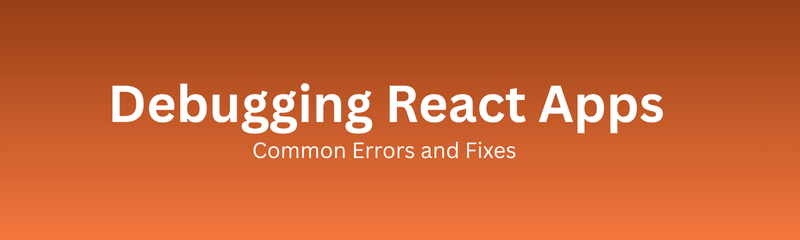
Debugging is one of the most vital skills every React developer must develop. It’s not just about fixing what’s broken it’s about understanding why it broke. In a world where applications are dynamic, interactive, and state-driven, React provides powerful tools to build beautiful interfaces. However, its complexity can also make errors confusing and time-consuming to fix.
React’s component-based architecture, hooks, state management, and virtual DOM render logic bring flexibility, but also layers of abstraction. When something goes wrong, the cause isn’t always obvious. You might see a blank screen, a console warning, or a UI that doesn’t behave as expected.
In this comprehensive guide, we’ll explore the most common React errors, their real-world causes, and how to fix them effectively all without using code snippets.
React doesn’t work like traditional web frameworks. It handles UI updates through a virtual DOM and re-renders components when states or props change. While this makes apps efficient, it can also create hidden issues that are difficult to trace, especially when multiple components interact.
Here are some reasons why debugging React apps can be challenging:
Component Hierarchies: Deeply nested components make it hard to identify where the error originated.
Asynchronous State Updates: State changes in React don’t always happen instantly, which can lead to unpredictable UI behavior.
Re-render Loops: A single logic error can cause continuous re-rendering.
Improper Hook Usage: Misusing hooks like useEffect or useState often results in confusing bugs.
Third-party Dependencies: External libraries or outdated packages sometimes cause unexpected conflicts.
This happens when React tries to display something that it can’t interpret. For example, passing a complex object directly into the user interface instead of readable content.
Fix: Always ensure the data you are trying to display is valid, well-formatted, and easy for React to render such as text, numbers, or images.
When displaying lists or arrays, React expects each list item to have a unique identifier (called a “key”). Without unique keys, React may mix up elements during updates, leading to UI mismatches.
Fix: Assign distinct identifiers to each element, ensuring React can track them during re-renders.
React Hooks must always follow strict rules. Errors occur when hooks are used inside loops, conditional statements, or nested functions. This disrupts React’s internal order of execution.
Fix: Always keep hooks at the top level of your component and maintain a consistent execution order.
React apps sometimes fall into continuous rendering cycles when the same state updates over and over again. This can make your app freeze or crash.
Fix: Review the logic for state changes. Updates should happen only when necessary, not every time the component re-renders.
This is a very common issue, especially when fetching data from APIs or servers. If React tries to use data before it’s available, the app may crash or display blank sections.
Fix: Always ensure your app handles “loading” states gracefully. Display fallback messages or placeholders until the data arrives.
Using mismatched React versions or incorrect library imports often causes your app to stop working altogether.
Fix: Keep your React and React DOM versions synchronized, and make sure all third-party libraries support the same version.
React updates are asynchronous. Sometimes, changes you expect to appear immediately may take an extra render cycle.
Fix: Plan your app logic with this in mind. React will eventually update, but it won’t always happen right after a state change.
Props are data passed from parent components to child components. When the child component doesn’t update even though the parent changed, the issue usually lies in how the props are managed.
Fix: Check that your components receive and react to the latest prop values correctly. Avoid unnecessary memorization or stale data references.
Sometimes, you open your React app and see… nothing. This is one of the most frustrating errors for beginners.
Causes:
Broken imports
Missing root element in HTML
Incorrect configuration in the project entry point
Fix: Check your setup and ensure the app is correctly initialized with the root element that React expects.
When your app interacts with external APIs, many things can go wrong like broken URLs, failed responses, or timeout errors.
Fix: Always test your API endpoints, validate the responses, and handle all possible error scenarios gracefully (like showing retry buttons or alerts).
In fast-moving React apps, you may find that the displayed information lags behind user actions because old data hasn’t been refreshed.
Fix: Ensure your data updates are linked to the right triggers, and your app refreshes only when necessary to prevent overloading.
When you use logic that should react to data changes but doesn’t, it’s often due to missing dependencies in the app’s lifecycle methods or effects.
Fix: Always keep track of what data your logic depends on, and make sure changes to that data re-trigger updates where needed.
A very subtle bug happens when UI doesn’t reflect user actions like buttons not showing loading indicators or forms not resetting.
Fix: Separate UI state (what the user sees) from business logic (what happens behind the scenes). This ensures each action visually reflects its current state.
Sometimes your app looks broken because styles aren’t being applied properly. This could be due to missing files, incorrect naming, or conflicts between global and local styles.
Fix: Keep a clear structure for your styles, verify file imports, and ensure there are no overlapping CSS rules.
When your app feels slow, it’s usually because too many components are re-rendering or your logic performs heavy computations.
Fix: Identify which components are re-rendering unnecessarily. Optimize how data flows and avoid repeating expensive operations.
Debugging isn’t just about reading error messages. It’s about using the right tools in the right way.
Here are essential tools every React developer should rely on:
React Developer Tools (Browser Extension):
View your entire component tree, inspect props and state, and monitor re-renders.
Browser Console:
Check for red error messages, warnings, or network failures.
React Profiler:
Analyze performance and understand which components are consuming the most resources.
Network Tab in DevTools:
See API requests, response times, and failed requests in real time.
Error Boundaries:
Add protective layers around critical components so that one error doesn’t break the whole app.
Linting and Code Quality Tools:
Tools like ESLint or Prettier automatically detect syntax issues and help maintain a clean codebase.
Debugging isn’t just a technical task it’s a mindset. Professional developers follow a systematic approach to isolate and resolve problems.
Step 1: Identify the Symptoms
Notice what exactly went wrong is the app crashing, slowing down, or misbehaving in one section?
Step 2: Reproduce the Problem
Try to recreate the error consistently. If it only happens occasionally, note what triggers it.
Step 3: Analyze Logs and Warnings
The browser console is your best friend. Read error messages carefully; they often point to the cause.
Step 4: Narrow Down the Cause
Disable parts of your app or isolate components to see which one is causing the issue.
Step 5: Test Hypotheses One by One
Make small changes and test after each step. Avoid changing too many things at once.
Step 6: Confirm and Prevent
Once the issue is fixed, confirm it doesn’t reappear. Then, document the fix and consider writing a test to prevent regression.
Prevention is always better than debugging. Adopt these proactive strategies:
Consistent Architecture: Maintain a predictable structure for files, components, and logic.
Error Logging: Use monitoring tools like Sentry to capture runtime errors in production.
Type Safety: Tools like TypeScript can catch data mismatches early.
Testing Culture: Regularly test components to ensure stable behavior.
Code Reviews: A second set of eyes can catch potential problems early.
Component Isolation: Build and test each component independently before integrating it.
Imagine a situation where a login form doesn’t respond when users click “Submit.”
You’d follow this process:
Check for visible errors or warnings.
Verify whether the button click triggers any action.
Look for messages in the browser console.
Inspect the data flow does the login request actually go out?
Test with sample inputs to ensure data validation works.
Confirm the user interface updates when the action completes.
By working step-by-step, you can identify whether the issue lies in data flow, UI rendering, or external dependencies.
Q1. What’s the first thing to do when my React app crashes?
Ans: Start by checking your browser console. The error message often gives a clear hint about what went wrong.
Q2. How can I debug React performance issues?
Ans: Use the React Profiler to find out which components are re-rendering unnecessarily or consuming too much time.
Q3. Why does my React app show a blank screen?
Ans: It’s usually due to setup issues, missing root elements, or an error in one of the top-level components.
Q4. How can I handle React API call errors?
Ans: Always plan for failed responses. Show fallback messages and track error states to guide the user.
Q5. What’s the difference between debugging and testing?
Ans: Debugging fixes an existing issue, while testing ensures that future updates don’t introduce new bugs.
Debugging React applications is not just about correcting mistakes it’s about improving how you think about application design and flow. Each bug teaches you something about how React works under the hood.
By mastering common errors, leveraging React Developer Tools, and adopting a structured approach to troubleshooting, you can build apps that are both reliable and high-performing.
Whether you’re a beginner learning to interpret console messages or a professional optimizing for performance, debugging is the bridge between understanding and mastery. To build this mastery, a structured React JS Online Training can be immensely helpful. For a comprehensive skill set that includes backend technologies, consider a Full Stack Developer Course.
Remember: Every bug you fix makes you a stronger React developer not just technically, but strategically.
Course :