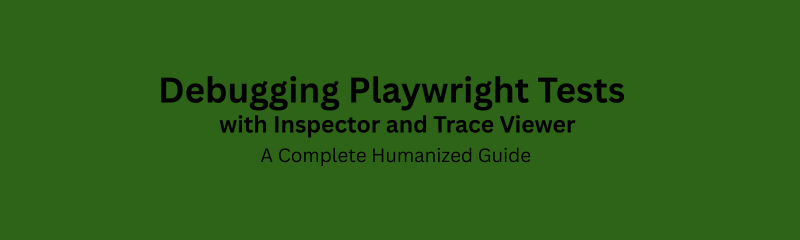
Automation testing is one of the most efficient ways to ensure software quality in modern development pipelines. However, even the most well-written automation scripts can fail sometimes due to a timing issue, a dynamic locator, a delayed API response, or an unexpected UI change.
That’s when debugging becomes your best ally.
In Playwright, two built-in tools make debugging visual, interactive, and effortless Playwright Inspector and Playwright Trace Viewer.
These tools don’t just show what went wrong; they help you see and understand it, so you can fix issues faster and build more reliable automation.
This guide explores how debugging works in Playwright, what these tools do, when to use them, and how they simplify modern test automation explained in simple, human-friendly language.
Debugging means identifying and fixing errors in automation scripts or app behavior.
When a Playwright test fails, it could be because:
The test script has an issue (broken locator or missing wait).
The application itself is buggy.
The test environment behaves inconsistently.
Without debugging tools, finding the issue is guesswork. Playwright solves this by providing Inspector and Trace Viewer, which give you visual insights into what happened during test execution turning invisible failures into clear stories.
Traditional automation tools relied on:
Console logs or print statements
Repeated manual reruns
Guessing failure causes
As applications grew complex, this became unmanageable.
Playwright revolutionized debugging by making it visual and interactive, so testers can pause, inspect, replay, and even share test runs. It transforms debugging from guesswork to guided observation.
Playwright debugging follows a single philosophy - “See, don’t guess.”
With it, you can:
Watch each test step visually
Replay failed tests
Inspect DOM snapshots
Analyze network requests and console logs
Share trace files across teams
This gives testers full visibility into both app behavior and test flow leading to faster fixes and more stable automation.
Playwright Inspector is an interactive, real-time debugging tool.
It’s like a remote control for your test allowing you to pause, watch, and even interact with the page while the automation runs.
You can:
Pause test execution step by step
Validate selectors visually
Manually interact with the app during debug mode
Resume or skip steps as needed
This hands-on control is invaluable when developing or troubleshooting new test scripts.
| Feature | Description |
|---|---|
| Live Debugging | Control test execution as it runs |
| Element Inspection | Verify element locators visually |
| Step Control | Pause, resume, or skip actions |
| Console Integration | View errors, logs, and performance data |
| Action Preview | See every click and navigation |
Inspector helps you see your test in motion and fix failures at their root.
Use it when:
Writing new test scripts
Diagnosing flaky behavior
Investigating slow or failing UI elements
Training or demonstrating Playwright
It’s your go-to tool for interactive debugging during development.
When you run Playwright in debug mode:
It slows down test execution.
Displays test steps in a dedicated window.
Highlights locators and page states visually.
This allows you to spot timing issues, missing waits, or incorrect selectors immediately reducing wasted reruns.
While Inspector is live, Trace Viewer is post-execution.
It captures everything that happened during a test screenshots, logs, API calls, and UI state and lets you replay it later like a movie.
Trace files can be shared across teams, allowing anyone to review what happened, even on different machines or in CI/CD environments.
| Feature | Description |
|---|---|
| Full Replay | Watch test execution step by step |
| DOM Snapshots | See how the UI looked at every step |
| Network Logs | Inspect all requests and responses |
| Error Visualization | Identify where the failure occurred |
| Team Sharing | Share trace files for review |
Trace Viewer acts as your forensic recorder, giving full visibility into test behavior.
Best suited for:
Debugging CI/CD test failures
Analyzing flaky or environment-specific bugs
Reviewing test history
Sharing debugging evidence
Trace Viewer is ideal for distributed QA teams that want visual post-mortem debugging.
| Aspect | Playwright Inspector | Playwright Trace Viewer |
|---|---|---|
| Purpose | Live debugging | Replay and analysis |
| Timing | During test run | After test completion |
| Use Case | Test authoring | CI/CD analysis |
| Ideal Users | Developers, test writers | QA, analysts |
| Control Type | Interactive | Recorded |
Together, they form a complete debugging system Inspector for now, Trace Viewer for later.
Visual debugging turns invisible problems into visible clues. You can:
Watch click paths
See load delays
Identify missing waits
Verify element visibility
Instead of hours of log analysis, you solve issues in minutes.
A login test fails - “Element not found.”
Using Inspector, you notice the username field appears late due to script delay.
You add a short wait — issue fixed.
Or, replay the test in Trace Viewer and find the login button hidden behind a cookie banner.
Both tools convert guesswork into precise insights.
| Issue | Debugging Benefit |
|---|---|
| Flaky Tests | Visualize timing gaps |
| Network Delays | Review API latency |
| Broken Locators | Validate element mapping |
| Pop-ups | Detect modal interruptions |
| Redirects | Trace navigation sequence |
In CI systems like Jenkins or GitHub Actions, tests run headlessly.
If one fails, you can’t see why.
With Trace Viewer, every CI run generates a visual record viewable later for deep analysis.
That bridges the gap between local debugging and cloud execution.
Write and debug tests locally using Inspector.
Enable trace recording for CI runs.
Download trace files for failed jobs.
Analyze with Trace Viewer.
Fix, rerun, and document outcomes.
This cycle improves collaboration and accelerates issue resolution.
Debugging isn’t just fixing errors it’s learning how systems behave.
It helps you understand:
App timing and dependencies
Locator stability
API responsiveness
Test framework robustness
Every debug session makes your next script smarter.
Use Inspector while writing tests.
Always record traces in CI.
Organize trace files by project.
Share trace results instead of screenshots.
Keep test cases modular.
Record debugging observations.
Train teams on systematic debugging workflows.
Efficient debugging:
Saves time and cost
Improves release predictability
Reduces flakiness
Boosts team confidence
That’s why Naresh i Technologies emphasizes hands-on debugging in its Playwright Training with Real-Time Projects to prepare learners for real industry workflows.
| Challenge | Solution |
|---|---|
| Too many traces | Keep only recent or failed runs |
| Large files | Compress or limit recording scope |
| Hard-to-read steps | Use meaningful test descriptions |
| Miscommunication | Share trace links for clarity |
| Overhead | Enable tracing selectively in CI |
Playwright is evolving toward AI-driven debugging where your trace report may suggest fixes automatically, such as:
“Add waitForSelector before clicking the button.”
This fusion of AI and AIOps-style automation will make future testing more autonomous, faster, and smarter.
Difference between Inspector and Trace Viewer?
→ Inspector is live; Trace Viewer is recorded.
Can both be used together?
→ Yes — Inspector for writing tests, Trace Viewer for analysis.
Do I need extra setup?
→ No. Both tools come built-in.
Can I share trace files?
→ Yes, they’re portable and CI-friendly.
Are they beginner-friendly?
→ Absolutely. Even non-coders can interpret visual traces.
Debugging isn’t about failure it’s about visibility.
With Playwright Inspector and Trace Viewer, you move from “What happened?” to “I know exactly what went wrong.”
For automation professionals, these tools are not optional anymore they’re essential for mastering modern, intelligent test engineering.
Course :