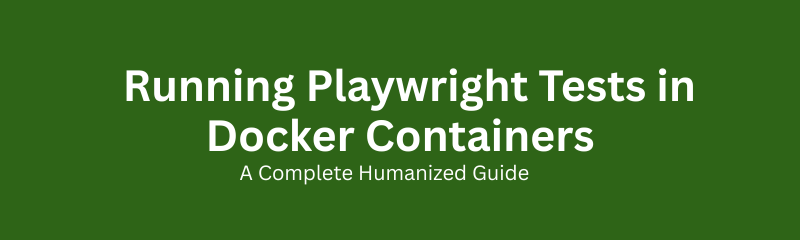
Automation testing continues to evolve as organizations seek speed, reliability, and scalability. When testing across multiple browsers and environments, one of the biggest challenges is maintaining consistent configurations. Docker solves this problem by providing a unified, reproducible environment for running Playwright tests at scale.
This detailed guide explains how to run Playwright tests inside Docker containers efficiently, securely, and in a CI/CD-friendly way. It is written in a simple, humanized style suitable for students, working professionals, and DevOps learners.
Playwright requires system-level dependencies such as browser binaries, drivers, and libraries. These vary across machines, which leads to inconsistent test results.
Docker eliminates these discrepancies by packaging everything inside a container.
| Benefit | Description |
|---|---|
| Consistency | Same Playwright setup across all systems. |
| Scalability | Run multiple containers to parallelize tests. |
| Environment Isolation | No dependency conflicts. |
| Faster CI/CD Integration | Quick setup on Jenkins, GitHub Actions, Azure Pipelines. |
| Team Collaboration | Identical test environment for all developers. |
Docker makes automation portable and predictable.
Without Docker, teams often face:
Version mismatches in Node.js or Playwright.
Browser setup failures across OS platforms.
Slow CI builds due to repeated installations.
Environment drift between development and test servers.
Docker solves these issues by bundling:
Playwright CLI
Supported browsers (Chromium, Firefox, WebKit)
Node.js
Required Linux libraries
Every team member gets an identical environment each time.
Docker is a containerization platform that runs applications in lightweight, isolated environments called containers. It functions like a minimal virtual machine containing all required dependencies, without the heavy overhead of a full OS.
For testing, this ensures:
If a Playwright test passes in one machine, it will pass everywhere.
Playwright provides official Docker images containing:
Playwright CLI
Browsers
All required system dependencies
These images are available under:
mcr.microsoft.com/playwright
You can extend these base images with project-specific configs, libraries, and environment variables.
| Factor | Traditional Setup | Dockerized Setup |
|---|---|---|
| Environment | OS-dependent | Isolated container |
| Browser Setup | Manual | Preinstalled |
| Speed | Slow | Fast |
| Debugging | Hard | Reproducible |
| CI/CD | Complex | Seamless |
Containers bring stability and CI-friendly automation.
Playwright can run in:
Headless Mode
Headed Mode (via VNC or X11 forwarding)
Docker isolates browser execution, making it safe and predictable in shared environments.
Create a Dockerfile using the Playwright base image.
Install dependencies inside the container.
Run Playwright tests via CLI.
Export reports, logs, screenshots, and traces to the host system.
This makes testing consistent across laptops, servers, and cloud platforms.
| Advantage | Explanation |
|---|---|
| Cross-Environment Compatibility | Works across OS platforms. |
| Repeatability | Identical behavior in every run. |
| Parallel Execution | Multiple containers reduce total test time. |
| Lightweight | Less resource usage than virtual machines. |
| Isolation | Each container runs independently. |
| Easy Rollback | Switch to previous image versions instantly. |
A typical CI workflow:
CI agent pulls repository.
Pulls or builds Docker image.
Executes Playwright tests inside the container.
Uploads logs and reports as artifacts.
CI platforms such as Jenkins, Azure DevOps, GitLab, and GitHub Actions fully support Docker.
You can distribute tests across containers:
Container 1: Login + Dashboard
Container 2: Checkout + Payments
Container 3: Profile + Settings
Execution happens simultaneously, reducing total testing time dramatically.
| Use Case | Description |
|---|---|
| Continuous Integration | Automated tests on each commit. |
| Cross-Browser Testing | Chrome, Firefox, WebKit inside containers. |
| Cloud Testing | Deploy in Kubernetes clusters. |
| Local Development | Same environment for all engineers. |
| Training and Education | Ideal for teaching DevOps and automation. |
Tools available:
HTML reports
Screenshots and video recordings
Trace Viewer
Console logs
Debugging is fully supported even in headless mode.
Use secure configurations:
.env files
CI/CD secret managers
Runtime environment variables
Never store credentials directly in Dockerfiles.
| Image Tag | Description |
|---|---|
| latest | Includes Playwright and browsers |
| version-specific | For consistent builds |
| playwright-base | Lightweight version |
Version pinning ensures browser and CLI compatibility.
Docker Compose allows multi-container orchestration. You can manage:
Application containers
API containers
Database containers
Playwright test runners
This setup mirrors real production environments for end-to-end testing.
Browsers require Linux libraries. Playwright images already include them, but custom images should install:
libx11
libnss3
font libraries
GTK dependencies
Missing libraries cause browser launch failures.
Cache dependencies.
Use slim images.
Limit CPU/memory usage.
Pre-build images.
Run tests in parallel.
These optimizations can reduce CI test time significantly.
Standardization across teams
Improved security
Better scalability
Compliance-friendly environments
Stable CI pipelines
Docker ensures enterprise-grade test infrastructure.
Platforms like Naresh i Technologies train students on Playwright and DevOps. Docker helps provide:
Unified training environments
Practical CI/CD demonstrations
Real-world container-based test workflows
This prepares learners for automation roles in the industry.
Use official images.
Keep images lightweight.
Store reports outside containers.
Use version tags.
Secure secrets.
Document build steps.
Test locally before pushing.
| Limitation | Description | Workaround |
|---|---|---|
| Learning Curve | Requires Docker knowledge | Use predefined images |
| Resource Usage | Multiple containers use CPU/RAM | Optimize parallel runs |
| File System Restrictions | Limited host access | Use volume mounts |
| GPU Testing Limitations | Not supported everywhere | Use cloud GPU runners |
GitHub Actions: Docker container jobs
Jenkins: Docker agent builds
Azure DevOps: Container-based execution
GitLab CI: Docker runners
These tools allow stable, repeatable test execution.
Playwright HTML report
Screenshots, videos, trace logs
Volume mounts for exporting artifacts
Integration with Allure and ReportPortal
Reporting remains fully accessible outside the container.
Emerging trends include:
Ephemeral test containers
Kubernetes-native test runners
AI-driven orchestration
Cloud-based test scaling
Containerized testing will dominate future DevOps pipelines.
Can I run Playwright in Docker without installing browsers?
Yes. Official images come with browsers preinstalled.
Is Docker required for Playwright?
Not required but highly recommended.
Can I view the browser UI inside Docker?
Yes, through VNC or X11 forwarding.
Is Docker faster?
Yes, due to cached dependencies and reusable images.
Can tests run in CI/CD?
Yes, all major CI platforms support it.
How do I export test reports?
Use volume mounts to store reports outside the container.
Is Docker secure?
Yes, containers are isolated.
Can I run tests in parallel?
Yes, by using multiple containers.
Which base image should I use?
Use mcr.microsoft.com/playwright:latest.
Running Playwright tests in Docker is no longer optional for modern DevOps pipelines. It provides consistency, stability, and scalability. Whether executing tests locally, in CI/CD, or across cloud environments, Docker ensures Playwright remains predictable and easy to maintain.
In a DevOps-driven world where automation must be fast, reliable, and reproducible, containerized Playwright testing represents the new industry standard.
For learners seeking structured training in Playwright, DevOps, and automation, visit Naresh i Technologies or explore the DevOps Training internal pages for more information.
Course :