
Automation testing today is not just about running tests. It is about understanding results, identifying patterns, and communicating findings effectively. Reporting plays a central role in this.
In Playwright, reports go beyond pass/fail statistics. They offer insights that help teams analyze trends, debug failures, and build confidence before deployment. This detailed guide explains everything about generating HTML and JSON reports in Playwright, why they matter, and how to integrate them into your continuous testing workflow.
Imagine running hundreds of end-to-end tests. Some pass, some fail, and some become flaky. Without a proper reporting solution, you would struggle to know:
Which tests failed
Why they failed
How often a test passes or fails
What trends appear over time
Reports serve as the bridge between testers, developers, and managers by converting raw data into meaningful insights.
Playwright offers a modern, flexible reporting system with:
| Feature | Description |
|---|---|
| Multiple Output Formats | HTML, JSON, JUnit, Allure, and custom reporters |
| Visual Traces | Screenshots, videos, and execution timelines |
| Debugging Insights | Console logs, network activity, DOM snapshots |
| Parallel Reporting | Aggregation across multiple workers |
| CI/CD Friendly | Works with Jenkins, GitHub Actions, Azure DevOps |
Playwright does not just show what happened during a test; it shows why it happened.
A standard Playwright report includes:
Total tests executed
Pass/fail summary
Error stack traces
Execution duration
Attachments (screenshots, videos, traces)
Environment details (OS, browser version, Playwright version)
This makes it useful for both debugging and analytics.
| Report Type | Output Format | Best For |
|---|---|---|
| HTML Report | Interactive dashboard | Manual review and debugging |
| JSON Report | Structured machine-readable file | Automation and analytics |
| JUnit XML | XML | CI/CD dashboards |
| Line/Dot/List | Console output | Quick feedback during local runs |
| Allure Report | Plugin-based | Enterprise visual analytics |
This article focuses on HTML and JSON reports.
HTML reports in Playwright provide:
Interactive filtering
Test hierarchy display
Screenshots and video playback
Trace Viewer for step-by-step test execution
Status-based filtering (passed, failed, skipped, flaky)
HTML reports offer clear visibility and easy sharing.
JSON reports provide structured data ideal for:
Analytics dashboards (Grafana, Kibana, Power BI)
Long-term trend analysis
CI/CD integration
Custom automation pipelines
JSON includes metadata such as test title, execution status, duration, error details, and attachments.
| Use Case | HTML Report | JSON Report |
|---|---|---|
| Human Review | Yes | No |
| Machine Processing | No | Yes |
| CI/CD Integration | Yes | Yes |
| Trend Analysis | No | Yes |
Together, they provide complete visibility and analytical depth.
Reporters define how Playwright outputs test results. Reporters can:
Print to the console
Generate HTML, JSON, or XML files
Export data to custom systems
Combine multiple output formats at once
This flexibility makes reporting adaptable to any testing strategy.
Playwright includes:
Dot
Line
List
HTML
JSON
Users can enable one or multiple reporters based on requirements.
The HTML reporting process:
Test execution begins.
Playwright collects logs, screenshots, videos, and traces.
An HTML dashboard is generated.
You open the report in a browser and review filtered insights.
The interface is straightforward and requires no external setup.
JSON reporting follows this sequence:
Playwright captures test events.
Data is serialized in JSON format.
JSON is fed into dashboards or custom tools.
Reports are stored for historical comparison.
JSON acts as the backbone of long-term test intelligence.
| Benefit | Description |
|---|---|
| Interactive | Clickable test views and media |
| Rich Media Support | Screenshots, videos, traces |
| No Dependencies | Works out of the box |
| Easy Sharing | Viewable in any browser |
| Fast Debugging | Helps identify errors quickly |
| Benefit | Description |
|---|---|
| Lightweight | Easy to store |
| CI-Friendly | Machine parsable |
| Analytics Ready | Perfect for dashboards |
| Timestamped | High traceability |
| Easy Integration | Works with DevOps tools |
HTML offers clarity for humans.
JSON offers flexibility for machines.
Together, they give teams complete visibility and control over test results.
Playwright reports align well with CI/CD workflows:
Tests run inside pipelines.
Reports are generated automatically.
Artifacts are published for review.
Alerts are triggered on failures.
This ensures immediate feedback for development teams.
JSON reports enable:
Flaky test detection
Browser/OS-based failure analysis
Trend visualization
Performance measurement
Architectural hot-spot identification
JSON is ideal for deeper analytics beyond simple test outcomes.
HTML reports support:
Failure screenshots
Execution video replay
Console log viewing
Network trace inspection
DOM exploration through Trace Viewer
This significantly speeds up debugging.
At NareshIT, trainers and developers rely on Playwright’s reporting to:
Demonstrate automation results during training sessions
Track test stability
Analyze browser-specific issues
Present findings to management
It helps maintain quality across test cycles and enhances learning outcomes.
Trace Viewer allows you to:
Replay each test step
Inspect DOM snapshots
View network requests
Monitor console output
These features provide deep visibility into test behavior.
Generate reports automatically.
Store reports by build or commit ID.
Compress older reports.
Mask sensitive test data.
Review reports regularly.
Use shared dashboards or cloud storage.
Good report management reduces chaos and increases efficiency.
Playwright integrates well with external reporting systems like:
| Tool | Type | Benefit |
|---|---|---|
| Allure | Visual | Advanced analytics |
| Extent Reports | Visual + Charts | Manager-friendly reporting |
| ReportPortal.io | Continuous Reporting | AI-based defect grouping |
These tools provide enhanced reporting capabilities for enterprise teams.
Automated reporting supports:
Faster root-cause analysis
Better collaboration
Early defect detection
Data-driven decisions
Continuous quality monitoring
Reports shift Software testing from reactive to proactive improvement.
Reporting enables:
Continuous Integration visibility
Continuous Delivery validation
Continuous Monitoring of automation health
Teams gain transparency and actionable insights.
| Mistake | Problem | Fix |
|---|---|---|
| Not storing reports | Losing test data | Use persistent storage |
| Ignoring JSON | Missing analytics | Enable both HTML and JSON |
| Poor organization | Hard to find reports | Use naming conventions |
| No trace logs | Debugging becomes difficult | Enable trace on failures |
| Manual review only | Time-consuming | Integrate automated notifications |
| Role | Benefit |
|---|---|
| Developers | Faster debugging |
| Testers | Visual test insights |
| DevOps Engineers | Smooth CI/CD integration |
| Managers | Clear release readiness data |
| Trainers | Real-world demonstration capability |
Upcoming enhancements may include:
Cloud-hosted report sharing
Real-time dashboards
AI-powered test insights
Custom JSON schema validation
These improvements will expand reporting beyond traditional automation.
1. What types of reports does Playwright support?
Ans: Playwright supports HTML, JSON, JUnit XML, and text-based (dot, line, list) reporters.
2. Why should I use HTML and JSON reports together?
Ans: HTML provides visual insights, while JSON enables analytics and CI integration a perfect combo for modern testing.
3. Can I share Playwright reports with my team?
Ans: Yes. HTML reports can be shared via any browser or CI artifact storage.
4. Do Playwright reports include screenshots and videos?
Ans: Yes, HTML reports include links to screenshots, traces, and videos.
5. How do I customize the report location?
Ans: You can configure the output directory via Playwright’s configuration file.
6. Is it possible to merge multiple JSON reports?
Ans: Yes, you can use scripts or external tools to aggregate multiple runs.
7. Can reports run automatically after tests?
Ans: Yes, reporting triggers automatically after each test execution.
8. Are Playwright reports compatible with CI tools?
Ans: Absolutely. They integrate seamlessly with Jenkins, GitHub Actions, Azure DevOps, and more.
9. How do JSON reports help in long-term analysis?
Ans: They provide structured data you can import into analytics tools for historical trend tracking.
10. Is Playwright’s HTML report mobile-friendly?
Ans: Yes, it’s responsive and can be viewed on any device.
Reporting is the core of effective test automation. It transforms raw execution data into meaningful intelligence. With Playwright:
HTML reports provide clarity, visibility, and collaboration.
JSON reports provide analytics, processing capability, and automation power.
Together, they enable faster debugging, better decision-making, and improved quality across teams. Whether running small test suites or thousands of tests in CI/CD, mastering these reports will elevate your testing maturity.
For hands-on training and real-world automation project guidance, explore NareshIT’s Playwright Training Program and the NareshIT Online Automation Testing Courses.
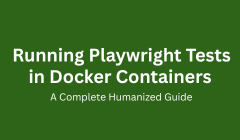
Automation testing continues to evolve as organizations seek speed, reliability, and scalability. When testing across multiple browsers and environments, one of the biggest challenges is maintaining consistent configurations. Docker solves this problem by providing a unified, reproducible environment for running Playwright tests at scale.
This detailed guide explains how to run Playwright tests inside Docker containers efficiently, securely, and in a CI/CD-friendly way. It is written in a simple, humanized style suitable for students, working professionals, and DevOps learners.
Playwright requires system-level dependencies such as browser binaries, drivers, and libraries. These vary across machines, which leads to inconsistent test results.
Docker eliminates these discrepancies by packaging everything inside a container.
| Benefit | Description |
|---|---|
| Consistency | Same Playwright setup across all systems. |
| Scalability | Run multiple containers to parallelize tests. |
| Environment Isolation | No dependency conflicts. |
| Faster CI/CD Integration | Quick setup on Jenkins, GitHub Actions, Azure Pipelines. |
| Team Collaboration | Identical test environment for all developers. |
Docker makes automation portable and predictable.
Without Docker, teams often face:
Version mismatches in Node.js or Playwright.
Browser setup failures across OS platforms.
Slow CI builds due to repeated installations.
Environment drift between development and test servers.
Docker solves these issues by bundling:
Playwright CLI
Supported browsers (Chromium, Firefox, WebKit)
Node.js
Required Linux libraries
Every team member gets an identical environment each time.
Docker is a containerization platform that runs applications in lightweight, isolated environments called containers. It functions like a minimal virtual machine containing all required dependencies, without the heavy overhead of a full OS.
For testing, this ensures:
If a Playwright test passes in one machine, it will pass everywhere.
Playwright provides official Docker images containing:
Playwright CLI
Browsers
All required system dependencies
These images are available under:
mcr.microsoft.com/playwright
You can extend these base images with project-specific configs, libraries, and environment variables.
| Factor | Traditional Setup | Dockerized Setup |
|---|---|---|
| Environment | OS-dependent | Isolated container |
| Browser Setup | Manual | Preinstalled |
| Speed | Slow | Fast |
| Debugging | Hard | Reproducible |
| CI/CD | Complex | Seamless |
Containers bring stability and CI-friendly automation.
Playwright can run in:
Headless Mode
Headed Mode (via VNC or X11 forwarding)
Docker isolates browser execution, making it safe and predictable in shared environments.
Create a Dockerfile using the Playwright base image.
Install dependencies inside the container.
Run Playwright tests via CLI.
Export reports, logs, screenshots, and traces to the host system.
This makes testing consistent across laptops, servers, and cloud platforms.
| Advantage | Explanation |
|---|---|
| Cross-Environment Compatibility | Works across OS platforms. |
| Repeatability | Identical behavior in every run. |
| Parallel Execution | Multiple containers reduce total test time. |
| Lightweight | Less resource usage than virtual machines. |
| Isolation | Each container runs independently. |
| Easy Rollback | Switch to previous image versions instantly. |
A typical CI workflow:
CI agent pulls repository.
Pulls or builds Docker image.
Executes Playwright tests inside the container.
Uploads logs and reports as artifacts.
CI platforms such as Jenkins, Azure DevOps, GitLab, and GitHub Actions fully support Docker.
You can distribute tests across containers:
Container 1: Login + Dashboard
Container 2: Checkout + Payments
Container 3: Profile + Settings
Execution happens simultaneously, reducing total testing time dramatically.
| Use Case | Description |
|---|---|
| Continuous Integration | Automated tests on each commit. |
| Cross-Browser Testing | Chrome, Firefox, WebKit inside containers. |
| Cloud Testing | Deploy in Kubernetes clusters. |
| Local Development | Same environment for all engineers. |
| Training and Education | Ideal for teaching DevOps and automation. |
Tools available:
HTML reports
Screenshots and video recordings
Trace Viewer
Console logs
Debugging is fully supported even in headless mode.
Use secure configurations:
.env files
CI/CD secret managers
Runtime environment variables
Never store credentials directly in Dockerfiles.
| Image Tag | Description |
|---|---|
| latest | Includes Playwright and browsers |
| version-specific | For consistent builds |
| playwright-base | Lightweight version |
Version pinning ensures browser and CLI compatibility.
Docker Compose allows multi-container orchestration. You can manage:
Application containers
API containers
Database containers
Playwright test runners
This setup mirrors real production environments for end-to-end testing.
Browsers require Linux libraries. Playwright images already include them, but custom images should install:
libx11
libnss3
font libraries
GTK dependencies
Missing libraries cause browser launch failures.
Cache dependencies.
Use slim images.
Limit CPU/memory usage.
Pre-build images.
Run tests in parallel.
These optimizations can reduce CI test time significantly.
Standardization across teams
Improved security
Better scalability
Compliance-friendly environments
Stable CI pipelines
Docker ensures enterprise-grade test infrastructure.
Platforms like Naresh i Technologies train students on Playwright and DevOps. Docker helps provide:
Unified training environments
Practical CI/CD demonstrations
Real-world container-based test workflows
This prepares learners for automation roles in the industry.
Use official images.
Keep images lightweight.
Store reports outside containers.
Use version tags.
Secure secrets.
Document build steps.
Test locally before pushing.
| Limitation | Description | Workaround |
|---|---|---|
| Learning Curve | Requires Docker knowledge | Use predefined images |
| Resource Usage | Multiple containers use CPU/RAM | Optimize parallel runs |
| File System Restrictions | Limited host access | Use volume mounts |
| GPU Testing Limitations | Not supported everywhere | Use cloud GPU runners |
GitHub Actions: Docker container jobs
Jenkins: Docker agent builds
Azure DevOps: Container-based execution
GitLab CI: Docker runners
These tools allow stable, repeatable test execution.
Playwright HTML report
Screenshots, videos, trace logs
Volume mounts for exporting artifacts
Integration with Allure and ReportPortal
Reporting remains fully accessible outside the container.
Emerging trends include:
Ephemeral test containers
Kubernetes-native test runners
AI-driven orchestration
Cloud-based test scaling
Containerized testing will dominate future DevOps pipelines.
Can I run Playwright in Docker without installing browsers?
Yes. Official images come with browsers preinstalled.
Is Docker required for Playwright?
Not required but highly recommended.
Can I view the browser UI inside Docker?
Yes, through VNC or X11 forwarding.
Is Docker faster?
Yes, due to cached dependencies and reusable images.
Can tests run in CI/CD?
Yes, all major CI platforms support it.
How do I export test reports?
Use volume mounts to store reports outside the container.
Is Docker secure?
Yes, containers are isolated.
Can I run tests in parallel?
Yes, by using multiple containers.
Which base image should I use?
Use mcr.microsoft.com/playwright:latest.
Running Playwright tests in Docker is no longer optional for modern DevOps pipelines. It provides consistency, stability, and scalability. Whether executing tests locally, in CI/CD, or across cloud environments, Docker ensures Playwright remains predictable and easy to maintain.
In a DevOps-driven world where automation must be fast, reliable, and reproducible, containerized Playwright testing represents the new industry standard.
For learners seeking structured training in Playwright, DevOps, and automation, visit Naresh i Technologies or explore the DevOps Training internal pages for more information.
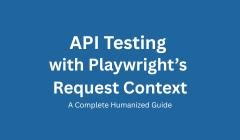
Modern applications rely heavily on APIs to deliver data, handle authentication, process user actions, and connect microservices. While UI testing verifies user workflows, API testing validates the underlying engine powering the application. Without strong API validation, even the most polished interface can break silently.
Playwright has evolved beyond browser automation, giving testers a powerful and efficient way to perform API testing using Request Context. This guide explains the concepts, benefits, real-world workflows, and best practices of API testing with Playwright, written in an accessible, human-centered style.
API testing validates the communication between client and server by ensuring that:
Endpoints return accurate responses
Errors are handled correctly
Data integrity is maintained
Performance meets expectations
It provides early defect detection, is faster than UI testing, and offers stable validation across agile release cycles.
Playwright is widely known for its UI capabilities, but it also delivers a robust API testing layer.
| Feature | Benefit |
|---|---|
| Request Context | Direct API requests without launching a browser |
| Multi-language support | Works with JavaScript, Java, Python, and .NET |
| Integrated assertions | Built-in validation for responses |
| Shared auth context | API and UI tests can share tokens and cookies |
| Parallel execution | Fast and scalable testing |
Using one unified framework simplifies automation, reduces dependencies, and enhances maintainability.
Request Context is an isolated HTTP environment within Playwright. It can:
Send GET, POST, PUT, DELETE requests
Manage headers and tokens
Validate status codes, body, and headers
Interact with UI sessions
It works like an embedded API client optimized for automation workflows.
Compared to tools like Postman or Rest Assured, Request Context offers:
A unified platform for UI and API validation
Fast, browser-free execution
Secure session sharing
Integrated reporting and tracing
Simplified maintenance
This combination positions Playwright as a complete end-to-end testing solution.
NareshIT’s LMS platform uses APIs for:
Student login
Course enrollment
Dashboard analytics
Payment status
API testing ensures security, accuracy, and stability of these core features. Using Request Context helps testers validate backend behavior without launching the browser, making the process faster and more consistent.
Conceptually, Request Context:
Creates an isolated session
Sends HTTP requests
Captures responses
Performs validations
Resets or closes after test execution
It behaves like a lightweight, scriptable alternative to traditional API tools.
The common workflow includes:
Initializing Request Context
Sending API requests
Capturing responses
Validating status codes, headers, and data
Closing the context
This modular approach ensures clean and predictable test execution.
| Type | Purpose |
|---|---|
| Functional | Validate endpoint behavior |
| Authentication | Verify login, tokens, access headers |
| Negative | Check error scenarios |
| Performance checks | Track response time |
| Integration | Validate API–UI data flow |
| Regression | Confirm stability after updates |
Use environment variables or secure storage for credentials.
Request Context allows:
Token-based authentication
Reusable headers
Secure storageState integration
This ensures compliance with security standards.
No UI dependency
Lightweight and fast
Built-in assertions
Parallel execution
Easy integration with UI flows
Lower maintenance overhead
A typical hybrid workflow:
Authenticate via API
Store tokens
Launch UI session
Validate UI content matches API data
This reduces login time and enhances reliability.
Validation may include:
Response fields
Data types
Schema structure
Consistency between API and UI
These checks prevent backend discrepancies from reaching end-users.
Request Context allows full control over:
Custom headers
Cookie management
Token reuse
CORS-handling
This mirrors real browser-level network behavior.
Fixtures support:
Token generation
Shared configuration
Reusable payloads
Parameterized testing
This promotes maintainable and scalable automation.
| API Type | Supported | Notes |
|---|---|---|
| REST | Fully supported | Works with JSON endpoints |
| GraphQL | Fully supported | Supports queries and mutations |
Playwright handles both efficiently within one framework.
You can integrate Playwright API tests in GitHub Actions, Jenkins, or Azure DevOps to:
Validate endpoints per commit
Generate reports
Ensure reliability before deployment
Externalize configuration
Use descriptive test names
Log only essential data
Automate token renewal
Validate schemas
Keep tests single-purpose
Maintain role-based data sets
| Pitfall | Solution |
|---|---|
| Hardcoded URLs | Central configuration |
| Token expiry | Auto-refresh logic |
| Missing negative cases | Add invalid payload tests |
| Excessive logging | Boundary logging |
| Combined multiple APIs in one test | Keep atomic |
More unified than Postman
Lighter than Rest Assured
More flexible than Cypress API tests
Ideal for full-stack automation
Developers get early feedback
Testers unify UI and API suites
Managers receive consistent reporting
Organizations reduce tool complexity
While not a load-testing tool, Playwright can:
Track response times
Identify slow endpoints
Monitor API health during regressions
Playwright provides:
Trace viewer
HTML reporting
Detailed logs
Clear error insights
This accelerates troubleshooting in CI/CD environments.
Expect advancements such as:
AI-assisted test generation
Auto-mocking
Contract testing integration
Smart schema validation
Playwright’s architecture is already prepared for future testing trends.
Playwright can test APIs without launching a browser.
It differs from Postman by offering automation-ready workflows.
It supports secure token handling.
It works with both REST and GraphQL.
UI and API testing can be combined seamlessly.
Environment variables manage credentials safely.
It supports large-scale parallel execution.
Debugging is enhanced by trace and reporting tools.
It can measure performance but is not a load-testing tool.
Playwright is fully open-source and free.
API SoftwareTesting forms the backbone of application quality. Playwright’s Request Context transforms it into a unified, scalable, future-ready approach that blends API, backend, and UI validation into one streamlined framework. By adopting this model, teams can deliver secure, reliable, and fast software with confidence.
In short, Playwright makes API testing simple, scalable, and future-proof the way modern QA was meant to be.