.png)
In modern web development, applications evolve rapidly new features, UI updates, CSS changes, and component redesigns happen almost daily.
While these updates improve user experience, they also risk introducing unexpected visual bugs. Imagine deploying a new feature and realizing later that a button shifted slightly, a banner disappeared, or a layout broke on mobile view. These issues might not affect functionality but they break user trust.
That’s where Visual Regression Testing (VRT) steps in.
Playwright, one of the most advanced automation frameworks, makes visual testing seamless using its built-in snapshot testing feature.
In this detailed, human-friendly guide, you’ll learn what Visual Regression Testing is, how Playwright Snapshots work, and how to use them effectively to ensure your UI remains pixel-perfect across every release.
Visual Regression Testing is the process of comparing screenshots of web pages or components before and after code changes to ensure that nothing visually breaks.
It helps answer one fundamental question:
“Did this update unintentionally change how the UI looks?”
While functional tests verify logic and workflows, visual regression testing validates the interface itself fonts, colors, spacing, and layouts through pixel-by-pixel image comparisons.
In fast-paced agile teams, new commits often modify CSS or layout files. Without visual testing, subtle errors like overlapping text, missing images, or misaligned buttons can go unnoticed until users complain.
VRT automates the process of UI validation. It replaces hours of manual visual checks with instant, repeatable screenshot comparisons ensuring design consistency, accessibility, and brand trust.
Capture a baseline screenshot before changes.
Capture a new screenshot after updates.
Compare both images pixel by pixel.
Highlight any visual differences.
If differences exceed a set threshold, the test fails signaling a possible unintended change. This provides a visual fingerprint for every UI version.
Playwright by Microsoft is a versatile automation tool supporting Chromium, Firefox, and WebKit. Beyond functional testing, it includes snapshot comparison features for visual testing.
With Playwright Snapshots, teams can:
Capture full-page or element screenshots
Compare snapshots across builds
Generate visual diff reports
Integrate results into CI/CD pipelines
This unified approach means you can run both functional and visual tests within the same ecosystem.
A snapshot is a reference image Playwright uses as a visual baseline.
During the first test run, Playwright captures a baseline image.
On later runs, it compares new screenshots to that baseline.
Any mismatch triggers a test failure, highlighting the changed areas.
Developers can then approve intentional updates to set a new baseline for future tests.
| Aspect | Functional Testing | Visual Regression Testing |
|---|---|---|
| Focus | Application logic | Interface appearance |
| Validation | DOM states, conditions | Pixel-level comparison |
| Tools | Assertions (expect) | Snapshots / image diffs |
| Use Case | Checks if features work | Ensures UI looks correct |
Functional testing ensures reliability. Visual testing ensures beauty and consistency.
You should use VRT when your application:
Undergoes UI redesigns or layout changes
Implements new themes or brand guidelines
Requires cross-browser and responsive validation
Uses shared UI components across modules
Any visually sensitive project from e-commerce to SaaS dashboards benefits from automated UI checks.
Baseline Creation: First run generates the golden snapshot.
Comparison: Subsequent runs capture new images.
Diffing: Playwright compares both using pixel analysis.
Reporting: A diff image shows exactly what changed.
This automated cycle ensures continuous UI quality with minimal manual review.
| Benefit | Description |
|---|---|
| Detects Hidden UI Bugs | Finds spacing or color issues missed by logic tests. |
| Saves Time | Eliminates repetitive visual QA. |
| Improves Confidence | Ensures stability across browsers and devices. |
| Integrates with CI | Automates visual validation on every commit. |
Playwright Snapshots deliver both speed and accuracy without external tools.
Every code push can trigger Playwright visual tests in CI environments.
When a visual difference appears, the build fails automatically preventing broken designs from reaching production.
This tight CI integration guarantees that all releases meet both functional and aesthetic standards.
If you’re new to CI pipelines, explore Continuous Integration with Playwright and GitHub Actions, which explains setup and workflow integration.
Playwright’s reports include three key images:
Baseline (original state)
Current (new state)
Diff (highlighted differences)
By inspecting these, teams can instantly spot unintended visual shifts or confirm valid design updates.
When legitimate UI changes occur, simply approve the new snapshots to replace old baselines.
This ensures your tests always align with current design standards while still catching accidental changes.
Dynamic data (like ads, timestamps, or random banners) can trigger false diffs. To prevent this:
Mask or ignore dynamic areas
Use mock data for stable rendering
Control rendering states in test environments
Focusing comparisons on meaningful, static regions increases test accuracy.
Playwright can capture snapshots across multiple viewport sizes:
Desktop (1920×1080)
Tablet (768×1024)
Mobile (375×812)
This allows testing of layout responsiveness, ensuring every screen renders correctly a vital step for mobile-first web design.
| Advantage | Explanation |
|---|---|
| Cross-Browser Support | Chrome, Firefox, and Safari testing out-of-the-box. |
| Auto-Wait Mechanism | Waits for animations to complete before capturing. |
| Open Source | No extra license costs. |
| Integrated Traces | Combines screenshots, logs, and videos for debugging. |
| Fast Execution | Optimized for CI speed. |
Playwright delivers professional-grade visual testing without the complexity or cost of external tools.
E-Commerce: Validate product cards, banners, and checkout layouts.
Educational Platforms (like NareshIT LMS): Confirm course dashboards and progress sections stay consistent.
Banking & Fintech: Ensure uniform branding in transaction pages.
SaaS Apps: Verify dashboard widgets and reports remain visually stable.
Mobile-Responsive Apps: Detect layout shifts across devices.
Every visually rich platform can benefit from automated UI validation.
| Challenge | Cause | Solution |
|---|---|---|
| False Positives | Rendering differences | Adjust thresholds or ignore unstable regions |
| Outdated Baselines | Frequent design updates | Regularly review and approve new baselines |
| Environment Variations | OS/browser discrepancies | Use consistent Docker runners |
| Performance Lag | Heavy image comparisons | Limit screenshot scope or reduce resolution |
Prioritize critical UI flows login, checkout, dashboard.
Maintain consistent test environments.
Review baselines carefully before updating.
Ignore volatile content like ads or timestamps.
Integrate visual tests with CI pipelines.
Use diff thresholds to tolerate minor pixel changes.
Archive diff reports for tracking visual history.
Combine functional and visual assertions for holistic QA.
Users subconsciously equate visual polish with reliability.
Even small misalignments or flickers reduce confidence. Visual Regression Testing preserves the sense of stability and professionalism your product conveys.
Visual testing helps developers, testers, and designers align effortlessly:
Developers catch regressions instantly during commits.
Testers validate both behavior and design simultaneously.
Designers verify implementation accuracy against Figma or Sketch.
This shared visual validation builds stronger team collaboration and product quality.
Visual testing is evolving toward AI-assisted comparison. Future versions of Playwright and similar tools may offer:
Intelligent, context-aware anomaly detection
Automated baseline approvals
Direct design-to-code visual validation
These enhancements will make Playwright even more powerful for design-driven development.
The ROI of automated visual testing is clear:
Fewer post-release visual bugs
Faster and safer deployments
Stronger brand consistency
Reduced manual QA costs
It enables continuous delivery without compromising on design quality.
1. What is visual regression testing?
Ans: It compares UI screenshots before and after changes to catch visual inconsistencies.
2. Does Playwright support it natively?
Ans: Yes. No third-party plugin is required.
3. What triggers test failures?
Ans: Pixel differences beyond a set threshold.
4. How can I handle intentional UI updates?
Ans: Approve and save new snapshots as baselines.
5. Can I run visual tests in CI/CD?
Ans: Absolutely. Playwright integrates seamlessly with Jenkins, Azure, and GitHub Actions.
For a complete testing workflow, explore Playwright Assertions: Using the Expect API Effectively, which complements visual Software testing with functional validations.
Visual Regression Testing ensures your UI remains consistent across builds.
Playwright Snapshots automate visual comparisons effortlessly.
Proper baseline management keeps tests reliable.
CI integration delivers continuous design assurance.
The result: visually flawless, user-trusted applications.
By adopting Playwright Visual Regression Testing, you move from hoping your interface looks right to knowing it’s perfect every time.
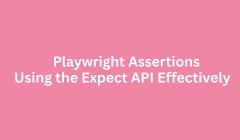
Automation testing is more than just clicking buttons and filling forms it’s about verifying results. Every automated test must confidently answer one question:
“Did the application behave as expected?”
That’s where assertions come in. Assertions are the truth checkers of your automation scripts they validate whether the actual result of your web application matches the expected outcome.
In Playwright, these assertions are handled by a powerful and intuitive system called the Expect API.
In this complete, humanized, and beginner-friendly guide, you’ll learn how Playwright Assertions work, why they matter, and how to use the Expect API effectively to make your test suites smarter, more stable, and easier to maintain.
Assertions are validation points inside automated tests.
They check whether an action produced the desired outcome. For example:
Did the correct page load?
Was the success message displayed?
Did the total update correctly?
Is the element visible or hidden?
Without assertions, automation only performs actions not validations. Assertions turn those actions into meaningful tests that measure correctness.
Consider a login test.
If your script enters credentials and clicks “Login,” but never checks whether the dashboard appeared that’s not a test, it’s just automation.
Assertions ensure that:
Expected elements or messages appear correctly.
Page behavior changes as intended.
User workflows remain consistent across browsers.
Assertions make tests purposeful and measurable turning clicks into confidence.
Playwright’s Expect API is a built-in assertion system that’s simple, expressive, and automatically synchronized with the browser.
It allows you to:
Write natural, readable validations.
Automatically wait for expected conditions.
Integrate assertions directly with locators and elements.
No external library setup is needed everything is built right into Playwright Test.
The Expect API follows one principle:
“Test what the user sees, not what the code knows.”
Your assertions should focus on visible results, not internal data. This approach makes your tests realistic, user-focused, and easier to maintain.
Each Expect statement follows a simple flow:
Identify the target element or data.
Define the expected condition.
Wait and verify automatically.
Unlike traditional frameworks, Playwright automatically waits until the condition is met (or fails after timeout), removing the need for manual waits or sleeps.
This built-in intelligence reduces test flakiness dramatically.
| Type | Purpose | Example Use Case |
|---|---|---|
| Visibility Assertions | Check if elements are visible or hidden. | Verify a modal appears after a button click. |
| Content Assertions | Validate text or attributes. | Confirm that “Order Successful” is displayed. |
| State Assertions | Confirm element states. | Check if a checkbox is selected or a button disabled. |
| Count Assertions | Verify the number of elements. | Ensure 10 products load on a page. |
| Navigation Assertions | Validate page titles or URLs. | Check redirection after login. |
| Soft Assertions | Log failures but continue tests. | Useful for UI regression checks. |
Each type adds a layer of validation that ensures the app behaves correctly from different angles.
These confirm whether elements exist and are visible on the page.
They help verify dynamic UI behaviors like loading spinners disappearing or buttons appearing after an action.
Used to validate text content, labels, or messages.
They’re crucial for verifying success messages, form errors, and notifications.
Playwright allows flexible comparisons including partial matches and regular expressions.
These confirm an element’s condition, such as:
Whether a checkbox is selected
Whether a button is disabled
Whether a dropdown has the correct value
They’re particularly important in forms and validation workflows.
When dealing with dynamic lists or tables, these assertions ensure the expected number of elements are rendered such as products, users, or notifications.
In modern web apps, navigation is critical.
Assertions can confirm:
The correct URL is loaded
The page title matches expectations
Redirects occur after successful actions
This guarantees that user journeys function smoothly.
Hard Assertions: Fail the test immediately if a condition isn’t met.
Soft Assertions: Record the failure but continue execution.
Soft assertions are ideal for visual or layout testing where multiple issues can be captured in a single run.
Playwright’s Expect API includes smart waiting automatically pausing until the condition becomes true.
This feature:
Eliminates the need for manual timeouts.
Minimizes flaky test behavior.
Improves consistency across environments.
Avoid these pitfalls:
Using too many assertions in a single test.
Verifying developer logic instead of user outcomes.
Adding manual delays instead of relying on auto-wait.
Ignoring negative scenarios (like verifying an error doesn’t appear).
Proper use of assertions keeps your tests simple and reliable.
Unlike other frameworks that rely on external libraries, Playwright’s Expect API offers:
Native integration
Smart retries and waits
Clear, readable syntax
Rich failure diagnostics with screenshots and traces
It’s an all-in-one validation tool built for modern test automation.
Readable assertions like
“Expect page header to contain text ‘Welcome, User!’”
allow both testers and developers to understand outcomes clearly.
This transparency improves communication, debugging, and cross-functional collaboration especially in larger teams or educational setups like Naresh i Technologies.
When tests use multiple datasets (like various login credentials or product types), Expect can validate each input scenario consistently.
It supports looping, conditional checks, and parameterized testing perfect for enterprise-grade automation.
Assertions play a key role in Continuous Integration.
Each test run acts as a gatekeeper if an assertion fails, the build is blocked, preventing broken code from being released.
This integration is particularly seamless when used with Continuous Integration using Playwright and GitHub Actions, ensuring every commit is automatically validated before deployment.
Focus on visible, user-facing results.
Use built-in auto-wait avoid manual waits.
Write one clear assertion per condition.
Include both positive and negative validations.
Use descriptive assertion messages.
Organize tests logically by features.
Review and refine assertions regularly.
| Feature | Traditional Tools | Playwright Expect API |
|---|---|---|
| Auto-Wait | Manual waits | Built-in smart waiting |
| Error Messages | Generic | Contextual and human-readable |
| Parallel Support | Limited | Native support |
| Integration | Requires setup | Built-in |
| Maintainability | High overhead | Simplified and scalable |
Expect brings clarity, efficiency, and speed to your automation.
E-Commerce: Validate cart totals, discounts, and success messages.
Learning Platforms: Ensure student dashboards load properly (as used in Naresh i Technologies LMS).
Banking: Verify transactions and confirmations.
SaaS Applications: Assert that analytics dashboards display accurate metrics.
Assertions make these workflows dependable and test outcomes trustworthy.
| Challenge | Cause | Solution |
|---|---|---|
| Flaky Tests | Dynamic loading | Use auto-wait and robust locators |
| Over-Validation | Too many checks | Focus on core user flows |
| Ambiguous Failures | Poor messages | Add descriptive context |
| Frequent Maintenance | UI changes | Use reusable page objects |
As web apps evolve with React, Angular, and complex UIs, Playwright’s Expect API continues to adapt offering smarter waits, contextual awareness, and trace integration.
Future testing trends may even bring AI-assisted assertions that detect and suggest validations automatically but Expect remains the foundation for clear, controlled testing today.
1.What is the Expect API in Playwright?
Ans: It’s a built-in assertion library for verifying app behavior.
2.Do I need external libraries?
Ans: No, Expect is included by default.
3.Can Expect handle dynamic elements?
Ans: Yes. It waits automatically until elements appear or update.
4.How does Playwright report assertion failures?
Ans: Through detailed logs, screenshots, and trace reports.
5.What’s the difference between soft and hard assertions?
Ans: Hard stops execution immediately; soft records the error and continues.
6.Can Expect be used in CI pipelines?
Ans: Absolutely. It integrates seamlessly with automation workflows.
Assertions are the foundation of reliable automation Software Testing. They don’t just check if an app runs they ensure it behaves correctly, every single time.
The Playwright Expect API empowers testers to create clear, resilient, and maintainable validations.
When combined with modern tools like GitHub Actions and visual debugging through Playwright Trace Viewer, Expect transforms testing into an intelligent, confidence-building process.
As you build your next suite of automated tests, remember
Don’t just automate actions.
Expect results. Validate outcomes. Trust your tests.
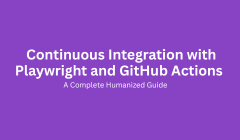
Software development today is faster, smarter, and more collaborative than ever before. Teams release updates weekly sometimes even daily and users expect seamless, bug-free experiences.
But how do companies maintain such speed without compromising quality?
The answer lies in Continuous Integration (CI) a practice that merges code frequently, runs automated tests, and ensures every build is stable before reaching production.
When combined with Playwright, one of the most powerful test automation frameworks, CI becomes a multiplier for software quality and team efficiency.
This in-depth, human-friendly guide will help you understand how to implement Continuous Integration using Playwright and GitHub Actions explained step by step, without requiring deep DevOps expertise.
Continuous Integration is the practice of automatically building, testing, and verifying code every time developers push changes to a shared repository.
Traditional workflows relied on manual merges and local testing, often leading to:
Integration conflicts
Unverified builds
Late bug detection
“It works on my machine” syndrome
CI automates all of this. Every code commit triggers:
Code build or compilation
Execution of automated tests
Notification of success or failure
This ensures the main branch remains clean, stable, and deployment-ready.
| Benefit | Description |
|---|---|
| Early Bug Detection | Catches integration or logic errors instantly. |
| Improved Code Quality | Ensures code meets quality standards automatically. |
| Faster Feedback Loops | Developers get immediate results after every commit. |
| Collaboration | Enables parallel work without breaking the shared branch. |
| Confidence in Deployment | Reduces last-minute production surprises. |
In fast-moving development cycles, CI acts as a safeguard for both speed and reliability.
Playwright is a modern, open-source testing framework from Microsoft. It supports automation across:
Chromium (Chrome, Edge)
Firefox
WebKit (Safari)
Playwright enables cross-browser, cross-platform testing for web, API, and UI scenarios.
Key capabilities include:
Auto-wait features (less flaky tests)
Screenshot and video capture
Parallel execution
Rich debugging tools like Inspector and Trace Viewer
When integrated into a CI workflow, Playwright ensures your app is thoroughly tested with every update.
GitHub Actions is a built-in CI/CD service within GitHub.
It’s:
Seamlessly integrated with repositories
Free for open-source projects
Easy to configure using YAML files
Compatible with all major languages and frameworks
Every time you push code or open a pull request, GitHub Actions automatically triggers workflows that can run your Playwright tests no external setup required.
| Playwright Strength | GitHub Actions Role |
|---|---|
| Cross-browser testing | Provides Linux, Windows, and macOS runners |
| Parallel execution | Runs multiple jobs concurrently |
| Headless testing | Executes reliably in cloud environments |
| Test reports & artifacts | Stores results, screenshots, and traces |
| Simple configuration | Uses YAML-based automation |
This synergy creates a scalable, intelligent, and fully automated test ecosystem for any project.
Developer pushes new code to GitHub.
GitHub Actions detects the change and triggers the CI workflow.
The runner installs dependencies and sets up Playwright browsers.
Tests run automatically and generate logs, screenshots, and traces.
Failures notify the team via GitHub UI or email.
Passing builds can auto-merge or trigger deployment pipelines.
This cycle repeats for every commit keeping the main branch always reliable.
| Benefit | Explanation |
|---|---|
| Zero Manual Effort | Tests execute automatically after each commit. |
| Cross-Browser Assurance | Validate UI consistency across major browsers. |
| Reduced Flakiness | Auto-wait improves stability and accuracy. |
| Faster Feedback | Detect errors within minutes, not hours. |
| Enhanced Collaboration | Everyone works on validated builds. |
| Cost Efficiency | GitHub Actions offers free CI minutes for small teams. |
Continuous Integration transforms testing from a manual effort into a continuous, intelligent process.
A runner is a virtual machine where workflows execute.
GitHub provides:
Ubuntu (Linux) - preferred for Playwright
Windows - for OS-specific tests
macOS - for Safari compatibility
You can also set up self-hosted runners for custom environments.
Playwright automatically installs browser binaries before running tests, ensuring consistent execution.
Before CI integration, ensure your Playwright project includes:
/tests → All test files
/playwright.config.js → Browser and project setup
/package.json → Dependencies and scripts
/test-results → Reports and artifacts
Once your tests run locally, you’re ready to connect them to GitHub Actions.
Workflows are defined in .github/workflows/ as YAML files.
Conceptually, a workflow includes:
Name: Identifier for the process
Trigger: When it runs (e.g., push or pull request)
Jobs: Tasks to execute
Steps: Commands to perform actions
For Playwright:
The workflow runs after a code push.
Installs dependencies and browsers.
Executes tests.
Uploads artifacts (videos, traces, logs).
This simple structure gives you end-to-end automation visibility.
Consider Naresh i Technologies running a web-based learning portal.
Without CI:
Manual testing is time-consuming.
Code conflicts often go unnoticed.
Bugs reach production frequently.
With CI through GitHub Actions and Playwright:
Every commit triggers automated testing.
Failures are detected before merging.
The portal stays stable, tested, and continuously validated.
That’s how modern QA teams maintain quality at speed.
Playwright automatically generates:
Screenshots
Videos
Trace files
GitHub Actions can:
Upload artifacts for failed runs
Attach reports to pull requests
Share results for team review
This transparency makes debugging and collaboration effortless.
Playwright supports test parallelization running multiple test files at once.
In GitHub Actions, you can:
Split tests into multiple jobs
Run them on separate runners
Merge results automatically
This drastically reduces total execution time for large test suites.
CI ensures your code is stable. CD ensures it’s deployed.
By extending your GitHub workflow, you can:
Automatically deploy after successful tests
Push builds to staging or production
Notify stakeholders instantly
Playwright’s CI validation guarantees that only quality-tested code reaches users.
When tests fail in GitHub Actions, you can access:
Logs
Screenshots
Trace files
Open trace files in Playwright Trace Viewer to replay test steps visually making remote debugging as easy as local testing.
Use branches for all new features.
Always record artifacts for failed tests.
Secure credentials using GitHub Secrets.
Keep tests independent and atomic.
Utilize parallel execution for speed.
Clean caches and temporary data after runs.
Regularly analyze test reports and metrics.
Enable retries for known flaky tests.
| Advantage | Explanation |
|---|---|
| Easy Setup | Native to GitHub, no extra servers needed |
| Cross-Platform | Supports Windows, macOS, and Linux |
| Automation | Eliminates manual testing triggers |
| Scalability | Handles growing test suites easily |
| Transparency | Provides clear, visual logs and reports |
| Cost-Effective | Free for open-source and affordable for private repos |
It’s like having a 24/7 automated QA assistant integrated into your repository.
Not all failures mean code issues sometimes it’s network lag or third-party downtime.
Best practices:
Use retry logic for transient errors
Alert only on critical failures
Categorize tests by priority
This reduces alert fatigue and keeps focus on meaningful issues.
For Developers:
Instant feedback on every commit
Simplified debugging with visual artifacts
For QA Teams:
Consistent test environments
Automated reporting and logging
For Businesses:
Faster release cycles
Lower QA costs
Improved reliability
CI creates alignment across teams from developers to project managers.
| Challenge | Solution |
|---|---|
| Slow test runs | Use parallel jobs |
| Flaky tests | Improve waits and locators |
| Network instability | Mock or stabilize API responses |
| Large trace files | Record only failed tests |
| Limited resources | Use self-hosted or cloud runners |
Regular optimization ensures a smooth and efficient CI pipeline.
Organizations using Playwright and GitHub Actions report:
50–70% faster testing cycles
40% fewer post-release bugs
Stronger cross-team collaboration
For institutes like Naresh i Technologies, CI integration in training helps students understand how real-world QA and DevOps systems function.
1.Why use GitHub Actions with Playwright?
Ans: It enables automated, cross-browser testing on every code change.
2.Do I need servers to run CI?
Ans: No. GitHub provides hosted runners.
3.Can Playwright test multiple browsers in CI?
Ans: Yes Chromium, Firefox, and WebKit are supported.
4.How do I debug failed tests?
Ans: Download and review trace files using Playwright Trace Viewer.
5.Can CI handle deployment too?
Ans: Yes. Extend the workflow for automatic deployment after tests pass.
6.Are GitHub Actions beginner-friendly?
Ans: Absolutely they use easy YAML configurations.
Continuous Integration with Playwright and GitHub Actions represents the future of efficient software testing.
It bridges the gap between development speed and product reliability, ensuring every release is tested, stable, and production-ready.
By automating Software testing through Playwright and managing workflows with GitHub Actions, teams achieve three key goals:
Faster delivery
Greater confidence
Stronger collaboration
Start small automate one test, one branch, and one workflow.
Once you experience the simplicity of automated quality assurance, manual testing will feel like a thing of the past.