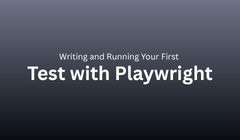
Testing web applications is essential for modern software development. Whether you’re launching a startup site or managing enterprise-scale systems, automated testing ensures speed and quality.
Playwright, developed by Microsoft, empowers developers to create end-to-end tests that mimic real user interactions like clicking buttons, filling forms, or navigating between pages across all major browsers.
This guide shows you how to write and run your first Playwright test in JavaScript. You’ll learn not just the technical steps but also how Playwright works behind the scenes and why it’s now a preferred framework among QA engineers and developers alike.
Playwright is an open-source automation framework that enables web testing across browsers, devices, and operating systems using a single API.
Chromium (Chrome, Edge)
Firefox
WebKit (Safari)
UI and API testing
Visual comparison and performance tracking
Network interception and mocking
One API for all browsers
Built-in auto-wait to prevent flaky tests
Deep network control
Parallel and cross-browser execution
Integrated test runner and reporting tools
Before writing your first test, prepare your environment.
Prerequisites:
Node.js v16 or higher
NPM (bundled with Node.js)
Code editor (VS Code recommended)
Check installation:
If both commands return versions, you’re ready.
Step 1: Create a project folder
Step 2: Initialize Node.js
Step 3: Install Playwright
Step 4: Install browsers
This downloads Chromium, Firefox, and WebKit.
Purpose of key files:
tests/ → Store your test scripts
playwright.config.js → Define global settings
package.json → Manage dependencies
Create tests/firstTest.spec.js:
This test opens a page, checks the title, validates content, and follows a link replicating real user behavior.
| Code Line | Explanation |
|---|---|
const { test, expect } = require('@playwright/test') |
Imports Playwright’s test runner and assertions |
page.goto(url) |
Navigates to the specified URL |
expect(page).toHaveTitle() |
Validates the page title |
locator(selector) |
Locates an element on the page |
click() |
Performs a simulated click |
await |
Ensures sequential, reliable execution |
Playwright’s async/await model guarantees stability and accuracy.
Run in terminal:
You’ll see output such as:
Playwright launches the browser, runs the steps, and displays results.
By default, Playwright runs headless (without a visible browser).
To watch your test:
This is useful for debugging and demonstrations.
Target specific browsers:
Or run all simultaneously:
Create a playwright.config.js file:
Now tests automatically run on multiple browsers with consistent settings.
Behind the scenes:
Launches a browser engine
Opens a fresh browser context
Creates a new page (tab)
Executes your test commands via the Playwright API
Waits automatically for elements to appear
Closes the browser and reports results
This flow ensures reliability and isolation for each test.
Common Playwright assertions:
| Assertion | Purpose |
|---|---|
toHaveTitle() |
Verify page title |
toHaveURL() |
Confirm current URL |
toHaveText() |
Match element text |
toBeVisible() |
Ensure element visibility |
toBeEnabled() |
Validate enabled state |
Assertions transform automated steps into meaningful validations.
Option 1: Debug Mode
Option 2: Pause Execution
Option 3: Generate HTML Report
You can inspect screenshots, logs, and step details visually.
Add screenshots in your test:
Enable video capture globally:
These artifacts are invaluable for troubleshooting.
Parallel: Faster test runs using multiple workers
Sequential: One test at a time for controlled execution
Example:
Each test runs in its own isolated browser context.
Hooks streamline repetitive actions:
test.describe('Login Suite', () => {
test('Valid login', async ({ page }) => { /* code */ });
test('Invalid login', async ({ page }) => { /* code */ });
});
Grouping simplifies management of related test cases.
| Mistake | Correction |
|---|---|
Using waitForTimeout() |
Rely on auto-wait instead |
Skipping await |
Always use await |
| Hardcoding credentials | Use environment variables |
| Forgetting browser cleanup | Use hooks |
| No assertions | Always validate results |
Following best practices ensures stable, repeatable automation.
test('Valid user login', async ({ page }) => {
await page.goto('https://example-login.com');
await page.fill('#username', 'demoUser');
await page.fill('#password', 'password123');
await page.click('button[type="submit"]');
await expect(page).toHaveURL(/dashboard/);
await expect(page.locator('h1')).toHaveText('Welcome, demoUser');
});
This scenario verifies a successful login and dashboard redirect.
Example GitHub Actions workflow:
name: Playwright Tests
on: [push]
jobs:
test:
runs-on: ubuntu-latest
steps:
- uses: actions/checkout@v3
- uses: actions/setup-node@v3
with:
node-version: '18'
- run: npm ci
- run: npx playwright install
- run: npx playwright test
Use data-test attributes for selectors
Organize tests by modules or features
Store credentials securely in .env files
Run tests headless in CI environments
Integrate API testing using Playwright’s network control
You’ve now written and executed your first Playwright test.
You’ve learned to:
Install and configure Playwright
Write tests using async/await
Debug, capture reports, and integrate CI/CD
These foundations prepare you for advanced concepts like API testing, visual regression, and parallel execution across environments.
Q1. What languages does Playwright support?
Ans: JavaScript, TypeScript, Python, Java, and .NET.
Q2. How does it differ from Selenium?
Ans: Playwright uses WebSocket communication, built-in waits, and supports multiple sessions making it faster and more stable.
Q3. Can Playwright emulate mobile browsers?
Ans: Yes, it supports device emulation for iPhone and Android.
Q4. Is it beginner-friendly?
Ans: Absolutely clean syntax, robust docs, and a built-in test runner make learning straightforward.
Q5. Does Playwright support parallel testing?
Ans: Yes, with isolated browser contexts per test file.
Automation isn’t about memorizing commands it’s about mastering interaction. Playwright simplifies automation by bridging human-like browser actions with code precision.
By successfully writing and running your first test, you’ve taken a major step toward mastering modern web automation.
To deepen your understanding, explore [How to Set Up Playwright Software Testing in a JavaScript Project] for configuration essentials and [Playwright Architecture Explained: Browsers, Channels, and Contexts] for insights into how Playwright works under the hood.

Automation testing isn’t just about writing scripts it’s about how efficiently those scripts communicate with browsers. The true power of a framework lies in its architecture, and Playwright sets a new standard with its speed, stability, and scalability.
Developed by Microsoft, Playwright was designed to overcome the limitations of older tools like Selenium such as flaky tests, synchronization problems, and slow browser communication. Its layered design of Browsers, Channels, and Contexts gives it the edge.
This guide explains how Playwright’s architecture works, including:
How it communicates with browsers
The roles of browser contexts and channels
Why it’s faster and more reliable than traditional frameworks
How it supports multi-session and cross-browser testing
By the end, you’ll have a solid understanding of how Playwright works internally and how to use that knowledge to build better, more efficient tests.
Playwright is not just another browser automation tool it’s a next-generation framework designed for modern web applications.
Key Differentiators:
Single API for Chrome, Firefox, and Safari
Deep browser control, including cookies and network traffic
Isolated test environments with browser contexts
Auto-waiting and smart synchronization
Built for async JavaScript and parallel execution
These capabilities come from its intelligent client–core–browser architecture.
At a high level, Playwright’s architecture consists of three primary layers:
Client Layer (Your Test Code) - Where you write tests using JavaScript, TypeScript, or Python.
Playwright Core Layer - Translates your commands into browser actions and manages communication.
Browser Layer - Executes the commands through active browser channels.
Data Flow:
This layered design ensures both speed and reliability.
When writing Playwright tests, you interact with the Client Layer, typically via @playwright/test.
Example:
Your code never talks directly to the browser. Instead, it communicates with Playwright Core, which handles browser commands and synchronization.
The Core Layer acts as the brain of Playwright. It:
Translates JavaScript commands into browser protocol messages
Manages WebSocket communication between your test and the browser
Handles multiple browser sessions simultaneously
Applies built-in waiting and synchronization logic
In essence, Playwright Core acts as a translator between your code and the browser engine.
The Browser Layer interacts directly with browser engines:
Chromium → Chrome, Edge
WebKit → Safari
Gecko → Firefox
Playwright maintains persistent WebSocket connections (channels) with these browsers, enabling real-time, bidirectional communication.
A Channel is a communication bridge between Playwright Core and the browser.
How It Works:
When a test starts, Playwright launches the browser.
It establishes a WebSocket channel.
Commands (like click, goto) travel through the channel.
The browser executes and returns responses instantly.
This approach is faster than Selenium’s HTTP-based communication, ensuring stability and speed.
Each browser launch creates:
A main process (the browser)
Worker processes (for pages, tabs, and extensions)
Playwright manages these efficiently, ensuring isolation, faster execution, and lower resource consumption.
A Browser Context is one of Playwright’s most powerful concepts.
It acts like a separate user session with unique cookies, cache, and storage all within the same browser instance.
Example:
const browser = await playwright.chromium.launch();
const context1 = await browser.newContext();
const context2 = await browser.newContext();
Each context is fully isolated, allowing parallel multi-user tests in a single browser.
| Benefit | Description |
|---|---|
| Isolation | Each test runs in a separate session |
| Performance | Shared browser reduces memory usage |
| Parallelism | Multiple contexts execute simultaneously |
| Efficiency | Fewer resources and faster runs |
Browser contexts make Playwright ideal for multi-user testing scenarios.
Within each context, the Page object represents a tab or window.
Example:
You can click, type, scroll, take screenshots, and more — all within this page object.
Many modern web apps use iframes. Playwright lets you interact with them effortlessly:
Each frame behaves like an independent mini-page inside your main page.
Playwright listens for browser events such as page loads, navigation, and element visibility.
This allows it to auto-wait executing actions only when elements are ready removing the need for manual delays.
This design drastically reduces flaky test behavior.
Playwright’s architecture separates browser execution, test logic, and communication into multiple processes.
This ensures:
Crash isolation between tests
Faster parallel execution
Enhanced security via sandboxed contexts
It mirrors how modern browsers handle tabs for stability and speed.
| Feature | Selenium | Playwright |
|---|---|---|
| Protocol | HTTP/WebDriver | WebSocket |
| Context Isolation | Limited | Full |
| Parallel Execution | Moderate | Excellent |
| Auto-Waiting | Manual | Built-in |
| Startup Time | Slow | Fast |
| Architecture | Client-Server | Client-Driver |
Playwright’s WebSocket-driven model eliminates latency and synchronization problems.
Playwright’s architecture allows fine-grained network control.
Example:
This enables API mocking, offline testing, and performance measurement without extra tools.
Playwright’s Trace Viewer lets you replay tests step-by-step with screenshots, console logs, and network data.
Command:
It’s built into the architecture, making debugging intuitive and visual.
Playwright supports seamless testing across all major browsers:
const { chromium, firefox, webkit } = require('playwright');
for (const browserType of [chromium, firefox, webkit]) {
const browser = await browserType.launch();
const page = await browser.newPage();
await page.goto('https://example.com');
await browser.close();
}
This is possible due to Playwright’s unified browser channels.
Playwright uses worker threads to run tests concurrently.
Each file executes in its own process, ensuring thread safety and efficient resource use.
Think of Playwright as a city:
The Browser is the city.
Each Context is a neighborhood.
Each Page is a house.
The Channel is the road network connecting them.
This metaphor captures how Playwright maintains order, scale, and communication simultaneously.
| Advantage | Description |
|---|---|
| Speed | WebSocket-based fast communication |
| Scalability | Multiple contexts in one browser |
| Stability | Isolated processes prevent crashes |
| Resource Efficiency | Shared browser instances |
| Automation Depth | Full access to browser internals |
This architecture is designed for modern CI/CD and enterprise-grade automation.
Upcoming advancements include:
Component testing for React and Angular
Cloud execution for distributed testing
AI-driven selector healing
Faster startup times and lightweight binaries
The open-source community ensures continuous innovation and scalability.
Knowing how Playwright works internally helps you:
Write efficient, stable tests
Debug faster
Optimize test pipelines
Scale automation for CI/CD
The architecture’s use of browsers, channels, and contexts is the secret behind Playwright’s unmatched reliability and speed.
Q1. What are Playwright channels?
Ans: Channels are WebSocket-based communication bridges between Playwright Core and the browser.
Q2. What is a browser context?
Ans: A browser context is an isolated environment with its own cookies, cache, and session data.
Q3. Can I run multiple contexts in one browser?
Ans: Yes, Playwright supports multiple isolated sessions per browser instance.
Q4. How is Playwright faster than Selenium?
Ans: It uses WebSocket connections instead of HTTP, reducing delays and improving synchronization.
Q5. What browsers does Playwright support?
Ans: Chromium, Firefox, and WebKit covering Chrome, Edge, and Safari.
Q6. Can Playwright mock APIs?
Ans: Yes, through built-in network interception.
Playwright’s architecture combines performance, reliability, and simplicity making it one of the most advanced automation frameworks today.
Understanding how Browsers, Channels, and Contexts interact gives you the power to build scalable, maintainable test suites.
To learn how to get started with setup and configuration, explore [How to Set Up Playwright in a JavaScript Project]. For a foundational understanding of browser automation concepts, check out [Introduction to Playwright Automation with JavaScript].
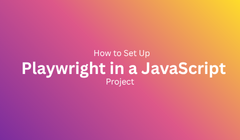
In today’s agile development world, teams need speed and reliability. Automation testing ensures consistent quality while accelerating releases and Playwright stands out as one of the most advanced, developer-friendly frameworks for browser automation.
Created by Microsoft, Playwright automates real user actions like navigation, form filling, clicks, and screenshots. It supports all major browsers Chromium (Chrome/Edge), Firefox, and WebKit (Safari) with a single API.
This guide will help you set up Playwright from scratch in a JavaScript project, covering installation, test writing, configuration, CI/CD integration, and debugging everything you need to start automating confidently.
Playwright is an open-source testing library that enables developers to automate browsers using JavaScript or TypeScript. It simplifies cross-browser testing and makes automation faster, more stable, and easier to maintain.
Key Features:
Cross-browser support: Chrome, Firefox, Safari, and Edge
Auto-waiting for elements to load
Parallel test execution
Network request interception and mocking
Headless and headed modes
Mobile device emulation
It integrates seamlessly with Node.js, making it perfect for modern JavaScript projects.
Before installing Playwright, make sure your environment meets these requirements.
Operating System: Windows, macOS, or Linux
Node.js Version: 16 or higher
NPM: Installed automatically with Node.js
IDE: Visual Studio Code or any preferred editor
Run the following commands in your terminal:
If both return valid versions, you’re good to proceed.
This creates a package.json file that tracks dependencies and scripts.
You’ll see a list of installed browsers like Chromium, Firefox, and WebKit.
A good structure keeps your tests clean and maintainable.
Folder Breakdown:
tests/ - Test files
playwright.config.js - Global test configuration
package.json - Project settings and dependencies
README.md - Optional documentation
Inside the tests folder, create example.spec.js:
const { test, expect } = require('@playwright/test');
test('Homepage has title and header text', async ({ page }) => {
await page.goto('https://example.com');
await expect(page).toHaveTitle(/Example Domain/);
const header = await page.locator('h1');
await expect(header).toHaveText('Example Domain');
});
Run the test:
Playwright will launch a browser, navigate to the page, and verify the title.
| Command | Description |
|---|---|
test() |
Defines an individual test |
page |
Represents a browser tab |
goto() |
Navigates to a page |
expect() |
Asserts a condition |
locator() |
Finds elements on the page |
Playwright uses async/await syntax to handle asynchronous browser operations, eliminating timing-related errors.
Generate a configuration file automatically:
Example:
// playwright.config.js
module.exports = {
testDir: './tests',
timeout: 30000,
retries: 1,
use: {
headless: true,
viewport: { width: 1280, height: 720 },
screenshot: 'on',
video: 'on-first-retry'
},
projects: [
{ name: 'Chromium', use: { browserName: 'chromium' } },
{ name: 'Firefox', use: { browserName: 'firefox' } },
{ name: 'WebKit', use: { browserName: 'webkit' } }
]
};
This configuration allows parallel testing across browsers with screenshots and videos on failure.
To run on specific browsers:
npx playwright test --project=chromium
npx playwright test --project=firefox
npx playwright test --project=webkit
Headless (default): Faster, ideal for CI environments.
Headed: Opens the browser for visual testing.
Playwright offers several debugging options.
Debug Mode:
Pause Command:
Trace Viewer:
Playwright generates an HTML report automatically:
You’ll get visual summaries of test results, including screenshots and logs.
Here’s how to run Playwright tests in GitHub Actions:
name: Playwright Tests
on: [push]
jobs:
test:
runs-on: ubuntu-latest
steps:
- uses: actions/checkout@v2
- uses: actions/setup-node@v3
with:
node-version: '18'
- run: npm ci
- run: npx playwright install
- run: npx playwright test
This ensures your tests run automatically after every push.
Organize your project for scalability:
Naming Tips:
.spec.js for test files
describe() for grouping
test() for individual cases
Environment Variables:
Store credentials in a .env file:
Access it:
Command-Line Options:
Reusable Fixtures:test.beforeEach(async ({ page }) => {
await page.goto('https://example.com/login');
});
| Problem | Cause | Solution |
|---|---|---|
playwright command not found |
Not installed locally | Use npx playwright |
| Browser not launching | Missing binaries | Run npx playwright install |
| Random test failure | Timing issue | Use auto-wait features |
| Config not found | Wrong filename | Use playwright.config.js |
You can expand Playwright’s capabilities by integrating it with:
Jest or Mocha for flexible reporting
Allure for advanced dashboards
Docker for containerized runs
BrowserStack or LambdaTest for cloud testing
API testing through network interception
For additional resources, explore [Introduction to Playwright Automation with JavaScript] and [Understanding the Data Analytics Lifecycle] for related guides.
Store Playwright configs in version control
Use descriptive test names
Keep reusable selectors in utilities
Avoid hardcoded waits
Categorize tests using tags
Automate report generation after runs
Validate CI/CD compatibility regularly
const { test, expect } = require('@playwright/test');
test('Valid login redirects to dashboard', async ({ page }) => {
await page.goto('https://example.com/login');
await page.fill('#username', 'demo');
await page.fill('#password', 'demo123');
await page.click('button[type="submit"]');
await expect(page).toHaveURL(/dashboard/);
});
This verifies that valid login credentials redirect users correctly.
A proper Playwright setup ensures smooth automation with fewer errors and faster test runs. Once configured, it scales effortlessly from local Software testing to enterprise-grade CI/CD pipelines.
Benefits of proper setup:
Reliable, consistent test runs
Minimal flakiness
Easier debugging
Seamless integration with DevOps pipelines
Mastering Playwright setup is the first step toward building robust, modern, and scalable browser automation frameworks.