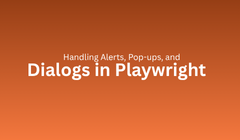
Every modern web application relies on pop-ups and alerts to communicate with users from simple warnings to login confirmations and permission requests.
For automation engineers, these dialogs can interrupt or completely block test execution if not handled correctly. Even a single unhandled popup can pause or terminate an entire test run.
That’s where Playwright excels.
Playwright offers built-in support for handling browser dialogs, including:
JavaScript alerts
Confirmation dialogs
Prompt inputs
Permission requests
Authentication popups
Whether it’s a simple “OK” alert or a complex login window, Playwright provides an event-driven API to detect and respond to these dialogs automatically.
This guide explains how to handle alerts, pop-ups, and dialogs in Playwright with practical examples, best practices, and debugging tips to ensure your automation is smooth, stable, and reliable.
Playwright can handle various browser-level dialogs.
| Dialog Type | Example | Purpose |
|---|---|---|
| Alert | alert('Data saved successfully!') |
Displays a message with an OK button. |
| Confirm | confirm('Are you sure you want to delete this record?') |
Asks for confirmation (OK/Cancel). |
| Prompt | prompt('Enter your name:') |
Requests text input from the user. |
| Authentication Popup | Browser login dialog | Asks for credentials before access. |
All these dialogs can be handled through Playwright’s unified dialog event listener.
Playwright emits a 'dialog' event whenever a browser popup (alert, confirm, or prompt) appears.
Example:
dialog.message() retrieves the popup text.
dialog.accept() clicks OK automatically.
Playwright resumes test execution after the dialog is handled — no manual waiting required.
This event-driven approach ensures popups never interrupt test flow.
Alerts contain only an OK button.
Example:
Explanation:
page.on('dialog') listens for the alert.
dialog.message() reads the message text.
dialog.accept() simulates clicking OK.
Your tests remain stable even when alerts appear unexpectedly.
Confirmation popups require a decision: OK or Cancel.
Example:
To accept instead of dismiss:
This allows you to test both positive and negative confirmation flows in your scripts.
Prompts allow user input before continuing.
Example:
Here, Playwright simulates typing text into the input box and clicking OK — ideal for testing interactive forms.
Some web apps show multiple dialogs in sequence (for example, a prompt followed by an alert).
Example:
Playwright queues dialogs automatically, handling each one in order — without race conditions.
Alerts may appear without warning (for example, server errors). To prevent failures, handle them globally.
Example:
Even if a popup appears mid-test, Playwright captures and dismisses it immediately.
To validate alert text, store it in a variable and use assertions.
Example:
This confirms that the UI displays the expected alert message.
Some websites use HTTP Basic Authentication that triggers a native browser login popup.
Example:
Playwright bypasses the popup by sending credentials directly via the browser context.
You can grant or deny system permissions upfront before visiting the site.
Example:
This setup is ideal for testing geolocation-based or notification-driven applications.
When a button triggers a popup, wait explicitly for it using Playwright’s event system.
Example:
This ensures your automation waits for the popup to open before interacting, avoiding flaky timing issues.
Not all “pop-ups” are browser dialogs many are DOM-based modals.
Example:
Treat these as normal elements, not dialogs. Use locators and Smart Waiting for reliability.
Playwright automatically detects and manages downloads.
Example:
No popup interaction is required downloads are fully controllable programmatically.
If a dialog doesn’t appear within the expected time, Playwright throws a timeout error.
Always register the event listener before performing the action that triggers the dialog to ensure it’s caught correctly.
Example:
This handles alerts, confirms, and prompts in a single automated workflow.
| Mistake | Why It Fails | Correct Practice |
|---|---|---|
| Registering handler after popup triggers | Event missed | Always set page.on('dialog') before triggering |
Using waitForTimeout() |
Adds delay | Use event listeners |
Forgetting await dialog.accept() |
Test freezes | Always await dialog actions |
| Treating modals as dialogs | Wrong API | Use locators for HTML modals |
| Ignoring authentication popups | Blocks navigation | Use httpCredentials |
Following these practices ensures reliable dialog handling every time.
If dialogs don’t behave as expected:
Enable logs: DEBUG=pw:api
Run in headed mode: --headed
Use npx playwright show-trace trace.zip for visual debugging
Double-check missing await statements
These steps help pinpoint missed or unhandled dialog events.
| Benefit | Description |
|---|---|
| Prevents Test Failures | No more hanging due to unhandled alerts. |
| Improves Reliability | Works consistently even with dynamic popups. |
| Eliminates Manual Waits | Event-driven automation replaces static delays. |
| Covers All Dialog Types | Alerts, confirms, prompts, authentication, permissions. |
| Stabilizes CI/CD Runs | Fewer flaky tests, more predictable results. |
Playwright’s dialog handling makes automation both human-like and resilient.
Pop-ups and dialogs are common across modern web applications, but they can disrupt automation if not handled correctly.
Playwright simplifies everything by offering an event-based, asynchronous API to intercept and manage browser dialogs in real time.
Key takeaways:
Always register event listeners before triggering dialogs.
Use dialog.accept() or dialog.dismiss() based on expected behavior.
Handle authentication and permission dialogs at the context level.
Treat HTML modals as DOM elements.
With proper dialog management, your Playwright scripts will run smoothly and handle even the most complex interaction scenarios.
Q1. How does Playwright detect browser dialogs?
Ans: It automatically emits a ‘dialog’ event when an alert, confirm, or prompt appears.
Q2. What if I don’t handle an alert?
Ans: Your test will pause until the dialog is closed or the timeout expires.
Q3. Can Playwright type into prompt dialogs?
Ans: Yes, use dialog.accept('text') to input values.
Q4. How do I dismiss a confirmation dialog?
Ans: Call await dialog.dismiss() to click Cancel.
Q5. Can Playwright handle HTTP Basic Auth popups?
Ans: Yes, by setting httpCredentials in browser.newContext().
Q6. What about system-level permissions?
Ans: Use the permissions property in the browser context configuration.
Q7. Are HTML modals handled the same way?
Ans: No. HTML modals are DOM elements, not browser dialogs use selectors.
Q8. Can multiple alerts be handled together?
Ans: Yes, Playwright processes them sequentially through the dialog event.
Q9. How can I debug dialog issues?
Ans: Run in headed mode with --debug or enable DEBUG=pw:api.
Q10. Is manual waiting needed before dialog handling?
Ans: No, Playwright’s event-driven system synchronizes automatically.
Handling alerts, pop-ups, and dialogs effectively is key to creating reliable and human-like test automation.
Playwright’s Software Testing event-driven design makes dialog management straightforward allowing you to test complex user flows like confirmations, form prompts, permission requests, and authentication screens without interruptions.
When combined with smart synchronization and best practices, Playwright ensures your automation stays robust, fast, and production-ready.
For deeper learning, check out [Handling Navigation and Page Load Events in Playwright] and [Working with Multiple Tabs and Windows in Playwright] two essential guides that complement dialog handling in real-world automation.
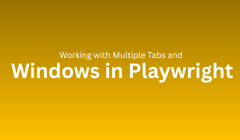
Modern web applications rarely operate within a single browser window.
Examples include:
Clicking “Terms and Conditions” that opens a new tab.
OAuth login popups (like Google or Facebook sign-ins).
Payment gateway redirects in a separate window.
Complex multi-tab workflows, such as dashboards or admin portals.
Traditional automation tools struggle with such scenarios because managing multiple browser contexts and windows requires synchronization.
Playwright, however, simplifies this process. It handles multi-tab and multi-window workflows seamlessly, maintaining test stability while providing complete control over each browser context and page.
This guide will walk you through everything from opening multiple tabs to managing popups, synchronizing windows, handling sessions, and debugging complex tab workflows.
Before diving into automation, let’s understand how Playwright structures the browser environment.
| Term | Description |
|---|---|
| Browser Context | An isolated browser session (like an incognito window). Each has its own cookies, cache, and session data. |
| Page | Represents a single tab or window within a browser context. |
| Popup Window | A new Page instance opened from an existing one (like a target="_blank" link). |
| Multiple Tabs | Multiple Page instances within the same context. |
Every new tab or window in Playwright is simply another Page object making multi-tab management straightforward and intuitive.
Opening multiple tabs is simple with Playwright’s API.
Example:
Each call to newPage() opens a new tab within the same session. You can interact with them independently or simultaneously.
When user actions trigger new windows or popups, Playwright can capture them instantly using event listeners.
Example:
Here’s how it works:
waitForEvent('page') listens for a new tab.
page.click() triggers the popup.
The new Page object is captured automatically.
This pattern ensures you never miss a popup, making it ideal for login or payment windows.
When several tabs open at once, you can listen for them dynamically.
Example:
Playwright’s event-based design ensures even asynchronously opened tabs are tracked reliably.
Unlike Selenium, Playwright doesn’t require explicit “switching.” Each Page object remains accessible.
Example:
bringToFront() is useful for visual debugging, while both tabs can still be manipulated in code concurrently.
OAuth logins like Google or GitHub often open as separate windows.
Example:
Playwright tracks the popup, automates login, and resumes control of the parent tab all seamlessly.
Browser contexts let you run independent sessions in parallel.
Example:
Each context functions as a separate incognito session, perfect for multi-user workflows like chat or admin interfaces.
Playwright can also detect when popups close, ensuring clean flow continuation.
Example:
This ensures your script resumes only after the window fully closes.
You can share cookies or local storage data between tabs to maintain session continuity.
Example:
Useful for:
Sharing authentication tokens
Verifying session persistence
Testing cross-tab synchronization in web apps
Example:
This demonstrates a true-to-life multi-tab e-commerce flow with automatic synchronization between tabs.
For completely separate windows, use multiple contexts.
Example:
Each behaves like a distinct browser instance great for testing multiple users or apps side-by-side.
Popups or alerts are handled with simple event listeners.
Example:
This ensures no modal interruptions break your tests.
Playwright provides helpful debugging tools:
You can also use:
to visually inspect tab interactions in real-time.
Common mistakes and fixes:
| Issue | Cause | Fix |
|---|---|---|
| Tabs not loading | Missing waits | Use waitForEvent('page') |
| Lost tab reference | Async creation | Store Page references properly |
| Stale elements | Reloaded DOM | Re-fetch locators post-navigation |
| Memory leaks | Tabs left open | Close unused tabs |
Proper synchronization ensures smoother multi-tab automation.
Playwright can execute multiple tab actions concurrently.
Example:
Parallelization enhances efficiency without compromising isolation.
context.waitForEvent('page') to capture popups.bringToFront() for visual debugging.| Use Case | Description |
|---|---|
| OAuth Login | Automate Google or Facebook login popups. |
| Payment Gateways | Handle UPI or credit card checkout windows. |
| Multi-User Dashboards | Manage admin and user interfaces simultaneously. |
| Marketing Campaigns | Verify outbound links and landing pages. |
| Chat Systems | Simulate conversations between multiple users. |
Playwright’s event-driven architecture makes all these scenarios manageable with ease.
| Benefit | Explanation |
|---|---|
| Simplified API | No manual window handles everything is a Page object. |
| Automatic Synchronization | Built-in waits for tabs and load states. |
| Parallel Execution | Run multiple tabs simultaneously. |
| Cross-Browser Support | Works seamlessly across Chromium, Firefox, and WebKit. |
| Isolated Contexts | Prevents session leakage and test interference. |
This makes Playwright a powerful choice for enterprise-grade multi-tab automation.
Playwright removes the complexity of managing multiple tabs and windows.
With event-based tab detection, isolated contexts, and built-in Smart Waiting, you can automate real-world workflows from OAuth logins to checkout flows with precision and simplicity.
Mastering multi-tab testing takes your automation skills from basic scripting to true end-to-end simulation of real user experiences.
Q1. Can Playwright handle multiple tabs simultaneously?
Ans: Yes, you can manage multiple Page objects within the same or separate contexts.
Q2. How do I detect a new tab opening?
Ans: Use context.waitForEvent('page') to capture any new tab or window.
Q3. Can I switch between tabs?
Ans: Yes, use bringToFront() or operate directly on the Page object.
Q4. Does Playwright isolate sessions between tabs?
Ans: Tabs in the same context share sessions; use browser.newContext() for isolation.
Q5. Can I automate OAuth logins or payment popups?
Ans: Absolutely Playwright’s page event listeners handle these cleanly.
Q6. How can I debug multi-tab workflows?
Ans: Run tests with --headed and --debug to visualize all interactions.
Managing multiple tabs and windows was once one of the biggest pain points in automation.
Playwright changes that completely with its intuitive Page-Context model, event-driven architecture, and smart synchronization.
Whether you’re automating a login popup, verifying checkout workflows, or testing user sessions across windows, Playwright ensures reliability, speed, and simplicity.
To deepen your Playwright mastery, explore [Smart Waiting in Playwright: How It Improves Test Stability] and [Handling Navigation and Page Load Events in Playwright] essential guides for creating resilient, real-world automation workflows.
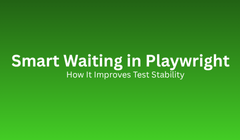
If you’ve worked with browser automation, you’ve likely faced this frustration one day your tests pass, and the next they fail for no clear reason. The code hasn’t changed, yet the results vary.
This is the classic problem of flaky tests, caused primarily by poor synchronization between the test script and the browser.
Traditional frameworks rely on static wait times (like sleep commands) to let pages load. But this approach is unreliable too short and your test fails, too long and your test wastes valuable time.
Playwright solves this with Smart Waiting an intelligent synchronization system that automatically waits for elements, network requests, and page events to be ready before performing any action.
With Smart Waiting, your tests adapt to real-world conditions, removing the guesswork from timing and making automation faster, more reliable, and easier to maintain.
Smart Waiting is Playwright’s built-in auto-wait mechanism that ensures actions happen only when the browser is ready.
Playwright automatically waits for:
The DOM to load
Elements to appear and become visible
Elements to become enabled and stable
Network and navigation events to complete
Example:
Behind the scenes, Playwright automatically:
Waits for the “Login” element to appear.
Ensures it’s visible and interactable.
Confirms it’s enabled.
Clicks only when it’s ready.
All without a single manual wait statement.
Let’s compare Selenium and Playwright approaches.
Selenium Example:
This uses a fixed 3-second delay. If the page loads in 2 seconds, it wastes time; if it takes 4 seconds, it fails.
Playwright Example:
Playwright waits dynamically until the button is visible and ready.
Result faster tests, fewer false negatives, and cleaner code.
Playwright’s Smart Waiting doesn’t depend on arbitrary delays. Instead, it uses event-driven synchronization.
When an action like click() or goto() is called, Playwright tracks:
DOM mutations (to detect element presence)
Animation frames (to detect stability)
Network requests (to detect idle state)
JavaScript execution (to confirm readiness)
If the element isn’t ready, Playwright automatically retries until conditions are met or a timeout occurs.
This architecture removes the need for manual waits and significantly reduces flakiness.
| Level | What It Waits For | Example |
|---|---|---|
| 1. Auto-Wait for Actions | Element readiness | await page.click('#submit') |
| 2. Wait for Navigation | Page transitions or redirects | await page.goto(url, { waitUntil: 'networkidle' }) |
| 3. Wait for Load State | DOM and network stability | await page.waitForLoadState('load') |
| 4. Wait for Element State | Element visibility, stability, or detachment | await element.waitFor({ state: 'visible' }) |
These layers work together to create reliable test synchronization across every step.
Playwright’s Locator API is inherently intelligent.
Every locator automatically waits for the element to:
Exist in the DOM
Become visible
Be ready for the intended action
Example:
No need for extra waitForSelector() calls it’s built in.
This simplifies scripts, reduces maintenance, and eliminates race conditions.
After certain interactions (like clicks or form submissions), the browser may continue making network requests.
Playwright tracks this automatically using load states.
Example:
Network States:
'load' - waits for window.onload
'domcontentloaded' - waits for DOM parsing
'networkidle' - waits for all network requests to finish
This ensures your test doesn’t proceed before the application is fully ready.
You can wait for specific element states:
| State | Description |
|---|---|
attached |
Element is present in DOM |
visible |
Element is visible to user |
hidden |
Element is not visible |
detached |
Element removed from DOM |
enabled / disabled |
Element interactivity |
Example:
This ensures synchronization without unnecessary delays.
| Aspect | Manual Wait | Smart Wait |
|---|---|---|
| Logic | Fixed delay | Event-driven |
| Speed | Slower | Optimized |
| Reliability | Flaky | Stable |
| Code Complexity | Verbose | Clean |
| Maintenance | High | Minimal |
Bad Wait:
Smart Alternative:
Smart Waiting keeps your code efficient and self-adjusting.
Assertions in Playwright also use auto-waiting.
Example:
Playwright automatically retries until the text matches or the timeout is reached.
This ensures you never fail tests due to slight delays.
Playwright can synchronize UI and API events simultaneously.
Example:
This guarantees your test waits for the API response before proceeding, ensuring complete flow validation.
Single Page Applications (SPAs) often change content without full reloads.
Playwright handles this seamlessly:
It detects virtual routing and ensures the new view is ready before assertions.
You can visualize waiting behavior during test runs.
Verbose Logs:
Inspector Mode:
You’ll see when Playwright starts waiting, what it’s waiting for, and when it proceeds perfect for fine-tuning synchronization.
When an action triggers navigation or a network event, use Promise.all() to handle both.
Example:
This pattern ensures your code executes in perfect sync without race conditions.
| Mistake | Problem | Solution |
|---|---|---|
Using waitForTimeout() |
Fixed delays cause flakiness | Use auto-waiting locators |
Overusing waitForSelector() |
Redundant in most cases | Use locators directly |
| Ignoring network waits | Early assertions | Use waitUntil: 'networkidle' |
| Incorrect element states | Wrong conditions | Match real visibility or enable states |
Following these practices keeps your tests clean and reliable.
Smart Waiting isn’t just about stability it improves test speed.
Why it’s faster:
Waits only when needed
Eliminates arbitrary timeouts
Parallelizes event checks
Teams report 30–40% faster test execution with Playwright’s Smart Waiting compared to traditional methods.
Full Example:
This single test demonstrates Smart Waiting across locators, navigation, and APIs without a single manual delay.
Use locators instead of direct selectors.
Avoid using waitForTimeout() - use it only for debugging.
Choose the correct waitUntil state for each flow.
Pair waits with assertions for validation.
Use trace viewer to analyze test behavior.
Trust Smart Waiting it handles 90% of synchronization automatically.
| Benefit | Description |
|---|---|
| Increased Stability | Removes flakiness due to timing issues |
| Faster Execution | Waits dynamically, not statically |
| Cleaner Code | Fewer manual delays |
| Reduced Maintenance | No magic wait numbers |
| CI/CD Efficiency | Reliable automation at scale |
| Developer Confidence | Predictable, deterministic results |
Smart Waiting makes test automation a precise, engineering-driven practice rather than trial and error.
Playwright’s Smart Waiting bridges the gap between browser speed and script timing.
It automatically synchronizes actions, elements, and network activity letting you focus on logic, not timing.
The result:
Stable and fast tests
Clean, maintainable code
Reliable results across environments
Smart Waiting is the backbone of modern, stable, and scalable Playwright automation.
Q1. What is Smart Waiting in Playwright?
Ans: It’s Playwright’s intelligent system that waits for elements, pages, and networks to stabilize automatically.
Q2. How is it different from manual waits?
Ans: It’s event-driven and adaptive, not based on fixed timeouts.
Q3. Does Smart Waiting slow down tests?
Ans: No it actually makes them faster by skipping unnecessary delays.
Q4. Can it handle API calls?
Ans: Yes. Combine UI interactions with waitForResponse() for synchronization.
Q5. How do I debug Smart Waiting?
Ans: Use the Playwright Inspector or enable verbose logging.
Q6. Does it apply to all actions?
Ans: Yes, including click, fill, type, and expect assertions.
Q7. What if an element never appears?
Ans: Playwright throws a TimeoutError after the configured timeout.
Q8. Can it handle animations?
Ans: Yes, Playwright waits for stability before acting.
Q9. Why is it important in CI/CD?
Ans: It ensures consistent results and eliminates flakiness across environments.
Smart Waiting is one of the most powerful yet underrated features of Playwright.
It transforms automation from fragile and timing-dependent to stable, predictable, and high-performing.
By leveraging Playwright’s Software Testing event-driven synchronization, you eliminate flakiness, accelerate execution, and build trust in your test suite.
Continue learning with [Handling Navigation and Page Load Events in Playwright] and [Headless vs Headed Mode in Playwright: Pros and Use Cases] to master more advanced Playwright concepts for production-ready automation.