
When it comes to browser automation and end-to-end testing, one of the first decisions developers face is how the browser should run visibly on screen or silently in the background.
That’s where the concepts of Headless and Headed modes come into play.
Playwright, a modern end-to-end testing framework by Microsoft, supports both execution modes across Chromium (Chrome, Edge), Firefox, and WebKit (Safari). Depending on your use case debugging, continuous integration (CI), or load testing choosing the right mode can significantly impact speed, stability, and performance.
In this detailed guide, we’ll explore:
What Headless and Headed modes mean
How they work in Playwright
Advantages and limitations of each
When to use which mode
Performance comparisons and best practices
By the end, you’ll know exactly when to run Playwright tests headless and when to go headed for maximum efficiency.
Headless mode means running the browser without a graphical user interface (GUI). The browser still performs every operation loading pages, executing JavaScript, and interacting with elements but nothing is shown on the screen.
It’s like running a browser invisibly in the background.
Headless mode is ideal for:
Continuous Integration pipelines
Automated regression testing
Performance and load testing
Server environments where no desktop UI exists
By default, Playwright runs in headless mode unless explicitly instructed otherwise.
Headed mode, on the other hand, runs the browser with its full interface visible. You can see tabs opening, buttons being clicked, and pages being navigated in real time.
Headed mode is useful during:
Debugging
Test script development
Visual verification
Demonstrations or training sessions
It provides clarity for developers to observe exactly what the script is doing.
Playwright makes it simple to toggle between both modes using configuration options.
Example 1: Running in Headless Mode (Default)
Example 2: Running in Headed Mode
Command-Line Execution
This intuitive approach makes switching effortless.
| Criteria | Headless Mode | Headed Mode |
|---|---|---|
| User Interface | No GUI (runs invisibly) | GUI visible during execution |
| Speed | Faster (no rendering overhead) | Slightly slower due to rendering |
| Debugging | Harder to visualize actions | Easier to observe test flow |
| Resource Usage | Lower CPU/GPU consumption | Higher CPU/GPU and memory usage |
| CI/CD Suitability | Ideal for CI/CD environments | Not suitable for servers |
| Visual Verification | Requires screenshots/videos | Real-time observation |
| Reliability | Highly reliable for automation | Useful for demos/debugging |
Both use the same browser engines and APIs the main difference is rendering visibility.
When executed in headless mode, Playwright launches the browser in a non-graphical environment. It still processes HTML, CSS, and JavaScript but rendering happens off-screen.
Step-by-step:
Playwright spawns a browser process in memory.
The browser loads the page and executes scripts.
The DOM and layout exist in memory only.
Screenshots or videos can still be captured virtually.
This design allows tests to run faster and in parallel, making it ideal for CI/CD pipelines such as Jenkins or GitHub Actions.
Headed mode launches a fully visible browser just like when you manually open Chrome.
The browser renders UI elements on-screen.
Animations and transitions play normally.
You can debug using browser DevTools.
It’s the go-to mode for developing and troubleshooting Playwright scripts.
| Scenario | Headless (Avg Time) | Headed (Avg Time) |
|---|---|---|
| Open simple page | ~0.8s | ~1.2s |
| Multi-page form | ~2.0s | ~2.8s |
| Checkout flow | ~4.5s | ~6.0s |
| Parallel (10 workers) | Highly efficient | CPU-intensive |
On average, headless mode runs 20–30% faster. However, debugging and visualization are better served by headed mode.
Headless Example:
Headed Example:
slowMo adds delay between actions perfect for debugging and observing test flow.
One of the biggest strengths of headed mode is visual debugging.
Use:
This launches Playwright Inspector, showing:
Live browser view
DOM hierarchy
Console logs
Network requests
Step-by-step replay
This interactive debugger provides a full visual feedback loop, ideal for resolving flaky or complex test cases.
Continuous Integration (CI/CD): Run fast, scalable tests without GUI overhead.
Regression Testing: Automate hundreds of tests quickly before release.
Performance Testing: Benchmark load times and rendering efficiency.
Cloud Execution: Works seamlessly in environments without displays.
Load Testing: Run multiple headless browsers simultaneously.
Script Development: Identify correct locators visually.
Debugging: Observe real-time browser actions.
Visual Validation: Validate layout and styling directly.
Demos and Training: Ideal for showcasing automation.
Accessibility Testing: Verify UI and responsive design manually.
You can dynamically toggle modes in your scripts:
Run:
Use headed mode locally for debugging and headless mode in CI/CD for automation.
Example GitHub Actions workflow:
Playwright provides pre-built headless binaries that make CI integration effortless.
For deeper architecture understanding, check out Playwright Architecture Explained: Browsers, Channels, and Contexts.
Even without a visible window, you can capture visuals:
Or record full sessions:
You can also explore Playwright Test Setup and Configuration Guide to optimize your test environment.
While efficient, headless mode has minor drawbacks:
You can’t directly observe UI or animations.
GPU-heavy features may behave differently.
Debugging visual bugs is less intuitive.
Requires logs and screenshots for verification.
These can be mitigated using Playwright’s trace viewer and automated reporting.
Prefer headless mode for pipelines.
Run tests in parallel (--parallel).
Disable animations for faster rendering.
Cache browser binaries in CI.
Keep viewport sizes minimal for test speed.
Configured properly, Playwright can execute thousands of tests efficiently.
| Myth | Reality |
|---|---|
| “Headless doesn’t render.” | It renders off-screen internally. |
| “Headless is always faster.” | Typically yes, but CPU/GPU performance matters. |
| “Headless is unreliable.” | Modern headless browsers behave identically to headed ones. |
| “No screenshots possible.” | Screenshots and videos are fully supported. |
Headless mode is mature, stable, and enterprise-ready.
Local Development:
Debug visually and refine locators.
CI/CD Execution:
Run fast and generate reports automatically.
This hybrid workflow ensures both speed and confidence in your test automation.
| Scenario | Recommended Mode | Reason |
|---|---|---|
| Local debugging | Headed | Visual clarity |
| Writing new tests | Headed | Easier locator identification |
| CI/CD pipelines | Headless | Faster, scalable |
| Cloud execution | Headless | No GUI available |
| Demos/presentations | Headed | Visual demonstration |
| Performance benchmarking | Headless | Consistent metrics |
| UI validation | Headed | Observe rendering |
| Cross-browser testing | Both | Compare behavior and visuals |
The best practice: Headed for development, Headless for deployment.
Both modes aim to make browser automation efficient and reliable.
Headless Mode: Speed, scalability, and CI/CD efficiency
Headed Mode: Debugging, visibility, and confidence
Mastering both allows developers to create robust, production-ready automation pipelines.
Q1. Is headless mode faster than headed mode?
Ans: Yes, typically 20–30% faster since it skips GUI rendering.
Q2. Can I debug tests in headless mode?
Ans: You can use screenshots and traces, but headed mode with Inspector is easier for debugging.
Q3. Are test results consistent across both modes?
Ans: Yes, both use the same browser engine, ensuring accuracy.
Q4. Can I record videos in headless mode?
Ans: Yes, video and screenshot recording are fully supported.
Q5. Which mode should I use for CI/CD?
Always headless it’s faster and compatible with GUI-less environments.
Q6. Can I switch easily between modes?
Ans: Yes, use { headless: false } or CLI flags like --headed.
Q7. Are all browsers supported in headless mode?
Ans: Yes Chromium, Firefox, and WebKit.
Q8. Why do some tests behave differently in headless mode?
Ans: Some GPU-related animations or transitions may vary.
Q9. Can I do visual comparison testing headlessly?
Ans: Yes, capture screenshots and compare them programmatically.
Q10. Is headless mode secure?
Ans: Yes. It runs in isolated, sandboxed environments.
Choosing between headless and headed modes isn’t about right or wrong it’s about context.
Use headed mode for debugging, development, and Software testing training.
Use headless mode for scalability, CI/CD, and performance.
With Playwright’s unified API and easy configuration, switching between both is seamless empowering you to build reliable, fast, and visually validated automation systems.
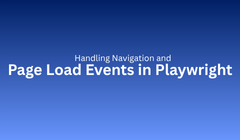
Modern web applications are no longer simple static pages they’re dynamic, multi-page, and powered by JavaScript. When automating such apps with Playwright, navigation and page load handling become critical.
Without proper handling, your tests can fail randomly, miss important validations, or hang indefinitely waiting for responses.
Playwright, developed by Microsoft, tackles these challenges with an event-driven, auto-waiting, and promise-based architecture. It automatically detects page loads, redirects, and dynamic rendering without hardcoded delays.
In this guide, you’ll learn how to:
Navigate between pages using Playwright
Handle redirects, reloads, and dynamic content
Manage timeouts and multiple tabs
Troubleshoot flaky navigation tests
By the end, you’ll be able to write reliable, production-grade Playwright tests that handle navigation seamlessly.
What Is Navigation?
Navigation refers to any page transition for example:
Clicking a link to open a new page
Submitting a form that redirects
Visiting a URL using page.goto()
Each navigation triggers browser load events, network calls, and DOM updates. Playwright automatically observes and waits for these events to complete.
Playwright’s Approach:
Unlike older frameworks, Playwright does not rely on manual wait() calls. Instead, it:
Waits automatically for navigation completion
Handles redirects and AJAX updates
Throws descriptive errors when navigation fails
This design makes Playwright scripts faster and more stable.
The most common navigation method in Playwright is page.goto().
Syntax:
Example:
With Options:
waitUntil Options:
| Option | Description |
|---|---|
load |
Waits for the load event (default). |
domcontentloaded |
Waits for the DOM to finish loading. |
networkidle |
Waits for no active network requests for 500 ms. |
commit |
Resolves once the initial response is received. |
Best Practice:
Use networkidle for SPAs and AJAX-heavy sites; load for static pages.
You can explicitly wait for navigation using page.waitForNavigation().
Example:
Here:
The click triggers navigation.
The wait ensures the next page is fully loaded before proceeding.
Always use Promise.all() to prevent missing navigation events.
Some applications trigger reloads after submission or updates. Playwright can manage them easily.
Use reload handling for:
Refreshing dashboards
Verifying caching
Post-login redirection tests
Redirects occur when a request leads to a new URL (e.g., /login → /dashboard).
Example:
Playwright automatically tracks chained redirects, ensuring stability without extra waits.
When navigation is triggered by a click:
This ensures that the test doesn’t move forward until the page finishes loading.
Form submissions often trigger server redirects.
Example:
Playwright waits for form submission and subsequent navigation automatically.
Modern apps frequently open new tabs or windows.
Example:
Playwright tracks new pages using events and ensures the tab is ready before continuing.
Common Load States:
| State | Description |
|---|---|
load |
Page fully loaded |
domcontentloaded |
DOM constructed |
networkidle |
Network requests settled |
SPAs like React or Angular don’t trigger full reloads.
Example:
Instead of waiting for navigation, wait for a new element or UI change that signals the page update.
You can control load times using timeouts.
Example:
Global Timeout (playwright.config.js):
Playwright throws a TimeoutError if the navigation takes longer than expected.
Frames can load separate pages inside your main page.
Example:
Each frame operates independently, and Playwright tracks navigation per frame.
For finer control, use page.waitForLoadState().
Supported States:
load
domcontentloaded
networkidle
Combining goto() and waitForLoadState() ensures precise synchronization.
Capture requests and responses to debug loading issues.
This helps identify incomplete data loads or missing assets.
You can simulate back and forward navigation easily.
Playwright ensures navigation completion before continuing.
When you know the target URL, waitForURL() is more precise.
It supports wildcards (**) for flexible URL matching.
Use assertions to validate successful navigation.
Assertions confirm navigation success and final page state.
Common Problems:
| Issue | Cause | Solution |
|---|---|---|
| TimeoutError | Slow loading | Increase timeout or use networkidle |
| Flaky redirects | SPA routing | Use waitForURL() |
| Stale elements | DOM refresh | Recreate locator |
| Network issues | Server delay | Add retries or mocks |
Trace Viewer:
Use this to inspect navigation timelines, requests, and events.
Use Promise.all() for click + navigation pairs.
Avoid fixed waits; rely on Playwright’s auto-wait.
Prefer networkidle for data-heavy apps.
Use waitForSelector() for SPAs instead of navigation waits.
Set global timeouts to handle slow networks.
Record traces for debugging.
Add assertions post-navigation.
Use isolated contexts for multiple tabs.
These practices make your tests consistent and CI/CD-ready.
This test covers a real-world workflow visiting pages, handling navigation, and validating each transition step.
Navigation handling defines the reliability of your test suite.
Key Takeaways:
Use goto() for direct navigation
Pair actions with waitForNavigation() or waitForURL()
Use networkidle for dynamic content
Debug failures with trace reports
Avoid static delays trust Playwright’s event-driven waits
When done correctly, your tests simulate real-world user behavior fast, predictable, and stable.
Q1. What’s the difference between waitForNavigation() and waitForURL()?Ans:waitForNavigation() detects any navigation, while waitForURL() targets specific URLs.
Q2. How does Playwright know a page has loaded?
Ans: It listens to browser lifecycle events like load, domcontentloaded, and networkidle.
Q3. What is network idle?
Ans: It’s when no network requests are active for at least 500 ms.
Q4. How do I handle SPA navigation?
Ans: Use waitForSelector() to wait for UI changes instead of page reloads.
Q5. Can Playwright handle new tabs or pop-ups?
Ans: Yes, use context.waitForEvent('page') to detect new tabs and handle them independently.
Navigation and page load handling are at the heart of stable automation testing. With Playwright’s Software Testing promise-based model and smart event detection, you can handle even the most dynamic workflows confidently.
By mastering these concepts, your tests won’t just “run” they’ll behave like real users.
Continue your Playwright learning journey with [Writing and Running Your First Test in Playwright] and [Playwright Architecture Explained: Browsers, Channels, and Contexts] to deepen your practical and architectural understanding.
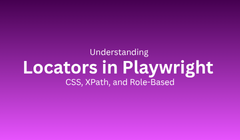
When building automation tests, one of the most crucial steps is identifying web elements buttons, fields, and links to interact with. This process is called locating, and the expressions used are locators.
In older frameworks like Selenium, locators often caused flaky tests and maintenance issues. Playwright, however, introduced a smarter approach with faster, stable, and adaptive locators that work seamlessly with modern web technologies like dynamic rendering, shadow DOMs, and single-page apps.
In this guide, you’ll learn:
How Playwright identifies elements
The differences between CSS, XPath, and Role-based locators
Real-world locator examples
Best practices for stability and speed
FAQs to deepen your understanding
A locator tells Playwright which element to interact with.
Definition:
A locator in Playwright is an object that represents a specific element (or group of elements) on a webpage, allowing you to perform actions such as click, type, or assert.
Example:
const { test, expect } = require('@playwright/test');
test('Locate element using CSS', async ({ page }) => {
await page.goto('https://example.com');
const heading = page.locator('h1');
await expect(heading).toHaveText('Example Domain');
});
Here,
page.locator('h1') identifies the element
expect(heading).toHaveText() verifies it
Playwright doesn’t immediately query the DOM when you define a locator. Instead, it resolves only when an action is performed.
This lazy evaluation provides key advantages:
Faster execution - fewer DOM lookups
Stability - automatic retries for delayed elements
Synchronization - handles dynamic content gracefully
Playwright’s auto-wait mechanism ensures elements are:
Present in the DOM
Visible and ready for interaction
Free from transitions or animations
This removes the need for hardcoded waits or sleep commands.
Playwright supports several locator strategies:
| Type | Example | Description |
|---|---|---|
| CSS Selector | 'button.login' |
Uses CSS rules to find elements |
| XPath Selector | '//input[@name="email"]' |
XML-style path queries |
| Text Locator | 'text=Submit' |
Finds elements by visible text |
| Role-based Locator | getByRole('button', { name: 'Login' }) |
Uses ARIA roles |
| Test ID Locator | getByTestId('signup-btn') |
Relies on custom attributes |
| Chain Locator | page.locator('div').locator('button') |
Targets nested elements |
Let’s explore each type in detail.
CSS Selectors are the most common and efficient way to locate elements.
Examples:
Advantages:
Disadvantages:
May break if DOM structure changes
Best Practice:
Use data-testid for stability:
XPath allows querying XML-like structures in HTML.
Examples:
Pros:
✅ Works for complex DOMs
✅ Useful when CSS selectors aren’t available
Cons:
Slower and less readable
Sensitive to structural changes
Tip: Prefer CSS or Role-based locators unless XPath is necessary.
Role-based locators are one of Playwright’s most powerful features. They use accessibility roles and names for human-readable, stable tests.
Example:
Advantages:
✅ Readable and self-documenting
✅ Resistant to layout changes
✅ Encourages accessibility
Example HTML:
Locator:
Use text locators for visible content on UI elements.
Examples:
Pros:
✅ Easy for human readers
✅ Great for static UI text
Cons:
⚠️ Prone to failure if text changes
Use for visible, consistent text only.
For robust tests, use custom attributes like data-testid.
HTML Example:
Locator:
Why use them?
Independent of CSS or layout
Unaffected by UI redesigns
Ideal for long-term automation stability
Chaining helps target nested elements precisely.
Example:
Combined Example:
This approach improves precision and clarity.
Once defined, locators can perform many actions:
| Action | Description |
|---|---|
.click() |
Clicks an element |
.fill() |
Types into inputs |
.check() |
Checks a checkbox |
.uncheck() |
Unchecks a checkbox |
.selectOption() |
Selects from dropdown |
.screenshot() |
Captures element image |
Example:
Use assertions to verify UI state:
Common Assertions:
toBeVisible()
toHaveText()
toBeChecked()
toHaveAttribute()
Assertions validate correctness not just automation flow.
| Feature | Locator | Element Handle |
|---|---|---|
| Lazy evaluation | ✅ | ❌ |
| Auto-waiting | ✅ | ❌ |
| Recommended | ✅ | ❌ |
Tip: Always use locators for modern Playwright tests.
| Mistake | Fix |
|---|---|
| Using absolute XPath | Prefer CSS or Role |
| Hardcoding text | Use data-test attributes |
| Not waiting for elements | Playwright auto-waits |
| Using handles directly | Use locators |
| Reusing old selectors | Update dynamically |
Following these fixes keeps your automation suite stable.
When locators fail, use Playwright’s debugging tools:
Run in Debug Mode:
Use Codegen:
Codegen records actions and generates locators automatically a time-saver for testers.
Playwright handles iframes and shadow DOMs effortlessly.
iFrame Example:
Shadow DOM Example:
This makes Playwright ideal for modern, complex web apps.
Role-based locators promote accessibility and maintainability.
Example:
This method ensures your app is both accessible and automation-friendly — a win-win for QA and developers.
Best Practices:
Use specific locators (avoid wildcards)
Group actions logically
Avoid waitForTimeout()
Prefer data-testid attributes
Optimized locators can reduce execution time by up to 30%.
const { test, expect } = require('@playwright/test');
test('Signup form test', async ({ page }) => {
await page.goto('https://example-signup.com');
await page.getByRole('textbox', { name: 'Username' }).fill('newuser');
await page.locator('#email').fill('[email protected]');
await page.getByRole('textbox', { name: 'Password' }).fill('securePass123');
await page.locator('text=I agree to the Terms').click();
await page.getByRole('button', { name: 'Register' }).click();
await expect(page.locator('.success-message')).toHaveText('Registration Successful');
});
This combines CSS, role-based, and text locators for robust automation.
Locators form the backbone of Playwright automation.
Mastering them ensures:
Reliable and maintainable scripts
Faster test execution
Accessibility compliance
Reduced flakiness
Locator priority rule:
Role → CSS → Test ID → Text → XPath
Follow this order for stability and clarity.
Q1. Which locator type should I use?
Ans: Use role-based locators for accessibility; CSS selectors for general elements. Avoid XPath unless necessary.
Q2. How does Playwright’s auto-wait help?
Ans: It waits until the element is visible and ready, eliminating timing issues.
Q3. Can Playwright handle dynamic IDs?
Ans: Yes, use role-based or attribute locators instead of direct IDs.
Q4. Are role-based locators slower?
Ans: No they’re optimized and just as fast in most cases.
Q5. Do locators work with iframes and shadow DOMs?
Ans: Yes, Playwright supports both seamlessly.
Locators are the foundation of Playwright testing. By mastering CSS, Role-based, and Test ID locators, you can create automation scripts that are fast, stable, and future-proof.
To continue learning, explore [How to Write and Run Your First Test in Playwright] for setup guidance and [Playwright Test Configuration Explained] for mastering test environments and parallel runs.