.png)
When you browse the web, not all content on a page comes from one source. Many websites embed external element such as YouTube videos, Google Maps, payment widgets, or chat pop-ups within a single webpage. These embedded sections are called Frames or iFrames (Inline Frames).
For automation testers using Playwright, handling frames correctly is crucial. Playwright offers advanced tools to interact with elements inside frames without affecting the rest of the page.
This complete non-coding guide explains:
What frames and iframes are
Why they’re important in automation
How Playwright simplifies frame handling
Real-world examples, best practices, and FAQs
It’s written in simple, practical language so both technical and non-technical learners can understand how frames work.
A frame is a section of a webpage that displays content from another source. When a webpage embeds another webpage inside it, that embedded portion is called an iFrame (Inline Frame) a “window within a window.”
Common uses include:
Embedded videos (YouTube, Vimeo)
Third-party advertisements
Online payment forms
Live chat widgets
External dashboards or forms
Essentially, iFrames allow a single webpage to host multiple independent components securely.
Every iframe has its own:
HTML structure (DOM)
Scripts and functions
Authentication sessions
Data and permissions
Automation testers must handle these isolated environments properly. Without switching into an iframe’s context, Playwright cannot interact with elements inside it.
Playwright allows testers to:
Switch between frames smoothly
Read and validate data within nested frames
Handle cross-domain integrations
Ensure visibility and focus across contexts
Accurate frame handling ensures test stability and prevents false results.
| Type | Description | Usage |
|---|---|---|
| Frame | An older HTML element dividing the page into sections | Rarely used today |
| iFrame | A modern inline frame embedding one document within another | Common in modern web apps |
In short, “frames” belong to legacy web structures, while iFrames are the standard in today’s responsive, dynamic websites.
Playwright views every frame, including nested ones, as a unique browsing context. This means:
Each frame can have its own content and URL.
Playwright automatically detects and maps them in a frame tree.
Testers can switch between the main frame and child frames easily.
This structure allows Playwright to manage even complex, multi-layered pages efficiently.
Testing frames is often difficult due to:
Context Switching – Testers must explicitly switch into the correct frame.
Dynamic Loading – Frames load after the main page, causing timing issues.
Cross-Origin Policies – Security rules prevent direct access to other domains.
Hidden Elements – Some frames remain invisible until triggered.
Nested Frames – Multiple layers of frames increase test complexity.
Playwright’s frame management tools and event-driven model solve these problems effectively.
Frames appear in many everyday applications. Playwright helps automate them accurately in the following cases:
Payment Gateways – Credit card input forms embedded from secure third-party servers.
Chat Widgets – Customer support pop-ups rendered within iframes.
Video Players – Embedded YouTube or Vimeo content on learning portals.
Learning Systems (like NareshIT LMS) – Interactive coding environments and lecture videos embedded for students.
Analytics Dashboards – Business Intelligence tools like Power BI or Google Data Studio integrated into enterprise portals.
Login Windows – Authentication modules (Google, Microsoft) embedded securely within iframes.
Playwright offers built-in support to:
Automatically detect frames on a webpage
Wait until each frame loads before interacting
Switch between main and nested frames
Handle cross-domain content securely
Log frame activity for debugging
This makes automation stable and predictable, even for complex multi-frame applications.
A webpage can contain multiple levels of frames:
Main Frame: The base webpage.
Child Frame: Embedded content such as payment or video frames.
Nested Frame: A frame within another frame (for example, CAPTCHA widgets).
Playwright tracks these relationships automatically, allowing smooth navigation between them.
| Feature | Benefit |
|---|---|
| Automatic Frame Detection | No need for manual frame scanning |
| Smart Context Switching | Seamlessly move between frames |
| Cross-Domain Safety | Secure interactions with third-party embeds |
| Built-In Synchronization | Prevents timing errors and flakiness |
| Debug-Friendly Logs | Easier troubleshooting and trace analysis |
This combination ensures that even the most dynamic web pages can be tested confidently.
Modern web applications use iFrames to:
Integrate third-party tools securely
Display modular components independently
Protect data through sandboxed environments
Examples include:
Marketing pages embedding YouTube or map content
Business dashboards displaying analytics widgets
Training platforms embedding live coding editors
With trends like micro-frontends, frames have become a core part of web architecture making frame testing an essential skill.
Automation isn’t only about clicking and verifying elements. Testers should ensure accessibility within frames by checking:
Screen reader visibility
Logical focus movement
Proper labeling, titles, and alt attributes
Playwright’s accessibility testing features make these validations easy to include in your test strategy.
| Challenge | Description | Impact |
|---|---|---|
| Timing Delays | Frames load asynchronously | Element not found errors |
| Cross-Origin Restrictions | Limited browser access | Cannot interact with external content |
| Dynamic Refresh | Frames reload frequently | Causes unstable test results |
| Hidden Frames | Frames appear after triggers | Missed interactions |
| Nested Structures | Deep frame hierarchies | Requires precise control |
Playwright’s waiting mechanisms and frame-tree mapping reduce these challenges significantly.
| Aspect | Playwright | Selenium | Cypress |
|---|---|---|---|
| Frame Detection | Automatic | Manual | Limited |
| Cross-Browser Support | Excellent | Moderate | Chrome-centric |
| Cross-Origin Frames | Supported | Complex | Restricted |
| Performance | Fast and stable | Moderate | High but limited scope |
| Ease of Use | Simple commands | Verbose | Simplified but limited |
Playwright’s native frame management makes it superior for modern web testing.
Identify frames early during test planning.
Wait for frames to load before interaction.
Label frames clearly for readability.
Include accessibility validations.
Respect cross-domain policies and sandbox restrictions.
Avoid hard-coded delays; use Playwright’s smart waits.
Capture logs or traces for debugging.
Combine functional and visual validations for accuracy.
These steps ensure robust, maintainable automation.
Frame-based architectures are used across multiple domains:
EdTech: Video lectures, code editors, and tests.
FinTech: Payment systems and data dashboards.
Healthcare: Embedded reports and secure forms.
E-Commerce: Recommendation widgets and ad frames.
Corporate Portals: Third-party analytics or BI tools.
Institutes like NareshIT use such technologies in their LMS platforms to embed quizzes, tutorials, and coding workspaces for learners.
The evolution of frame technology continues with:
Sandboxed Frames: Limited permissions for greater safety.
Cross-Origin Isolation: Enhanced privacy between domains.
Micro-Frontend Structures: Multiple apps running side-by-side.
AI-Powered Testing: Automated frame detection and handling using machine learning.
Playwright’s flexibility ensures it will continue supporting these advancements effectively.
1. What’s the hardest part of testing iFrames?
Ans: Switching correctly between main and nested contexts.
2. Can Playwright test multiple layers of frames?
Ans: Yes. It supports deep frame hierarchies seamlessly.
3. Why can’t some iframe elements be accessed?
Ans: They may belong to different domains, restricted by browser security policies.
4. Do iframes affect test speed?
Ans: Only slightly. Playwright’s async handling minimizes delays.
5. Are iframes bad for SEO?
Ans: Some search engines ignore iframe content, but they’re useful for secure integrations.
6. Can Playwright detect new frames added dynamically?
Ans: Yes. It auto-updates when new frames appear.
7. Is accessibility testing possible inside frames?
Ans: Yes. Playwright can verify accessibility attributes within frames.
8. Can this help in mobile web testing?
Ans: Absolutely. Mobile versions often use iframe-based embeds.
9. Can I record iframe interactions?
Ans: Yes. The Playwright Trace Viewer captures all actions across frames.
Frames and iFrames are embedded web sections used to display external content.
Playwright simplifies interaction by automatically detecting and managing frames.
Handling frames properly ensures reliable, secure, and accurate Software Testing automation.
iFrame testing is vital in industries such as e-learning, finance, and retail.
As web designs evolve, efficient frame handling remains essential for testers.
To strengthen your Playwright fundamentals, explore [Handling Alerts, Pop-ups, and Dialogs in Playwright] and [Network Interception and Request Mocking in Playwright: A Complete Non-Coding Guide] both essential reads that complement this topic and enhance your automation expertise.
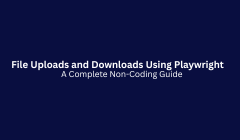
In today’s web-driven world, uploading and downloading files are part of nearly every digital interaction. From submitting resumes on career portals to downloading invoices or study materials, these actions are fundamental to how users engage with modern applications.
For testers and QA professionals, ensuring that file operations function correctly is essential for verifying real-world workflows. Historically, file handling has been one of the trickiest aspects of browser-based automation until Playwright simplified it.
Playwright, Microsoft’s end-to-end testing framework, provides native support for both uploads and downloads. It eliminates the need for third-party scripts or operating system-level workarounds, making file automation more accessible than ever.
This guide breaks down Playwright’s file handling capabilities in plain language without code. You’ll understand concepts, real-world examples, challenges, and best practices that every tester should know.
Web applications across industries depend on file handling. Here are a few everyday examples:
Students upload assignments and download notes or certificates.
Employees submit resumes, reports, or compliance documents.
Customers download bills, receipts, or invoices.
Businesses export dashboards, logs, and analytics reports.
Testing these workflows ensures that:
Files upload and download successfully.
Data remains intact and secure.
File names and formats are preserved.
The system provides clear confirmation messages.
Playwright helps teams validate all of these reliably, across browsers and platforms.
Despite being common, file upload and download testing poses unique challenges for automation:
System Dialog Boxes – File selection windows are part of the operating system, not the browser, and can’t be automated easily.
Dynamic File Paths – File locations or names may change with each test run.
Multiple File Handling – Uploading or downloading several files adds synchronization complexity.
Asynchronous Behavior – Uploads and downloads run in the background, requiring precise waiting mechanisms.
Browser Variations – Chrome, Firefox, and Edge may handle files differently.
Playwright overcomes these hurdles with intelligent file and browser context management.
File uploads in Playwright work by directly attaching files to web input fields -mimicking how users would manually select files.
Instead of depending on physical clicks or dialog boxes, Playwright links a predefined file path to the page’s upload element. This creates a realistic, reliable, and browser-agnostic upload simulation.
The process ensures that:
The correct file path is attached.
The upload completes before the test proceeds.
The system confirms successful submission.
This makes file upload automation both fast and stable, even in large-scale test suites.
Playwright tracks every file download event automatically. It can detect when a download starts, wait until it finishes, and confirm where the file was saved.
This helps testers validate that:
The correct file is downloaded.
The file name and type match expectations.
The file is complete and uncorrupted.
By integrating these checks, Playwright removes guesswork from file testing and ensures accuracy in every run.
Let’s explore how uploads and downloads appear in everyday business contexts:
Students upload assignments and download results or grade sheets. Tests confirm proper submission, naming, and download completion.
Applicants upload resumes and retrieve offer letters. Automation validates format compatibility (PDF, DOCX, JPG).
Users download order invoices or upload payment proofs. Tests ensure invoices generate correctly and store securely.
Customers download account statements or upload KYC documents. Playwright verifies accuracy and secure transmission.
Students upload projects and download POCs. Automated tests confirm links, completion messages, and accessibility.
| Benefit | Description |
|---|---|
| Cross-Browser Support | Works consistently on Chromium, WebKit, and Firefox. |
| Built-in Functionality | No external tools or plugins needed. |
| Speed and Stability | Intelligent waiting ensures reliable results. |
| Realistic Simulation | Mimics true user file operations. |
| Validation Options | Check file type, name, and integrity. |
| CI/CD Friendly | Works seamlessly in automated pipelines. |
Automation saves countless hours of manual validation, especially when verifying repetitive file processes like reports or form submissions.
Here’s what happens behind the scenes during a typical upload:
Locate Input Field: Identify the upload field on the page.
Attach File: Virtually connect a file to the input field.
Trigger Upload: Simulate a user submitting the file.
Wait for Confirmation: Wait until a “File Uploaded” message appears.
Validate Completion: Confirm the file reached the server or repository.
This structured process ensures each step of the workflow is verifiable.
The download process follows similar logic:
Detect Trigger: Wait for the download event to begin.
Track Progress: Monitor until the browser finishes saving.
Verify Path: Check where the file was stored.
Validate File Details: Confirm file name, size, and extension.
Optional Cleanup: Move or delete files after validation.
This makes sure no test continues before the download is fully complete.
Many modern applications allow multiple files to be uploaded or downloaded together. Playwright can efficiently manage these scenarios by:
Tracking simultaneous downloads in isolation.
Validating multiple uploads in a single flow.
Ensuring synchronization without interference.
This ability is vital for enterprise testing environments where bulk data transfers are common.
Verification is a critical step in automation. Playwright tests can confirm:
File existence in the target directory.
File name correctness and pattern.
File type and size accuracy.
Readability and data validity.
These validations prevent errors that might otherwise go unnoticed in manual testing.
File uploads can expose web systems to vulnerabilities. A strong testing strategy should confirm that:
Only allowed file types (e.g., PDF, JPG) are accepted.
Executable or malicious files are blocked.
Size limits are enforced.
Downloads are served over HTTPS.
Automating these checks ensures applications remain secure under all file-handling conditions.
| Challenge | Description |
|---|---|
| Dynamic File Names | Auto-generated names vary each test run. |
| Slow Networks | Delays may cause timeouts. |
| Browser Differences | Some browsers handle downloads uniquely. |
| Permission Issues | System folders may restrict file writes. |
| Parallel Testing | Overlapping downloads can cause conflicts. |
By configuring custom directories and smart waiting, Playwright resolves most of these issues effectively.
In CI/CD systems, automated file handling becomes even more important. Playwright supports:
Headless execution for background tests.
Temporary storage for downloads.
Post-test cleanup to maintain efficiency.
This integration ensures uploads and downloads are tested during every build, maintaining product reliability and performance.
| Aspect | Manual Testing | Automated (Playwright) |
|---|---|---|
| Speed | Slow | Fast and repeatable |
| Accuracy | Prone to human error | Machine-verified |
| Scalability | Limited | Easily scalable |
| Feedback | Post-deployment | Instant, pre-release |
| CI/CD Integration | Manual effort | Fully automated |
Automating file workflows frees QA teams from repetitive checks, letting them focus on usability and logic validation instead.
Use unique file names to prevent overwrites.
Keep test files small and optimized.
Clear temporary directories regularly.
Validate every upload and download result.
Organize test data by purpose or module.
Simulate real-world edge cases.
Monitor separate browser contexts to avoid leaks.
Ensure accessibility and security compliance.
Following these best practices ensures stable, scalable automation results.
File automation applies across multiple sectors:
Education: Upload assignments, download certificates.
Finance: Export statements, upload KYC documents.
Healthcare: Manage patient reports and prescriptions.
E-commerce: Handle order receipts and product images.
IT Training Institutes (like NareshIT): Students upload projects and download practice datasets.
By using Playwright, organizations can validate these workflows at scale with confidence.
As more applications migrate to cloud-based storage, file testing is expanding to include:
Direct uploads to AWS S3, Azure Blob, and Google Cloud.
Encrypted and tokenized file transfers.
AI-assisted file validation and analysis.
Playwright’s flexibility ensures it continues adapting to these next-generation testing needs.
1. Can Playwright automate both upload and download in one test?
Ans: Yes. Playwright can handle both operations within the same scenario.
2. Does Playwright need third-party libraries for file handling?
Ans: No. Upload and download functions are built in.
3. What happens if a download fails midway?
Ans: Playwright detects incomplete downloads and reports errors clearly.
4. Can file tests run in headless mode?
Ans: Yes. Headless mode is ideal for CI/CD automation.
5. Is large file testing possible?
Ans: Yes, though it’s recommended to limit size for efficiency.
6. How do I ensure upload security?
Ans: Validate file types, size limits, and secure transfer protocols.
7. Can Playwright handle drag-and-drop uploads?
Ans: Yes, via simulated input actions.
8. What if multiple downloads occur together?
Ans: Playwright manages them in isolated browser contexts.
9. Can testers review downloaded files later?
Ans: Yes. Files are stored in accessible directories for verification.
10. Is this useful for non-developers?
Ans: Definitely. Understanding file testing conceptually is valuable even without coding knowledge.
File upload and download automation is essential for real-world Software testing.
Playwright simplifies file handling with native, cross-browser support.
Automation ensures faster, more consistent QA cycles.
These workflows are critical in enterprise, education, and e-commerce applications.
Whether you’re a student or a professional tester, mastering Playwright’s file handling unlocks a key skill for today’s automation ecosystem.
For more practical learning, explore [Handling Multiple Tabs and Windows in Playwright] and [Smart Waiting in Playwright: How It Improves Test Stability] two guides that perfectly complement this topic and elevate your Playwright expertise.
.png)
Automation testing has evolved far beyond checking if buttons click or pages load correctly.
Today’s testers need to validate how applications behave under real-world network conditions including API delays, failed connections, and server downtime.
That’s where Playwright’s Network Interception and Request Mocking features come into play.
These two capabilities allow testers to observe, control, and simulate every web request without relying on real backend systems or writing complex scripts.
In this guide, you’ll learn how these tools work, why they matter, and how Playwright empowers QA teams to achieve reliable, predictable test results. Even if you’re not a coder, you’ll understand exactly how they fit into modern testing workflows.
Modern applications rely heavily on APIs. Each time you log in, fetch data, or place an order, your browser sends a request to a server and waits for a response.
But what happens when the server:
Responds too slowly?
Returns invalid data?
Becomes temporarily unavailable?
These are common realities and they can make automated tests unpredictable.
Network interception lets testers take control.
It allows you to monitor every request sent from your application and decide how it behaves ensuring tests remain stable and independent of server behavior.
Network interception is like placing an intelligent “gatekeeper” between your browser and the internet.
When your application tries to communicate with a server, Playwright can:
Observe the request details
Modify request data (headers, parameters)
Block the request entirely
Replace the server’s response with something custom
In other words, you decide what the browser sees giving you total control over the testing environment.
If network interception is about catching requests, request mocking is about faking their responses.
With mocking, you don’t need real servers or APIs. Instead, you simulate how the backend would respond using predefined or dummy data.
For instance:
Instead of hitting a payment gateway, you return a “Payment Successful” response.
Instead of waiting for a live database, you supply local JSON data.
Even if the backend isn’t ready yet, your UI tests can continue.
Mocking creates stability, speed, and independence in test automation allowing testers to simulate every possible scenario with precision.
| Benefit | Description |
|---|---|
| Stability | Tests won’t fail when servers crash or change. |
| Speed | Mocked data returns instantly - no API delays. |
| Cost Efficiency | Avoids unnecessary API calls or bandwidth usage. |
| Flexibility | Easily test positive, negative, and edge cases. |
| Continuous Testing | Tests run smoothly even when the backend is offline. |
Mocking is the backbone of consistent and repeatable testing. It ensures you can verify application behavior anytime, anywhere regardless of network conditions.
These two features are closely connected.
Interception observes and controls network requests.
Mocking provides custom responses instead of waiting for real servers.
Together, they form a closed feedback loop you catch the request, analyze it, and respond however you want.
This combination helps simulate complete backend environments without touching a single line of backend code.
Playwright gives testers a transparent layer of control over every request made by the browser. You can:
Track which URLs are being called
Log response times and headers
Block unwanted domains
Substitute fake data dynamically
Simulate timeouts or delays
This makes Playwright an all-in-one testing tool for API-dependent frontends no external proxies or tools required.
Here are a few practical cases where interception and mocking prove invaluable:
Your frontend is ready, but the API isn’t. Use mocking to return fake JSON responses and keep testing without delay.
Intercept requests and return a “500 Internal Server Error” to verify how your UI handles failure gracefully.
Mock responses for different users Admin, Student, or Guest to validate personalized dashboards without switching accounts.
Add artificial delays to test loading spinners and progress bars on weak connections.
Return fake “Payment Failed” or “Session Expired” messages to confirm your app’s error-handling logic.
These scenarios showcase how Playwright empowers QA teams to test everything even without a functioning backend.
End-to-End Control: Monitor, modify, and fake all network activity.
Time Efficiency: Avoid waiting for server responses during testing.
Team Collaboration: Frontend teams can progress even before backend APIs are ready.
Stability: Predictable test outcomes across builds and environments.
High Coverage: Simulate conditions that are otherwise difficult to reproduce manually.
Playwright centralizes all of this in one automation framework eliminating the need for external stubs or mock servers.
Network interception and mocking are most useful during:
Integration testing - validating data flow between UI and backend.
System testing - combining real and fake APIs for complete coverage.
End-to-end testing - simulating edge cases like server crashes or latency.
These tools ensure your tests aren’t just functional but resilient under all conditions.
Real-world APIs rarely behave perfectly. They may return missing fields, expired tokens, or inconsistent responses.
By intercepting requests, testers can simulate:
API errors and 404 responses
Slow data loading to test loaders
Corrupted or incomplete JSON data
Token expiration or permission issues
This proactive approach helps teams fix potential UI or logic bugs before release.
When something breaks, Playwright provides clear visibility into:
Every request and response
Response status codes (200, 404, 500, etc.)
Request timing and payloads
What data reached the browser
This transparency accelerates debugging and prevents guesswork a huge advantage during CI/CD troubleshooting.
| Challenge | Explanation |
|---|---|
| Over-Mocking | Too much fake data hides real-world behavior. |
| URL Mismatch | Mocked endpoints must match actual URLs exactly. |
| Data Drift | Mocked data must stay aligned with backend structures. |
| Ignoring Failures | Always simulate both success and error cases. |
| Environment Gaps | Dev, staging, and production might differ - test across all. |
Awareness of these pitfalls ensures balanced and reliable test environments.
Mock Only What’s Needed: Don’t replace everything keep critical APIs real.
Use Clear Naming: Label your mock files by purpose (e.g., loginMock, productMock).
Maintain Separate Mock Data Files: Store responses in JSON or text for easy updates.
Test Negative Scenarios: Simulate delays, failures, and invalid inputs.
Verify UI Reactions: Ensure the interface responds correctly to each mock.
Document Mocks: Keep track of what’s simulated and why.
Sync with Backend Changes: Update mocks when APIs evolve.
These practices keep your tests transparent, maintainable, and consistent.
CI/CD systems rely on repeatable, automated tests. Mocking ensures these pipelines never stop due to server issues.
By integrating Playwright’s mocking capabilities:
Tests run smoothly even if APIs are offline.
Builds complete faster due to instant mock responses.
Teams can deploy confidently across time zones and environments.
Mocking becomes the invisible backbone of automation stability in continuous testing setups.
| Aspect | Traditional Testing | Playwright with Mocking |
|---|---|---|
| Dependency on Servers | High | Minimal |
| Speed | Slower due to latency | Fast, instant responses |
| Stability | Flaky | Fully reliable |
| Error Simulation | Limited | Easy and customizable |
| CI/CD Compatibility | Often unreliable | Seamlessly integrated |
Playwright bridges the gap between real-world testing and modern DevOps expectations.
Q1. What’s the main difference between interception and mocking?
Ans: Interception observes or modifies network requests, while mocking replaces the response entirely.
Q2. Do I need to code to understand this?
Ans: No- conceptually, it’s about controlling communication between your app and its server.
Q3. How does mocking differ from using a fake API server?
Ans: Playwright integrates mocking directly, eliminating the need for separate tools or setup.
Q4. How does it improve test reliability?
Ans: Mocking delivers consistent responses, preventing unpredictable results from live APIs.
Q5. Can this be used for mobile web testing?
Ans: Yes. Playwright supports mobile browsers, allowing identical network simulations.
Q6. Should everything be mocked?
Ans: No. A mix of real and simulated data creates a balanced and realistic environment.
Q7. How do educational institutes use these features?
Ans: Training platforms like NareshIT use network mocking to help students learn testing even without live servers.
Network Interception gives testers full visibility and control over every request.
Request Mocking allows simulation of server responses for faster, stable testing.
Together, they form the foundation of reliable, scalable, and predictable test automation.
These features empower testers to validate every possible condition whether the network is perfect, slow, or completely down.
In modern Software testing, being dependent on backend systems is no longer practical.
Playwright’s network interception and request mocking capabilities enable testers to build resilient, fast, and backend-independent automation pipelines.
You can simulate server responses, test offline behavior, reproduce edge cases, and maintain test reliability all within a single framework.
It’s not just a technical advantage it’s a mindset shift toward smarter, data-driven quality assurance.
For deeper learning, check out [Handling Alerts, Pop-ups, and Dialogs in Playwright] and [Smart Waiting in Playwright : How It Improves Test Stability] two essential guides that complement this topic for end-to-end test mastery.