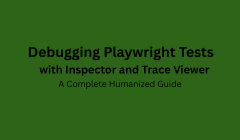
Automation testing is one of the most efficient ways to ensure software quality in modern development pipelines. However, even the most well-written automation scripts can fail sometimes due to a timing issue, a dynamic locator, a delayed API response, or an unexpected UI change.
That’s when debugging becomes your best ally.
In Playwright, two built-in tools make debugging visual, interactive, and effortless Playwright Inspector and Playwright Trace Viewer.
These tools don’t just show what went wrong; they help you see and understand it, so you can fix issues faster and build more reliable automation.
This guide explores how debugging works in Playwright, what these tools do, when to use them, and how they simplify modern test automation explained in simple, human-friendly language.
Debugging means identifying and fixing errors in automation scripts or app behavior.
When a Playwright test fails, it could be because:
The test script has an issue (broken locator or missing wait).
The application itself is buggy.
The test environment behaves inconsistently.
Without debugging tools, finding the issue is guesswork. Playwright solves this by providing Inspector and Trace Viewer, which give you visual insights into what happened during test execution turning invisible failures into clear stories.
Traditional automation tools relied on:
Console logs or print statements
Repeated manual reruns
Guessing failure causes
As applications grew complex, this became unmanageable.
Playwright revolutionized debugging by making it visual and interactive, so testers can pause, inspect, replay, and even share test runs. It transforms debugging from guesswork to guided observation.
Playwright debugging follows a single philosophy - “See, don’t guess.”
With it, you can:
Watch each test step visually
Replay failed tests
Inspect DOM snapshots
Analyze network requests and console logs
Share trace files across teams
This gives testers full visibility into both app behavior and test flow leading to faster fixes and more stable automation.
Playwright Inspector is an interactive, real-time debugging tool.
It’s like a remote control for your test allowing you to pause, watch, and even interact with the page while the automation runs.
You can:
Pause test execution step by step
Validate selectors visually
Manually interact with the app during debug mode
Resume or skip steps as needed
This hands-on control is invaluable when developing or troubleshooting new test scripts.
| Feature | Description |
|---|---|
| Live Debugging | Control test execution as it runs |
| Element Inspection | Verify element locators visually |
| Step Control | Pause, resume, or skip actions |
| Console Integration | View errors, logs, and performance data |
| Action Preview | See every click and navigation |
Inspector helps you see your test in motion and fix failures at their root.
Use it when:
Writing new test scripts
Diagnosing flaky behavior
Investigating slow or failing UI elements
Training or demonstrating Playwright
It’s your go-to tool for interactive debugging during development.
When you run Playwright in debug mode:
It slows down test execution.
Displays test steps in a dedicated window.
Highlights locators and page states visually.
This allows you to spot timing issues, missing waits, or incorrect selectors immediately reducing wasted reruns.
While Inspector is live, Trace Viewer is post-execution.
It captures everything that happened during a test screenshots, logs, API calls, and UI state and lets you replay it later like a movie.
Trace files can be shared across teams, allowing anyone to review what happened, even on different machines or in CI/CD environments.
| Feature | Description |
|---|---|
| Full Replay | Watch test execution step by step |
| DOM Snapshots | See how the UI looked at every step |
| Network Logs | Inspect all requests and responses |
| Error Visualization | Identify where the failure occurred |
| Team Sharing | Share trace files for review |
Trace Viewer acts as your forensic recorder, giving full visibility into test behavior.
Best suited for:
Debugging CI/CD test failures
Analyzing flaky or environment-specific bugs
Reviewing test history
Sharing debugging evidence
Trace Viewer is ideal for distributed QA teams that want visual post-mortem debugging.
| Aspect | Playwright Inspector | Playwright Trace Viewer |
|---|---|---|
| Purpose | Live debugging | Replay and analysis |
| Timing | During test run | After test completion |
| Use Case | Test authoring | CI/CD analysis |
| Ideal Users | Developers, test writers | QA, analysts |
| Control Type | Interactive | Recorded |
Together, they form a complete debugging system Inspector for now, Trace Viewer for later.
Visual debugging turns invisible problems into visible clues. You can:
Watch click paths
See load delays
Identify missing waits
Verify element visibility
Instead of hours of log analysis, you solve issues in minutes.
A login test fails - “Element not found.”
Using Inspector, you notice the username field appears late due to script delay.
You add a short wait — issue fixed.
Or, replay the test in Trace Viewer and find the login button hidden behind a cookie banner.
Both tools convert guesswork into precise insights.
| Issue | Debugging Benefit |
|---|---|
| Flaky Tests | Visualize timing gaps |
| Network Delays | Review API latency |
| Broken Locators | Validate element mapping |
| Pop-ups | Detect modal interruptions |
| Redirects | Trace navigation sequence |
In CI systems like Jenkins or GitHub Actions, tests run headlessly.
If one fails, you can’t see why.
With Trace Viewer, every CI run generates a visual record viewable later for deep analysis.
That bridges the gap between local debugging and cloud execution.
Write and debug tests locally using Inspector.
Enable trace recording for CI runs.
Download trace files for failed jobs.
Analyze with Trace Viewer.
Fix, rerun, and document outcomes.
This cycle improves collaboration and accelerates issue resolution.
Debugging isn’t just fixing errors it’s learning how systems behave.
It helps you understand:
App timing and dependencies
Locator stability
API responsiveness
Test framework robustness
Every debug session makes your next script smarter.
Use Inspector while writing tests.
Always record traces in CI.
Organize trace files by project.
Share trace results instead of screenshots.
Keep test cases modular.
Record debugging observations.
Train teams on systematic debugging workflows.
Efficient debugging:
Saves time and cost
Improves release predictability
Reduces flakiness
Boosts team confidence
That’s why Naresh i Technologies emphasizes hands-on debugging in its Playwright Training with Real-Time Projects to prepare learners for real industry workflows.
| Challenge | Solution |
|---|---|
| Too many traces | Keep only recent or failed runs |
| Large files | Compress or limit recording scope |
| Hard-to-read steps | Use meaningful test descriptions |
| Miscommunication | Share trace links for clarity |
| Overhead | Enable tracing selectively in CI |
Playwright is evolving toward AI-driven debugging where your trace report may suggest fixes automatically, such as:
“Add waitForSelector before clicking the button.”
This fusion of AI and AIOps-style automation will make future testing more autonomous, faster, and smarter.
Difference between Inspector and Trace Viewer?
→ Inspector is live; Trace Viewer is recorded.
Can both be used together?
→ Yes — Inspector for writing tests, Trace Viewer for analysis.
Do I need extra setup?
→ No. Both tools come built-in.
Can I share trace files?
→ Yes, they’re portable and CI-friendly.
Are they beginner-friendly?
→ Absolutely. Even non-coders can interpret visual traces.
Debugging isn’t about failure it’s about visibility.
With Playwright Inspector and Trace Viewer, you move from “What happened?” to “I know exactly what went wrong.”
For automation professionals, these tools are not optional anymore they’re essential for mastering modern, intelligent test engineering.
_Implementation_in_Playwright_A_Complete_Non-Coding_Guide_(1).png)
When automation testing grows in scale, maintaining scripts can become difficult. A minor UI change might break dozens of test cases. To manage this efficiently, the industry follows a proven design pattern Page Object Model (POM).
POM helps testers organize and maintain automation frameworks systematically. In Playwright, it fits perfectly thanks to its structured, modern approach.
This non-coding guide will help you understand what POM is, why it matters, and how Playwright enhances it explained in a simple, humanized way without diving into code.
The Page Object Model is a design pattern that represents each webpage of an application as a separate “object.”
In simple terms:
Each web page (like Login, Dashboard, or Profile) is treated as a class or module.
All elements and user actions are defined within that class.
Test scripts don’t directly interact with web elements they call predefined methods from these page objects.
This approach separates the test logic from the page structure, resulting in cleaner, reusable, and more maintainable automation.
Without POM, automation frameworks become cluttered with repetitive selectors and steps. A single UI update could require edits across hundreds of scripts.
With POM, you make one change and it automatically applies everywhere that element is used.
Example:
Without POM: Every test case with a login button must be manually updated.
With POM: Change it once in the LoginPage file, and all related tests stay intact.
That’s why POM is known as a “single source of truth” for UI elements.
Abstraction:
Keep page details hidden from test logic. Testers use high-level functions like login() instead of selectors.
Reusability:
Reuse methods (like “submit form” or “navigate”) across multiple test cases.
Maintainability:
Update one page file instead of hundreds of test scripts when UI changes occur.
This structure makes test automation modular, readable, and future-ready.
Playwright’s design naturally supports the Page Object Model approach. It allows testers to:
Create modular page classes.
Centralize all locators and actions.
Share page components across multiple tests.
Extend functionality through inheritance (BasePage → LoginPage → DashboardPage).
Its API structure and speed make it easy to adopt POM in both small and large projects.
| Component | Purpose |
|---|---|
| Page Objects | Represent specific pages like LoginPage or HomePage. |
| Locators/Selectors | Define where elements exist on the page. |
| Methods/Functions | Describe reusable user actions such as login or logout. |
| Test Scripts | Contain test scenarios that call methods from page objects. |
| Base Page | Holds common elements and actions used across multiple pages. |
| Utilities | Provide helpers for configuration, logging, and reporting. |
This modular design helps QA teams scale efficiently across applications and teams.
Initialization: Playwright loads the first page object (e.g., LoginPage).
Action: Predefined methods like enterCredentials() are executed.
Navigation: Context switches to the next page (e.g., DashboardPage).
Validation: Expected outcomes are verified.
Teardown: Browser closes, and reports are generated.
This flow keeps each test clean, independent, and easy to debug.
E-Commerce Platforms: “Home,” “Cart,” and “Checkout” pages managed as separate page objects.
HR Portals: “Employee” and “Payroll” modules organized modularly for reusability.
Learning Management Systems: Institutions like NareshIT can define user roles and dashboards as structured page objects.
Banking Apps: Securely manage pages like Login and Transactions.
SaaS Platforms: Multi-step onboarding and dashboards maintained via page-level separation.
| Benefit | Description |
|---|---|
| Reduced Duplication | One source of truth for each page’s elements. |
| Simplified Maintenance | UI updates affect only one file. |
| Readability | Test logic reads naturally, e.g., LoginPage.login(). |
| Scalability | Easy to extend when new features are added. |
| Collaboration | Non-technical teams can easily follow test flows. |
| Stability | Centralized locators make scripts more reliable. |
Frequent maintenance for minor UI updates.
Scattered locators and duplicated code.
Long, unreadable test scripts.
Debugging inefficiency.
Fragile and inconsistent automation.
POM eliminates these issues by introducing structure and modularity.
POM bridges gaps between different roles:
Developers can update selectors without breaking tests.
Testers focus on business logic instead of element tracking.
Managers can interpret reports easily.
In training setups such as NareshIT, this method helps learners understand industry-grade automation structures used by real QA teams.
A Base Page acts as a parent class that defines shared actions across all pages, like navigation or logging.
Common base actions include:
Waiting for elements to load.
Taking screenshots.
Performing navigation between sections.
This approach reduces code duplication and promotes consistency across test modules.
Playwright’s command-line interface (CLI) and POM structure work perfectly with CI/CD tools like Jenkins and GitHub Actions.
It allows teams to:
Run automated tests after every code change.
Generate reports and screenshots.
Detect UI regressions instantly.
POM ensures that automation runs smoothly in agile, fast-paced environments.
Keep one class per page.
Use clear and descriptive names (e.g., LoginPage, HomePage).
Centralize locators and actions.
Reuse base class functions.
Maintain consistent folder structure.
Separate test data from logic.
Capture logs and screenshots for traceability.
Avoid hardcoded waits use smart synchronization.
Use clear naming conventions for readability.
Maintain documentation for the framework.
For QA Teams:
Faster updates and fewer errors.
Consistent and reusable automation standards.
For Developers:
Clear structure aligns with best coding practices.
For Business Leaders:
Better visibility into testing progress and stability.
POM is not just a framework design it’s a collaborative quality strategy.
| Aspect | Non-POM | POM |
|---|---|---|
| Code Reusability | Low | High |
| Maintenance | Difficult | Simple |
| Scalability | Limited | Excellent |
| Readability | Complex | Clear |
| Change Impact | High | Minimal |
| Adoption | Declining | Industry Standard |
Clearly, POM is the foundation of scalable, maintainable test automation.
E-Commerce: Product, checkout, and cart workflows.
Banking: Secure login and transaction validations.
Healthcare: Patient dashboards and medical record testing.
EdTech (like NareshIT): Online courses, enrollment, and LMS dashboards.
POM ensures consistency and reliability across every industry.
1. What does POM mean in Playwright?
Ans: It’s a structured way to organize automation scripts, where each web page is represented as a class.
2. Is it only for large projects?
Ans: No. POM benefits even small projects by reducing maintenance.
3. Does POM require coding knowledge?
Ans: Conceptually no, but its implementation needs basic programming understanding.
4. Can it work across multiple test suites?
Ans: Yes. Page objects can be reused across projects and environments.
5. What’s the purpose of locators in POM?
Ans: They identify UI elements in one centralized location.
6. Is POM compatible with JavaScript or TypeScript?
Ans: Yes. Playwright supports both natively.
7. Can POM handle backend tests?
Ans: While it’s mainly for UI, you can combine APIs for hybrid automation.
8. How does it improve collaboration?
Ans: By keeping tests modular and readable, both testers and developers can align easily.
9. Is it mandatory to use POM in Playwright?
Ans: Not mandatory, but highly recommended for scalability and clarity.
Page Object Model (POM) organizes automation into structured, reusable modules.
Playwright enhances POM with simplicity, scalability, and cross-browser flexibility.
It improves collaboration, maintenance, and long-term framework health.
For deeper insights into Playwright software testing concepts, explore [Parallel Execution and Sharding with Playwright Test Runner: A Complete Non-Coding Guide] and [Network Interception and Request Mocking in Playwright: A Complete Non-Coding Guide].

Modern applications evolve rapidly, and Software testing must keep up. Running thousands of test cases sequentially can take hours, slowing down releases. To solve this, Parallel Execution and Sharding in Playwright Test Runner enable faster, smarter, and more scalable automation.
These two features allow testers to run multiple tests at the same time and distribute workloads efficiently drastically reducing execution time while maintaining accuracy.
This guide explains these concepts in simple, practical language so both beginners and professionals can understand how they work no coding required.
Imagine you have 2,000 automated tests.
Running them one by one could take hours. But if you split them into 20 parts and run all simultaneously, the entire suite can finish in minutes.
That’s the power of:
Parallel Execution → Running multiple tests at the same time on one machine.
Sharding → Splitting tests into smaller groups to run across multiple machines.
Together, they form the backbone of high-speed, large-scale testing.
Parallel execution means running multiple test cases concurrently instead of one after another.
Think of it like multiple checkout counters at a store instead of one long line, several customers are served simultaneously.
Playwright’s Test Runner achieves this by creating multiple “workers” lightweight browser instances that handle different tests in parallel.
Benefits:
Drastically reduces total execution time.
Uses CPU and memory more efficiently.
Fits perfectly into continuous integration pipelines.
Sharding divides large test suites into smaller portions (shards) and runs each shard on a separate machine or node.
Each shard runs independently, and when all finish, their results are combined into one report.
Advantages of Sharding:
Enables horizontal scaling across multiple environments.
Handles large test volumes efficiently.
Supports cloud and distributed test setups.
Minimizes bottlenecks on a single system.
Parallel execution focuses on concurrency within one system, while sharding extends that concept across multiple systems.
| Feature | Parallel Execution | Sharding |
|---|---|---|
| Scope | Runs multiple tests simultaneously on one system | Distributes tests across multiple systems |
| Scale Type | Vertical (one machine, many threads) | Horizontal (multiple machines) |
| Ideal For | Medium-scale testing | Large enterprise environments |
| Resource Use | Uses local CPU cores | Uses distributed machines |
| Result Handling | Managed automatically | Aggregated from multiple shards |
Together, they deliver maximum performance and flexibility in test execution.
Playwright is designed with concurrency at its core. It requires no third-party tools to achieve parallelism.
Highlights:
Automatically detects available CPU cores for optimal distribution.
Prevents resource overload by managing memory intelligently.
Runs across multiple browsers (Chromium, WebKit, Firefox).
Integrates seamlessly with CI/CD tools like Jenkins, GitHub Actions, and Azure DevOps.
This combination of performance and simplicity makes Playwright a top choice for scalable automation.
| Benefit | Description |
|---|---|
| Faster Execution | Runs tests concurrently, reducing hours to minutes. |
| Better Productivity | Enables more frequent testing cycles. |
| Faster Feedback | Developers receive results sooner. |
| Optimized Resources | Utilizes system cores effectively. |
| CI/CD Integration | Perfect for agile and continuous testing. |
| Benefit | Description |
|---|---|
| Scalability | Run tests across multiple servers or containers. |
| Flexibility | Assign tests dynamically based on duration or complexity. |
| Load Distribution | Prevents CPU overload on a single system. |
| Speed | Completes massive test suites faster. |
| Cloud Readiness | Works with modern CI/CD and cloud-based runners. |
Sharding is especially useful for enterprise-scale regression and cross-environment testing.
Suppose your organization runs an e-commerce platform with over 3,000 automated tests.
Sequential Run: Takes 3 hours.
Parallel Execution (20 workers): Finishes in ~15 minutes.
With Sharding (5 servers): Completes in under 5 minutes.
That’s the difference between long, overnight runs and fast, CI-ready testing cycles.
Continuous Integration (CI) thrives on speed and reliability.
Playwright’s built-in parallelism ensures every code commit is tested quickly. When paired with sharding, it distributes tests across multiple runners perfect for Jenkins, GitHub Actions, or cloud test grids like BrowserStack.
This setup keeps release pipelines fast, stable, and feedback-driven.
In modern DevOps, tests often run in containers or virtual machines.
Sharding enables:
Test distribution across Kubernetes pods or Docker containers.
Easy scaling by adding or removing nodes.
Unified reporting even across hundreds of parallel jobs.
It’s how large teams manage continuous testing efficiently across distributed infrastructures.
| Challenge | Description |
|---|---|
| Data Conflicts | Shared test data causing overlaps. |
| Synchronization | Interference between concurrent tests. |
| Resource Overload | Excessive parallelism straining hardware. |
| Flaky Tests | Inconsistent results due to dependency issues. |
| Report Merging | Combining shard outputs into one summary. |
Most of these can be solved with proper test isolation, retry logic, and Playwright’s built-in configuration controls.
Keep each test independent.
Use unique datasets for each run.
Match worker count to available CPU cores.
Distribute long and short tests evenly across shards.
Use retry logic for flaky tests.
Monitor CPU and memory usage.
Regularly clean environments post-run.
Utilize containers for environment isolation.
Centralize report aggregation.
Combine with CI for continuous scalability.
These practices ensure speed, accuracy, and consistency in every test cycle.
| Test Suite Size | Sequential | Parallel Execution | Sharded (5 Nodes) |
|---|---|---|---|
| 500 Tests | 45 mins | 10 mins | 3 mins |
| 1,000 Tests | 90 mins | 20 mins | 6 mins |
| 3,000 Tests | 270 mins | 40 mins | 10 mins |
With up to 90–95% faster execution, these techniques drastically accelerate testing feedback loops.
E-Commerce: Validate product, cart, and payment flows.
EdTech (e.g., NareshIT LMS): Test student dashboards, modules, and admin panels.
Finance: Run high-volume transaction tests across secure environments.
Healthcare: Validate patient forms and reports on multiple browsers.
Enterprise SaaS: Test multi-tenant modules in distributed systems.
In every industry, parallelism enables continuous delivery without quality loss.
Playwright provides detailed reporting capabilities even during parallel or sharded runs:
HTML Reports: Visual summaries with screenshots.
JSON Logs: Integration-ready outputs for CI/CD dashboards.
Trace Viewer: Replay test steps, including parallel ones.
These tools ensure complete visibility for both developers and QA engineers.
Playwright Test Runner includes:
Automatic worker management.
Project-level concurrency configurations.
Cross-browser parallelism.
Smart retries for failed tests.
Flexible parallel settings for local or CI runs.
It’s built to handle concurrency seamlessly with minimal setup.
Beyond technical advantages, parallel execution improves team productivity:
Testers spend less time waiting for results.
Developers get near-instant validation of code changes.
QA engineers can focus on strategy, not repetitive monitoring.
It aligns perfectly with Agile and DevOps methodologies focused on fast feedback and collaboration.
| Myth | Reality |
|---|---|
| “Parallel is only for large projects.” | Even small projects benefit from faster results. |
| “It needs expensive infrastructure.” | It runs efficiently on local setups too. |
| “Parallel runs cause instability.” | Only poorly structured tests fail; good design ensures stability. |
| “Sharding is complicated.” | Playwright simplifies setup within its runner. |
| “Cross-browser runs are impossible.” | Playwright supports Chromium, Firefox, and WebKit together. |
1. What’s the goal of parallel execution?
Ans: To run multiple tests simultaneously and reduce total execution time.
2. How is sharding different?
Ans: Sharding distributes tests across multiple systems instead of one.
3. Does Playwright handle parallelism automatically?
Ans: Yes, it dynamically assigns tests to workers.
4. Can I control the number of parallel workers?
Ans: Yes. You can configure them in the test settings.
5. Is it compatible with CI tools?
Ans: Absolutely. It integrates smoothly with Jenkins, GitHub Actions, and others.
6. What happens if a shard fails?
Ans: Only that shard’s tests fail; others continue unaffected.
7. Does parallelism consume more resources?
Ans: Slightly, but overall execution time is drastically reduced.
8. Can I run tests across multiple browsers in parallel?
Ans: Yes, Playwright fully supports cross-browser concurrency.
9. How do I manage flaky tests?
Ans: Use retry options and isolate shared dependencies.
10. Is there a parallel limit?
Ans: No fixed limit it scales with available hardware.
Parallel Execution and Sharding accelerate test automation speed and scalability.
Playwright handles concurrency natively, without complex configuration.
These techniques reduce feedback time and improve CI/CD reliability.
Ideal for all testing scales from startups to enterprises.
To continue building your Playwright expertise, explore [Page Object Model (POM) Implementation in Playwright: A Complete Non-Coding Guide] and [Network Interception and Request Mocking in Playwright: A Complete Non-Coding Guide] for a deeper understanding of modern automation design.