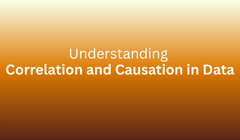
In data analytics, patterns can be powerful but they can also be misleading. Just because two variables move together doesn’t always mean one causes the other. Understanding the difference between correlation and causation is essential for making accurate business decisions and avoiding false conclusions.
Correlation measures the strength and direction of a relationship between two variables. It tells us how closely the variables move together but not why.
Positive Correlation: Both variables increase together.
Negative Correlation: One variable increases while the other decreases.
Zero Correlation: No observable relationship.
Example:
There’s a positive correlation between ice cream sales and temperature as temperature rises, ice cream sales also increase. However, temperature doesn’t cause people to buy ice cream directly; it influences behavior through comfort and preference.
Causation implies that one variable directly influences another.
In other words, if X causes Y, changing X will change Y.
Example:
Increasing marketing spend (X) leads to higher sales (Y). This is a causal relationship because one directly impacts the other.
Understanding causation requires controlled experiments, time-based data, or strong theoretical backing not just observation.
Two things can be correlated for many reasons that don’t involve causality:
Coincidence: The relationship happens by chance.
Hidden Variable: A third factor influences both.
Reverse Causation: The cause-and-effect direction is misunderstood.
Example:
There’s a correlation between high smartphone usage and lower sleep quality. But does using smartphones cause poor sleep, or do people who can’t sleep tend to use their phones more?
Such cases show why analysts must always question what the data really tells them.
Assuming correlation means causation.
Ignoring external variables.
Over-relying on statistical outputs without context.
Drawing conclusions from small or biased datasets.
A careful analyst combines statistical findings with domain knowledge and real-world reasoning before drawing conclusions.
To measure correlation, analysts use correlation coefficients that quantify how strongly two variables are related.
| Method | Description | Output Range |
|---|---|---|
| Pearson’s Correlation | Measures linear relationship | -1 to +1 |
| Spearman’s Rank | Measures monotonic relationship | -1 to +1 |
| Kendall’s Tau | Measures rank correlation | -1 to +1 |
Example:
A correlation of +0.9 indicates a strong positive relationship, while -0.8 indicates a strong negative relationship.
To move from correlation to causation, analysts use controlled or quasi-experimental methods such as:
Randomized Controlled Trials (RCTs): Testing one variable at a time while keeping others constant.
Time Series Analysis: Checking if changes in one variable precede another over time.
Regression with Controls: Adding variables to isolate causal effects.
A/B Testing: Common in marketing and product experiments.
These approaches help separate true causality from simple coincidence.
Correlation: Ad impressions increase alongside website traffic.
Causation: A new ad campaign drives actual user visits confirmed through A/B testing.
Correlation: People who take supplements are healthier.
Causation: Those people might already have healthier lifestyles supplements may not be the cause.
Correlation: Sales rise with social media activity.
Causation: Seasonal demand may drive both deeper analysis is needed to confirm.
| Tool | Function |
|---|---|
| Excel | Built-in CORREL and regression analysis |
| Python | Libraries like NumPy, Pandas, and SciPy |
| R | Functions like cor() and lm() |
| Power BI | Visual and statistical correlation tools |
These tools help analysts quantify relationships and explore potential causal links systematically.
1. What is correlation in simple terms?
Ans: It shows how closely two variables move together without implying cause.
2. What is causation?
Ans: It indicates that one variable directly affects another.
3. Why is correlation not always causation?
Ans: Because external or hidden factors can influence both variables simultaneously.
4. Can two unrelated variables show correlation?
Ans: Yes. Random chance or a third factor can create false relationships.
5. How can you test for causation?
Ans: Through experiments, time-based analysis, and regression with control variables.
6. What are common correlation types?
Ans: Positive, negative, and zero correlation.
7. Is it possible to have causation without correlation?
Ans: Yes - in cases where the relationship is nonlinear or hidden due to noise in the data.
8. Which tool can measure correlation easily?
Ans: Excel, Python, R, and Power BI all have built-in functions to compute correlation coefficients.
Correlation is a clue; causation is the answer. Great data analysts know how to spot patterns, but exceptional ones know how to question them. Always analyze beyond the numbers because in the world of data, understanding why is far more valuable than just knowing what.
To deepen your understanding of data analytics, explore Data Science with Python Training and Artificial Intelligence Course from Naresh i Technologies both designed to help you master real-world data interpretation and predictive modeling skills.
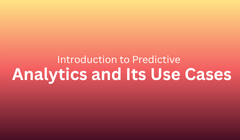
Imagine being able to see the future not with magic, but with data. That’s the promise of predictive analytics, one of the most transformative technologies reshaping how organizations plan, decide, and act.
From predicting customer churn to detecting fraud and forecasting sales, predictive analytics allows businesses to anticipate outcomes and make proactive decisions instead of reactive ones. It combines the power of statistics, machine learning, and data modeling to forecast what’s likely to happen next based on historical patterns.
In this guide, you’ll explore:
What predictive analytics is
How it works step-by-step
The core techniques and tools behind it
Real-world use cases across industries
Benefits, challenges, and future trends
By the end, you’ll have a clear understanding of predictive analytics why it matters, how it’s transforming industries, and how you can use it to make smarter, data-driven decisions.
Predictive analytics is a branch of advanced analytics that uses historical data, statistical algorithms, and machine learning techniques to identify the likelihood of future outcomes.
In simple terms:
It helps answer the question “What is likely to happen next?”
Unlike traditional analytics that describe what happened in the past, predictive analytics looks forward. It identifies trends, patterns, and relationships within data to forecast future behavior, risks, or opportunities.
Example:
If an e-commerce company analyzes previous customer purchases, it can predict which products a user is most likely to buy next.
This predictive capability enables businesses to optimize operations, reduce risk, and improve customer satisfaction.
Predictive analytics has evolved through multiple stages of analytics maturity:
Descriptive Analytics (Past): Summarizes historical data to understand what happened.
Example: “Sales dropped by 10% last quarter.”
Diagnostic Analytics (Why It Happened): Examines relationships and causes behind trends.
Example: “Sales dropped due to reduced marketing spend.”
Predictive Analytics (Future): Forecasts what is likely to happen based on patterns.
Example: “Sales will likely increase 15% next quarter if marketing spending rises.”
Prescriptive Analytics (Action): Suggests what actions to take to achieve desired outcomes.
Example: “Increase ad budget by 20% to maximize growth.”
With the rise of AI and cloud computing, predictive analytics has become accessible and scalable for organizations of all sizes.
Start by clearly defining the business question:
What do we want to predict?
What’s the desired outcome?
How will we use the prediction?
Example:
A bank wants to predict loan defaults to reduce financial risk.
Collect relevant data from multiple sources such as:
Internal systems (CRM, ERP, databases)
External sources (social media, market data)
Sensors or IoT devices
Example: For churn prediction, gather transaction history, customer interactions, and demographics.
Clean data is the foundation of predictive analytics.
Tasks include:
Handling missing values
Removing duplicates
Normalizing variables
Merging multiple datasets
Features are the variables that influence predictions.
Example: In predicting house prices, key features might be location, area, and number of rooms.
Feature engineering involves creating new variables or selecting only the most relevant ones — a critical step for model accuracy.
Use algorithms to train predictive models on your data. Common techniques include:
Regression Analysis (for numerical predictions)
Classification (for categorical predictions)
Decision Trees and Random Forests
Time Series Analysis
Neural Networks
Example:
A telecom company might use logistic regression to predict customer churn.
Evaluate your model using metrics such as accuracy, precision, recall, or mean absolute error.
Once validated, deploy it into production systems to make real-time predictions.
Example:
A retail CRM can automatically flag at-risk customers and trigger retention offers.
| Tool | Description | Best For |
|---|---|---|
| Python | Open-source with libraries like Pandas, Scikit-learn, TensorFlow | Model building & automation |
| R | Statistical analysis and visualization | Academia & research |
| Power BI / Tableau | BI tools with predictive extensions | Visualization & reporting |
| SAS | Enterprise-grade analytics suite | Corporate analytics |
| RapidMiner | No-code predictive modeling platform | Beginners & analysts |
| IBM SPSS | Drag-and-drop model builder | Business users |
Predicts numerical outcomes such as revenue or temperature.
Sorts data into predefined categories (e.g., spam/not spam).
Analyzes data over time to predict future trends.
Groups similar data points (e.g., customer segmentation).
Detect complex, non-linear patterns in data used in image and speech recognition.
Used for:
Customer churn prediction
Product recommendations
Inventory forecasting
Dynamic pricing
Impact: Better customer retention and optimized stock levels.
Applications:
Fraud detection
Credit scoring
Market forecasting
Customer lifetime value prediction
Impact: Reduced defaults and improved profitability.
Applications:
Early disease detection
Patient readmission prediction
Personalized treatments
Impact: Improved outcomes and lower healthcare costs.
Used for:
Lead scoring
Campaign optimization
Predictive content targeting
Impact: Increased conversions and reduced marketing waste.
Applications:
Predictive maintenance
Quality control
Supply chain optimization
Impact: Higher uptime and cost savings.
Applications:
Attrition prediction
Recruitment analytics
Performance forecasting
Impact: Improved hiring and retention strategies.
Applications:
Demand forecasting
Equipment fault detection
Renewable energy optimization
Impact: Efficient resource allocation and reliability.
Applications:
Route optimization
Fleet maintenance
Passenger demand forecasting
Impact: Reduced costs and timely delivery.
Enables proactive decision-making
Improves customer experience
Reduces operational risks
Enhances forecasting accuracy
Boosts competitiveness
Encourages data-driven culture
Poor data quality
Technical complexity
Data privacy and compliance concerns
Model interpretability
Scalability of large datasets
Overcoming these challenges requires a balance between technology, data governance, and human insight.
Emerging trends include:
AutoML: Automates model creation for non-experts.
Explainable AI (XAI): Improves model transparency.
Edge Analytics: Brings predictive models to IoT devices.
Integration with Generative AI: Combines prediction with automated recommendations.
Cloud Platforms: Solutions like Azure AI and AWS SageMaker enable scalable analytics.
The future of predictive analytics lies in making foresight accessible to everyone, not just data scientists.
A clothing retailer wants to reduce customer churn.
Collects customer purchase and behavior data.
Cleans and analyzes for trends.
Builds a logistic regression model.
Predicts which customers are at risk.
Launches retention campaigns.
Result: 30% reduction in churn within six months.
Learn basic statistics and data handling.
Master tools like Excel, Python, or Power BI.
Practice using real datasets (Kaggle).
Build and test small models.
Showcase your projects in a portfolio.
For structured training, explore Data Science with Python Training by Naresh i Technologies ideal for beginners who want hands-on predictive modeling experience.
Predictive analytics transforms raw data into foresight empowering businesses to anticipate trends, minimize risks, and make proactive decisions.
Whether it’s forecasting sales, preventing fraud, or improving healthcare outcomes, predictive analytics has become essential for success in the digital age.
But remember: predictive models are only as good as the data and human insight behind them. The real power lies in combining analytical rigor with business intuition.
To strengthen your analytics expertise, read our in-depth blog on How Artificial Intelligence Enhances Data Analytics and understand how AI and predictive analytics work hand in hand.
1. What is predictive analytics used for?
Ans: It’s used to forecast sales trends, customer churn, equipment failure, or fraud detection.
2. What’s the difference between predictive and prescriptive analytics?
Ans: Predictive analytics forecasts outcomes; prescriptive analytics recommends actions.
3. Which industries use predictive analytics the most?
Finance, healthcare, retail, manufacturing, and energy.
4. Do I need coding skills?
Ans: Not always. Tools like Power BI, RapidMiner, and IBM SPSS offer no-code options.
5. How accurate are predictions?
Ans: Accuracy depends on data quality and model design typically 80–95%.
6. Can small businesses use it?
Ans: Yes. Cloud-based solutions like Azure ML make it affordable.
7. What’s the future of predictive analytics?
Ans: AI integration, automation, and real-time predictive systems.
Final Takeaway:
Predictive analytics isn’t about guessing it’s about learning from data to make intelligent, evidence-based predictions. Start small, explore data, and let insights guide your strategy. In a data-driven world, predictive analytics is your edge for tomorrow.
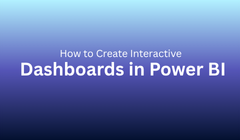
In today’s data-driven world, organizations rely on real-time insights to make smarter decisions. But staring at spreadsheets or static charts no longer works people need visual, dynamic, and interactive ways to explore their data. That’s where Microsoft Power BI shines.
Power BI is one of the most powerful business intelligence (BI) tools that lets you connect, analyze, and visualize data from multiple sources all in a few clicks. What sets it apart is its ability to create interactive dashboards that bring data to life. With Power BI, you can turn complex datasets into easy-to-understand visuals that update automatically and help everyone from executives to Data Analysts make data-backed decisions.
This step-by-step guide will show you how to create interactive dashboards in Power BI from connecting your first dataset to designing visuals, adding filters, building relationships, and publishing reports for collaboration.
A Power BI dashboard is a single, interactive page made up of visuals charts, graphs, KPIs, and maps that provides a quick snapshot of business performance.
Dashboards help you:
Monitor key metrics in real time
Track performance visually
Drill down for deeper insights
Interact with slicers and filters dynamically
While reports may include multiple pages, dashboards focus on the most critical insights in one view.
There are many data visualization tools available, but Power BI stands out because of its flexibility, ease of use, and affordability.
Easy Integration: Connects to over 100+ data sources like Excel, SQL Server, Salesforce, and Azure.
Real-Time Updates: Dashboards refresh automatically as source data changes.
No Coding Needed: Drag-and-drop interface suitable for beginners.
Rich Interactivity: Slicers, cross-filters, and drill-through capabilities.
Secure Sharing: Publish dashboards to the Power BI Cloud.
AI-Powered Insights: In-built machine learning and natural language queries.
Simply put, Power BI turns raw data into actionable insights through powerful visual storytelling.
Download Power BI Desktop (free for Windows) from the official Power BI website.
After installation, open the application this is where you’ll design your dashboards before publishing them online.
Go to Home → Get Data and select your source type (Excel, SQL, Web, etc.).
Example (Excel file):
Click Get Data → Excel
Select your file and sheet
Click Load
Your dataset will now appear in the Fields pane on the right.
Use the Power Query Editor to ensure your data is clean and consistent. You can:
Remove duplicates
Change data types
Merge columns
Filter out invalid entries
Create calculated fields
Clean data ensures accurate insights and reliable dashboards.
If you have multiple tables (e.g., Sales, Customers, Products), use Model View to define relationships by dragging and dropping related columns like Product ID or Customer ID.
This step allows dynamic data linking across visuals.
Use DAX (Data Analysis Expressions) to perform custom calculations.
Examples:
Total Sales = SUM(Sales[Revenue])
Profit Margin = DIVIDE([Profit], [Revenue])
Sales Growth % = ([Current Month] - [Previous Month]) / [Previous Month]
DAX helps you build deeper analytical insights.
Switch to Report View and start creating visuals by dragging fields to the canvas.
Common visuals:
Card → KPIs like Total Sales or Profit
Column Chart → Compare regions or products
Line Chart → Trend analysis
Pie Chart → Proportion of categories
Map → Geographical insights
Table → Detailed breakdowns
Keep visuals clean, consistent, and focused.
This is where dashboards become powerful.
Slicers: Add filters for regions, dates, or categories.
Drill-through: Right-click to explore detailed views.
Cross-filtering: Clicking on one visual updates others instantly.
Interactivity makes dashboards engaging and analytical.
Great design improves readability and engagement.
Design Tips:
Place key KPIs at the top.
Use consistent colors aligned with your brand.
Group related visuals logically.
Keep titles and labels clear.
Avoid clutter less is more.
Your goal is to make insights instantly understandable.
Once ready:
Save your work.
Click Publish → Sign in → Choose a workspace.
You can now:
Schedule auto-refreshes
Create web dashboards
Share links with your team
Power BI Pro allows secure sharing within organizations.
Power BI supports live data connections perfect for dashboards that must stay current, like sales or operations performance.
You can also access them through the Power BI Mobile App, ensuring insights are always available.
Start with the business question.
Keep visuals minimal (6–8 per page).
Highlight key KPIs prominently.
Maintain consistent color coding.
Test all filters and calculations.
Tell a clear story from overview to detail.
A sample retail sales dashboard might include:
KPIs (Top Section):
Total Revenue
Total Profit
Profit Margin %
Visuals (Below):
Column Chart: Sales by Region
Line Chart: Monthly Trends
Pie Chart: Category Share
Map: Sales by State
Slicers: Date & Region
Insights:
East Region sales grew 18% last quarter.
Electronics led revenue with 45% contribution.
Profit margins fell slightly in Q3 due to discounts.
Once comfortable, explore:
Dynamic tooltips
Bookmarks for storytelling
Custom visuals (Sankey, Gauge charts)
Key Influencers visual
Row-Level Security (RLS)
Scheduled data alerts
These take your dashboards from informative to intelligent.
| Feature | Power BI | Tableau | Google Data Studio |
|---|---|---|---|
| Ease of Use | Beginner-friendly | Moderate | Simple |
| Cost | Free (Desktop) | Expensive | Free |
| Data Sources | 100+ | 70+ | 20+ |
| AI Integration | Advanced | Limited | Basic |
| Sharing | Seamless | Requires setup | Limited |
Power BI offers the best balance of functionality, cost, and scalability for professionals.
Overloading visuals with too much data.
Ignoring relationships between tables.
Using inconsistent color schemes.
Forgetting to refresh datasets.
Skipping documentation or legends.
Clean design and accurate data ensure credibility.
Power BI is rapidly evolving with features like Copilot, voice queries, and integration with Microsoft Fabric.
Expect more AI-driven and predictive dashboards that guide decision-making proactively.
Creating interactive dashboards in Power BI is more than a technical exercise it’s a storytelling skill. You’re not just building visuals; you’re communicating insights that drive business action.
Start small, experiment with datasets, and improve continuously. Each dashboard you build enhances your analytical and visualization expertise.
For hands-on learning, explore Power BI Training in Hyderabad by Naresh i Technologies a comprehensive course designed for aspiring data professionals.
Also check out our blog on Top Data Analytics Projects for Practice to strengthen your real-world portfolio.
1. What’s the difference between a report and a dashboard?
Ans: Reports have multiple pages; dashboards are single-page summaries.
2. Can beginners learn Power BI easily?
Ans: Yes it’s designed for users with no coding background.
3. How can I make dashboards interactive?
Ans: Use slicers, filters, and drill-through options.
4. Is Power BI free?
Ans: Desktop is free; cloud sharing requires a Pro license.
5. How often should data refresh?
Ans: Schedule hourly or daily updates in Power BI Service.
6. How many visuals should I use?
Ans: Stick to 6–8 per page for clarity.
7. Can Power BI connect to live data?
Ans: Yes - it supports SQL, Azure, APIs, and streaming datasets.
8. What makes a dashboard effective?
Ans: Clean visuals, relevant KPIs, and a clear data story.
Final Takeaway:
Mastering Power BI dashboards isn’t just about analytics it’s about communication. Your ability to convert data into interactive, meaningful visuals will set you apart in the analytics field.
Start your journey today your next dashboard could be the key to smarter, faster business decisions.