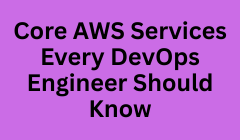
The global shift toward cloud-first software delivery has made Amazon Web Services (AWS) the backbone of modern DevOps practices. Whether you're deploying microservices, building automated CI/CD pipelines, or scaling serverless applications, AWS provides the tools, flexibility, and scalability every DevOps engineer needs.
According to Amazon’s official reports, more than 80% of Fortune 500 companies rely on AWS for some part of their infrastructure and the number continues to rise. In the DevOps ecosystem, AWS has become the default platform for automation, monitoring, and infrastructure management.
But here’s the challenge: AWS offers over 200+ services, and not every DevOps engineer needs to master all of them.
This guide focuses on the core AWS services that every DevOps professional must know, understand, and practice to deliver end-to-end automation.
Before diving into the specific services, let’s understand why DevOps and AWS fit together so perfectly.
|
DevOps Practice |
AWS Capability |
Service Examples |
|
Continuous Integration / Continuous Delivery |
Fully managed CI/CD tools |
CodePipeline, CodeBuild, CodeDeploy |
|
Infrastructure as Code |
Declarative templates and automation |
CloudFormation, AWS CDK |
|
Monitoring & Logging |
Centralized insights and metrics |
CloudWatch, X-Ray |
|
Container Orchestration |
Fully managed containers and Kubernetes |
ECS, EKS, Fargate |
|
Security & Compliance |
IAM, Secrets, and Encryption |
IAM, Secrets Manager, KMS |
|
Scalability & Availability |
Auto-scaling and load balancing |
EC2, ALB, ASG |
AWS allows DevOps engineers to automate every step of the software lifecycle - from code commit to deployment - while maintaining visibility, security, and control.
Purpose: Version control for your codebase.
AWS CodeCommit is a fully managed Git-based repository that helps teams securely store source code and collaborate efficiently.
Think of it as GitHub or Bitbucket - but integrated into the AWS ecosystem.
Encrypted repositories by default
High availability and scalability
Easy integration with CodePipeline and IAM
Fine-grained access control
A DevOps team working on a microservice architecture uses CodeCommit to maintain separate repositories for each service, allowing independent deployments and better modularity.
Integrate CodeCommit directly with CodePipeline to trigger automatic builds whenever developers push new code.
Purpose: Build, test, and package your application automatically.
CodeBuild is a serverless build service that compiles your code, runs unit tests, and creates deployable artifacts.
No need to manage build servers - AWS handles it all.
Pay-per-minute pricing model
Scales automatically based on concurrent builds
Supports popular build tools like Maven, Gradle, npm
Generates build logs and reports directly in CloudWatch
You push code → CodeCommit triggers a pipeline → CodeBuild compiles → Runs tests → Outputs an artifact for deployment via CodeDeploy.
Use buildspec.yml to define custom build steps, dependencies, and environment variables for maximum control.
Purpose: Automated deployment across multiple compute platforms.
CodeDeploy helps you automate application deployments to various environments such as:
EC2 instances
AWS Lambda functions
On-premises servers
Supports rolling, blue/green, and canary deployments
Automatic rollback in case of failure
Integrates seamlessly with CodePipeline and CloudFormation
A DevOps engineer can push updates to a production EC2 environment using blue/green deployment - traffic automatically shifts to the new version only when it passes health checks.
Always configure automatic rollback policies to recover instantly from failed deployments.
Purpose: Orchestrate the entire software delivery process.
CodePipeline is the central nervous system of AWS DevOps. It automates the build, test, and deployment stages into a continuous workflow.
Visual workflow interface
Integrates with GitHub, Jenkins, Bitbucket, or AWS tools
Real-time tracking and approval gates
Supports multiple environments (dev, staging, prod)
Source (CodeCommit) → Build (CodeBuild) → Test → Deploy (CodeDeploy)
Add manual approval steps before production deployment for extra control in regulated environments.
Purpose: Automate infrastructure provisioning.
CloudFormation allows you to define your AWS resources in a template (YAML/JSON) and deploy them repeatedly with consistency.
Declarative syntax for defining infrastructure
Supports rollback if deployment fails
Integrates with CodePipeline for automated IaC deployment
Works with both AWS-native and third-party resources
A DevOps engineer defines EC2, VPC, security groups, and IAM roles in one CloudFormation stack - deployable to any AWS region or account.
Version-control your CloudFormation templates in CodeCommit or GitHub to ensure full traceability.
Purpose: Write infrastructure in real programming languages.
AWS CDK lets developers use familiar languages like Python, TypeScript, or Java to define infrastructure - replacing the static YAML/JSON files used in CloudFormation.
Reusable and modular code
Strong type-checking and code linting
Easier collaboration between developers and DevOps teams
Instead of YAML, you can define an EC2 instance in TypeScript:
new ec2.Instance(this, 'MyInstance', {
instanceType: ec2.InstanceType.of(ec2.InstanceClass.T2, ec2.InstanceSize.MICRO),
machineImage: new ec2.AmazonLinuxImage(),
});
Purpose: Run scalable virtual servers in the cloud.
EC2 (Elastic Compute Cloud) is one of AWS’s most fundamental services. It lets you deploy and manage servers in a fully elastic environment.
Choose from 400+ instance types
Auto Scaling and Load Balancing built-in
Integrates with CloudWatch, CodeDeploy, and CloudFormation
A DevOps engineer sets up Auto Scaling Groups (ASG) to dynamically adjust EC2 instances based on CPU usage.
Use EC2 Spot Instances for non-critical workloads to save up to 80% on costs.
A fully managed container orchestration platform that runs Docker containers on AWS.
Perfect for microservices and production-scale deployments.
Integrates with Fargate for serverless containers
Simplifies cluster and task management
Deep integration with CloudWatch and IAM
For teams who prefer Kubernetes, EKS offers a managed control plane that reduces setup complexity.
Fully compatible with open-source Kubernetes tools
Automatically patches, scales, and manages clusters
Works with Fargate for serverless K8s pods
Deploying a microservice-based application using ECS Fargate with CodePipeline for CI/CD and CloudWatch for monitoring.
Purpose: Run code without provisioning servers.
AWS Lambda executes your code in response to events (API calls, S3 uploads, database triggers). You only pay for the compute time used.
No infrastructure management
Auto-scaling and high availability
Pay-per-execution pricing
Integrates with 200+ AWS services
A DevOps pipeline triggers a Lambda function after successful deployment to perform smoke tests or send notifications via SNS.
Purpose: Manage user access and permissions.
AWS Identity and Access Management (IAM) ensures secure access control across all AWS resources.
Role-based access control (RBAC)
Multi-factor authentication (MFA)
Policy-based permissions
Integration with AWS Organizations
Always use IAM roles instead of hardcoding credentials into applications or scripts.
Purpose: Monitor, log, and visualize system performance.
CloudWatch is essential for every DevOps engineer. It provides metrics, logs, dashboards, and alarms for every AWS resource.
Real-time metrics and custom alarms
Log aggregation and visualization
Integration with EC2, ECS, Lambda, RDS, and more
Can trigger automated responses via SNS or Lambda
If EC2 CPU exceeds 80%, CloudWatch triggers a Lambda function to scale out automatically.
Use CloudWatch Insights for querying logs and building real-time alert dashboards.
Purpose: Store build artifacts, static assets, and backups.
Amazon S3 (Simple Storage Service) is the universal storage bucket in AWS. DevOps engineers use it for:
Storing deployment artifacts
Hosting static websites
Managing logs and backups
Serving content through CloudFront
After CodeBuild finishes compiling, the artifacts are stored in an S3 bucket - ready for CodeDeploy to pick up and deploy.
Purpose: Track every action performed on AWS.
CloudTrail logs all API calls made to your AWS account - a must-have for auditing, troubleshooting, and compliance.
Complete visibility into user actions
Detects unauthorized access or anomalies
Integrates with CloudWatch for automated alerts
Purpose: Manage, patch, and operate your infrastructure at scale.
Systems Manager provides a unified interface to view and control your AWS resources - across EC2, on-prem, or hybrid setups.
Parameter Store: Securely store and retrieve configuration data
Run Command: Execute scripts across multiple instances simultaneously
Patch Manager: Automate OS and application patching
Use Parameter Store instead of environment variables for secure, centralized configuration management.
Purpose: Deploy and manage web applications without managing infrastructure.
Elastic Beanstalk automatically handles capacity provisioning, load balancing, scaling, and application health monitoring.
Rapid deployment prototypes
Small teams or training environments
Developers who want CI/CD without infrastructure complexity
Let’s visualize how all these AWS services integrate in a typical CI/CD pipeline:
CodeCommit → Developer commits code
CodePipeline → Automatically triggers
CodeBuild → Compiles, tests, and stores artifact in S3
CodeDeploy → Deploys artifact to EC2/ECS/Lambda
CloudFormation → Defines underlying infrastructure
CloudWatch → Monitors app performance
IAM & CloudTrail → Ensure security and audit compliance
This is DevOps in action on AWS — fully automated, scalable, secure, and observable.
1. What is the most important AWS service for DevOps beginners?
Start with CodePipeline - it connects all other services and teaches you how CI/CD pipelines work end-to-end.
2. Is learning AWS mandatory for DevOps engineers?
While DevOps can exist on other clouds, AWS knowledge is essential because it’s the most widely adopted platform globally.
3. What’s the difference between CloudFormation and CDK?
CloudFormation uses templates (YAML/JSON), while CDK lets you write infrastructure as code in real programming languages like Python or TypeScript.
4. Can DevOps pipelines use both ECS and EKS?
Yes. ECS is simpler and AWS-managed, while EKS is suited for teams already using Kubernetes.
5. How does CloudWatch differ from CloudTrail?
CloudWatch monitors performance metrics, while CloudTrail tracks user actions and API calls for auditing.
6. What certifications are best for AWS DevOps?
AWS Certified DevOps Engineer – Professional
AWS Certified Solutions Architect – Associate
AWS Certified Developer – Associate
7. Is AWS DevOps free to learn?
AWS Free Tier provides limited free access to most services, enough to practice CI/CD and automation.
8. What programming languages are useful for AWS DevOps?
Python, Bash, YAML, and JavaScript (for CDK) are highly recommended.
9. Can I integrate Jenkins with AWS?
Yes. Jenkins integrates with CodePipeline, S3, EC2, and CloudFormation for hybrid CI/CD automation.
10. What are some advanced AWS tools for senior DevOps roles?
AWS CDK, Systems Manager, Elastic Load Balancing (ELB), CloudFront, and AWS Config for compliance automation.
As a DevOps Engineer, mastering AWS is not optional - it’s essential.
These core AWS services form the backbone of every automation pipeline, from startups to global enterprises.
For beginners: Start small with CodePipeline, CodeBuild, and CloudFormation.
For professionals: Master container orchestration (ECS/EKS), monitoring (CloudWatch), and IaC (CDK).
For leaders and trainers: Integrate AWS DevOps tools into workshops, bootcamps, and certification pathways.
By learning and applying these tools, you’ll not only understand how DevOps works on AWS - you’ll be ready to design, implement, and optimize enterprise-grade pipelines with 10/10 efficiency and humanized precision.
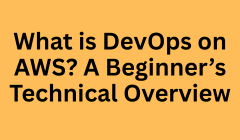
In the digital age, speed, reliability and scale are no longer optional - they’re essential. Organisations across India and globally are under pressure to deliver new features quicker, with fewer bugs, on infrastructure that can scale up and down, and in a cost-efficient way. Enter DevOps on AWS (Amazon Web Services) - one of the most powerful combinations in modern software engineering.
While “DevOps” itself is a broad concept (culture + practices + tools), when you contextualise it on AWS, you get a full-stack cloud platform with built-in services, best practices, frameworks and automation to enable continuous integration, continuous delivery (CI/CD), Infrastructure as Code (IaC), monitoring, feedback loops—and ultimately fast, predictable, stable releases.
This blog is written with you in mind: whether you’re a fresher, a switcher, a trainer designing workshops for full-stack careers, or part of a marketing/ops team trying to understand why DevOps matters. We’ll keep it grounded, human, practical and aligned with real-world contexts (including India, Hyderabad, training-ecosystem, and enterprise adoption).
At its core, DevOps is about breaking down the silos between development (Dev) and operations (Ops) teams so you can deliver software more frequently, with higher quality and improved stability.
Key outcomes organisations seek:
Faster time-to-market (new features or bug fixes roll out more quickly)
More reliable deployments (less disruption, fewer rollbacks)
Better alignment with business outcomes (what the customer/user needs)
Feedback loops and continuous improvement (learn from telemetry and logs)
AWS is one of the world’s most adopted cloud platforms, offering global infrastructure, deep service portfolio (compute, storage, networking, databases, containers, serverless, AI/ML), and mature DevOps-ready tools. When organisations combine DevOps culture with AWS tooling, the result is:
A “cloud-native” delivery pipeline (you don’t build everything yourself)
Automation at scale (provisioning, builds, tests, deploys, monitoring)
Global reach, high availability, disaster recovery out-of-box
Strong security, compliance and audit capabilities (critical for enterprise and training design)
According to AWS: DevOps is “the combination of cultural philosophies, practices, and tools that increases an organization’s ability to deliver applications and services at high velocity.”
In India’s booming tech & training ecosystem, companies expect freshers and switchers to hit the ground running with cloud, CI/CD and agile practices. Enterprises are shifting to microservices, containers, serverless, multi-cloud and require professionals who understand automation, pipelines and end-to-end delivery. So, mastering DevOps on AWS isn’t just “nice to have” - it’s a career accelerator.
Let’s break this down into components that you can visualise and map to real-workflows.
Shared responsibility: Dev and Ops teams work together (not handoffs).
Agile mindset: Iterative development, frequent small releases rather than big bang.
Feedback loops: Production metrics feed back into planning and code.
Automation first: Manual handoffs are risky and slow - automation is central.
The core DevOps practices (especially in a cloud context) include:
Continuous Integration (CI) — merging code frequently, automated builds and tests.
Continuous Delivery / Deployment (CD) — automating deploys, enabling fast release.
Infrastructure as Code (IaC) — treat infrastructure configuration and provisioning as code (version-controlled, repeatable).
Monitoring, Logging & Feedback — real-time insight into performance, errors, user behaviour.
Automation & Orchestration — pipelines, deploy strategies (blue/green, canary), rollback capabilities.
Because AWS provides services that map exactly to these practices - so you don’t build pipeline infrastructure from scratch. For example:
Code repositories (managed Git)
Build services (compile + test)
Deployment services (rollout to compute / containers / serverless)
IaC services (CloudFormation, CDK)
Monitoring services (CloudWatch, X-Ray)
Container services (ECS/EKS)
Serverless infrastructure (Lambda)
All of this streamlines the DevOps journey, making adopting best-practices less painful.
Now let’s map out a typical architecture in an AWS DevOps environment—this will help you visualise how the pieces fit together.
Here’s a breakdown of some of the key AWS services you’ll want to know (and eventually teach/work with):
AWS CodeCommit: A fully-managed source control (Git) service— you use it to store your code base, track versions, branch, merge, etc.
AWS CodeBuild: A managed build service—pulls code from the repository, compiles, runs automated tests, produces artifacts.
AWS CodePipeline: CI/CD orchestration service—you design the steps (source → build → test → deploy) as a pipeline workflow.
AWS CodeDeploy: Deployment manager—handles rolling updates, blue/green deployments, can target EC2, Lambda, on-prem, etc.
AWS CloudFormation (and/or AWS CDK): Infrastructure as Code tools—you define infrastructure (networks, compute, storage, IAM) in templates or code.
Amazon CloudWatch: Monitoring, logging, alerting service—collects metrics from apps and infrastructure, visualises dashboards, triggers alarms.
AWS X‑Ray: (Optional) Trace and debug production applications—seeing latencies and service bottlenecks.
AWS Elastic Beanstalk or container/orchestration services like Amazon ECS / Amazon EKS: For containerised or PaaS-style deployment.
These tools provide a core building-block for your DevOps pipeline on AWS. “DevOps on AWS” essentially means using these (and related) services plus best practices to establish faster, reliable delivery pipelines.
Here’s how a typical flow might look:
Developer pushes code into CodeCommit (or GitHub integrated)
CodePipeline is triggered ➜ invokes CodeBuild to compile & run automated tests
On successful tests, CodePipeline moves artifact to staging environment
CodeDeploy takes over to deploy the artifact—maybe to an EC2 auto-scaling group or a Lambda function
Infrastructure (networks, auto-scaling, load-balancers) is provisioned via CloudFormation/CDK templates
CloudWatch monitors the application (metrics, logs). If anomalies occur, alarms trigger and pipeline could rollback automatically.
Feedback loops: metrics collected feed into retrospectives, trigger new sprint planning, or modifications to pipeline / infra templates.
Rolling Deployment: Gradually replace old instances with new ones.
Blue/Green Deployment: Maintain two identical environments (blue = current, green = new). Switch traffic to green when ready.
Canary Deployment: Deploy to small subset of users, monitor, then widen.
Using AWS CodeDeploy you can implement these strategies. Understanding them is key when designing training materials or running workshops.
4. Benefits of DevOps on AWS: What You Get & Why It Matters
Here are the key advantages organisations and you as a trainer or marketing director of training programmes - can emphasise.
Automated pipelines reduce manual, error-prone steps. Features, bug-fixes, updates can go live quicker. Cloud infrastructure allows global scale in minutes.
With IaC, consistent environments (dev, test, staging, production) can be created. Monitoring and feedback loops catch issues early. Rollbacks reduce risk.
AWS offers pay-as-you-go resources. You only pay for what you use. Auto-scaling and container/serverless models let you adapt to traffic peaks and troughs.
By automating manual tasks and by using cloud resources efficiently, organisations save on infrastructure and operations cost. For training providers, conveying this value to customers is key.
AWS provides built-in security controls (IAM, encryption, VPC, etc). The DevOps culture emphasises “shift-left” security (DevSecOps). Ensuring compliance is easier even at pace.
DevOps on AWS allows technical teams to align closely with business goals: deliver new functionality, iterate based on feedback, adapt to market faster. For training programmes, emphasising “industry-ready outcomes” tied to this capability is a strong value proposition.
If you or your team are looking to start (or train others) in DevOps on AWS, here’s a step-by-step path. As you are in curriculum design / workshop planning (NareshIT-style), this maps nicely into modules.
Ensure learners understand:
What is the cloud? What is IaaS/PaaS/SaaS?
Basics of AWS: regions, availability zones, VPC, EC2, S3, IAM.
This sets foundation before diving into DevOps.
Cover:
Value of CI/CD, IaC, monitoring, feedback.
Common DevOps myths & pitfalls (especially relevant in training context).
Design modules/workshops around:
Setting up CodeCommit repository, branching strategy.
Using CodeBuild to compile/test code (sample project).
Defining CodePipeline: source → build → test → deploy.
Deploying using CodeDeploy (target EC2/ Lambda).
Infrastructure as Code: using CloudFormation or AWS CDK to define VPC, EC2, App-stack.
Monitoring with CloudWatch: logs, metrics, dashboards, alarms.
Bonus: container deployment with ECS/EKS and serverless with Lambda.
For example: Build a “Book Store Application” – micro-services (catalog, orders, payments) → Git repo → CI/CD pipeline → AWS container cluster or Lambda → monitoring and autoscaling. Add failure simulation, rollback, canary deployment. This aligns with your training model: deliverables, tasks, dashboards.
Teach:
Security by design: IAM roles, least privilege, secrets management, encryption.
Compliance, audit, traceability.
Pipeline security: code scanning, dependencies, code signing.
Governance: how to control rapid releases but maintain stability and audit trails.
What metrics matter? Deployment frequency, lead time, mean time to recovery (MTTR), change failure rate.
How to mature pipeline, integrate microservices, adopt serverless, multi-region.
Resilience engineering, chaos engineering, cloud-native patterns.
For India context: AWS has certifications (e.g., AWS Certified DevOps Engineer – Professional) and you can map your training workshops (freshers, switchers) to these credentials. Also integrate job-market language: how DevOps + AWS skills are in demand.
A Hyderabad-based startup wants to launch a retail mobile app with rapid feature updates, scalable backend. They adopt DevOps on AWS: CodePipeline for builds/deployments, Lambda + API Gateway for backend, S3/CDN for static content, DynamoDB for storage. Result: new features every 2 weeks, cost under control, good user experience.
An Indian enterprise (banking/fintech) is migrating legacy monolith to microservices on AWS. They build CI/CD pipelines, containerise services using ECS/EKS, adopt blue/green deployments, integrate monitoring, security scanning. Outcome: Reduced deployment risk, faster rollout of regulation-driven changes, better architecture modularity.
A training institute builds a DevOps on AWS course: includes labs, POCs, placements. Students learn toolchain, build pipelines, deploy apps, monitor, fix failures. The institute markets “industry-ready” DevOps/AWS skillset. Outcome: Higher placements, improved reputation, tuition ROI. You can leverage this in your marketing planning, content pieces, blog posts.
Companies building serverless solutions (e.g., IoT data ingestion, real-time analytics) can use DevOps on AWS to automate model deployment, rollbacks, scaling, monitoring. This is more advanced but can be included in “future module” of training.
Start small & iterate. Don’t try to automate everything at once. Begin with simple pipeline and expand.
Treat infrastructure as code. Version-control all infra definitions. Ensure consistency across environments.
Automate your tests. CI isn’t just build + deploy—it’s test early and often.
Monitor with purpose. Build dashboards aligned to business metrics (latency, errors, cost).
Security first (“DevSecOps”). Embed security checks into pipeline.
Use repeatable templates. Modularise templates so you don’t duplicate or diverge.
Build feedback loops. Post-deploy reviews, retrospective on incidents, incorporate lessons learnt.
Align with business outcomes. Pipeline speed is only useful if aligned with what business wants (user experience, reliability, cost).
Automating chaos: Without good tests, you’re speeding up bad deploys.
Treating tools as a silver bullet: Culture change matters.
Ignoring cost control: Cloud resources can balloon if unchecked.
Lack of rollback strategy: Deploy failures without rollback plan hurt.
No monitoring or alerting: Deployment might go live successfully but degrade quickly.
Siloed teams: Dev portal “DevOps team” disconnected from business or operations.
As you train teams or evaluate projects, here are key metrics and maturity markers:
Deployment Frequency: How often you deploy to production.
Lead Time for Changes: Time from code commit to production deploy.
Change Failure Rate: Percentage of deployments causing failures in production.
Mean Time to Recovery (MTTR): How quickly can you recover from a failure.
Percentage of Automated Tests & Coverage: How much of your code/infrastructure is under automatic testing.
Infrastructure Cost / Efficiency: How well you utilise cloud resources.
At early stage: Manual builds + scripts, single environment, manual deploys.
Intermediate: Automated builds/test pipeline, IaC defined, staging environment, scheduled deploys.
Advanced: Fully automated CI/CD, blue/green/canary, multi-region, observability, self-healing.
Leading: Predictive analytics (AIOps), autoscaling, chaos engineering, cross-team collaboration, culture of continuous improvement.
The AWS Well‑Architected Framework “DevOps Guidance” gives a structured approach to help organisations mature.
As more workloads shift to managed services (Lambda, Fargate, App Runner), the operations burden reduces - enabling “NoOps” or minimal ops. DevOps pipelines adapt accordingly.
Using AI/ML for anomaly detection, predictive maintenance, pipeline optimisation—AWS already offers services in this space. Organisations will expect DevOps professionals to know this.
GitOps (using Git as source of truth for infra) is gaining traction. Coupled with IaC tools and AWS CDK, AWS DevOps will evolve toward declarative, code-centric operations.
Enterprises will adopt hybrid/multi-cloud strategies. DevOps practitioners must know how to integrate AWS with other clouds, on-prem, across pipelines.
Security and compliance will no longer be an afterthought. DevOps pipelines must embed security, auditing, governance from day one.
For a training institute or marketer (you, NareshIT) this means your curriculum, blog content, ad-copy, social posts must highlight “future-ready DevOps on AWS” – not just tools, but trends, career relevance, job market.
Q1. What exactly does “DevOps on AWS” mean?
A: It means applying a DevOps culture (collaboration, automation, feedback) using AWS services (code repositories, CI/CD pipelines, IaC, monitoring) to deliver applications faster, more reliably, and at scale on AWS.
Q2. Do I need to be an AWS cloud expert before starting DevOps on AWS?
A: You don’t need to be a full cloud architect, but you should have basic understanding of AWS (regions, VPCs, IAM, EC2, S3). From there, you can focus on DevOps toolchain. Beginners can start with sample projects.
Q3. Which AWS services should I learn first for DevOps?
A: Good starting services: CodeCommit (source control), CodeBuild (build), CodePipeline (CI/CD orchestration), CodeDeploy (deployment), CloudFormation/CDK (IaC), CloudWatch (monitoring). Master these and you’ll have strong foundation.
Q4. Can DevOps pipelines on AWS be used for serverless applications?
A: Absolutely. AWS DevOps supports serverless workflows (e.g., Lambda + API Gateway) just as much as traditional VM/container ones. The same CI/CD and monitoring practices apply.
Q5. What kind of deployment strategies should I plan for?
A: Rolling updates, blue/green, canary deployments—all are supported via AWS CodeDeploy and other orchestration tools. Choose based on risk tolerance and traffic.
Q6. What skills will employers expect if I list “DevOps on AWS” on my resume?
A: Basic AWS cloud skills, Git and version control, CI/CD pipeline knowledge, infrastructure as code, monitoring/logging, scripting / automation (Bash, Python), and deployment strategies. Bonus: containerisation (ECS/EKS), serverless, GitOps mindset.
Q7. What is the cost of implementing DevOps on AWS? Will it be expensive?
A: AWS follows pay-as-you-go pricing you pay for services you use. Many AWS DevOps services have free tiers or low starting cost. But cost control is crucial: ensure idle resources are cleaned up, use auto-scaling, monitor cost metrics.
Q8. How long does it take to become competent in DevOps on AWS?
A: This depends on your background. If you already know cloud basics and version control, diving into a pipeline project might take 4–8 weeks for competency. For full mastery (containers, multi-region, serverless) could be 6–12 months. As a training provider, build a roadmap, hands-on labs, real projects.
Q9. How does DevOps on AWS relate to Agile or Scrum?
A: DevOps complements Agile/Scrum. Agile focuses on iteration planning, story execution, collaboration. DevOps extends that into operations—ensuring continuous delivery, automatic deploys, feedback from production. AWS tools enable this continuous flow.
Q10. What are common mistakes organisations make when adopting DevOps on AWS?
A: Some include: treating DevOps as only tooling (ignoring culture), skipping tests, manual deployments, ignoring monitoring/logging, neglecting cost and security. The best practice is start small, enforce culture and practices, automate incrementally.
As someone who designs training programmes, curricula, marketing funnels, lead generation campaigns in education/technology, the topic “DevOps on AWS” provides a rich narrative. Here’s how you can leverage it:
Workshop Title: “Full-Stack DevOps on AWS: From Code to Cloud Delivery”
Curriculum Hook: Market to freshers & switchers—“Learn how India’s top tech companies build, test and deploy software in minutes using AWS.”
Pillar Content: Write a blog (this one), produce infographics, LinkedIn posts around pipelines, career paths, salary insights.
Ad Copy Ideas: “Want to become DevOps-ready in 12 weeks? Get hands-on with AWS CodePipeline, IaC (CloudFormation/CDK), monitoring and scaling in cloud!”
Lead Magnet: “7-step AWS DevOps checklist for freshers” or “Pipeline automation cheat-sheet for training teams”.
Use Cases: Stories of Hyderabad startups, enterprise migrations, training academy outcomes.
Conversion Strategy: Highlight career outcomes (“Get job-ready DevOps skills with AWS”), include POCs, scaffold real projects, placement tie-ins.
Curriculum Design: Use Blooms Taxonomy – e.g., apply: build CI/CD pipeline; analyse: identify bottlenecks; create: deploy full microservice stack; evaluate: monitor & roll back failed deploys.
Marketing Psychology: Position DevOps on AWS as the “next-step credential” bridging cloud + operations + development, emphasise urgency (“Cloud-first enterprises hiring now”), social proof (certifications, placements).
“DevOps on AWS” isn’t just a buzz-term. It is the meaningful intersection of modern delivery practices + cloud infrastructure capabilities. For beginners, it means: learn how software gets from code to production automatically and reliably. For training organisations and career professionals, it means: this skillset bridges development, operations and cloud making you highly relevant.
DevOps emphasises culture, automation, rapid feedback.
AWS provides tooling to implement DevOps practices at scale.
A pipeline on AWS typically involves source control → build/test → deploy → monitor → feedback.
Real value comes when you align pipeline speeds with business outcomes AND maintain stability, security and cost-control.
For training/marketing contexts: emphasise hands-on labs, real-life projects, career impact, job readiness.
Future-oriented professionals will layer in serverless, containers, GitOps, AIOps.
For your role as a Digital Marketing Director and curriculum designer (NareshIT), you can build robust content around this theme: blog posts, LinkedIn articles, webinar scripts, social posts, training assets. By incorporating the language of career transformation, industry demand (India, Hyderabad market), and pipeline-based deliverables, you’ll resonate strongly.
Ultimately, DevOps on AWS is more than tools - it’s a mindset of continuous delivery, continuous learning, continuous improvement. As you teach or adopt it, remember to emphasise the human component (team collaboration, culture), not just the technology.
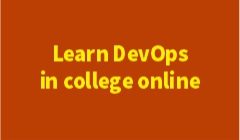
Introduction
Many college students today want to start learning industry-ready skills while still in their academic journey. Among various IT technologies, DevOps stands out as one of the most in-demand, high-paying, and beginner-friendly domains. As a result, thousands of learners search online for the most important question: “How can I learn DevOps in college online?” The good news is that modern online learning platforms, virtual labs, and cloud-based DevOps tools have made it extremely simple for students to learn DevOps from anywhere—even directly from their college hostel, classroom, or home.
Learning DevOps in college online not only helps students build strong technical skills but also provides a competitive advantage in placements, internships, and future job opportunities. This guide explains step-by-step how students can learn DevOps in college online, what tools to start with, learning paths, required skills, project ideas, benefits, time management tips, and the complete roadmap designed for college learners.
Can You Learn DevOps in College Online?
Yes. You can learn DevOps in college online easily using cloud labs, online tutorials, DevOps tools, virtual environments, and structured roadmaps. With 1–2 hours of consistent practice, any student can learn DevOps from scratch while studying in college.
Why Learning DevOps in College Online Is the Best Career Start
Learning DevOps in college prepares students for high-growth IT careers even before graduation.
Benefits of Learning DevOps Online While in College:
Today, DevOps + Cloud is one of the most demanded skills in India, especially in cities like Hyderabad, Bengaluru, Pune, Chennai, and Noida.
Is DevOps Suitable for College Students?
Absolutely YES. DevOps is beginner-friendly and perfect for college students because:
Reasons DevOps is Student-Friendly:
Any student can start learning DevOps online—even from the first or second year of their degree.
Skills Required to Learn DevOps in College Online
DevOps does not require any complex prerequisites.
Basic Skills Needed:
Helpful Skills (Not mandatory):
Even if you don’t have these skills, you can learn everything from scratch through online content.
DevOps Tools You Can Learn Online in College
DevOps is a combination of tools, processes, and practices. Students can learn all these tools online, without any infrastructure.
Most Important DevOps Tools to Learn Online:
All these tools are available online, and students can practice them in cloud-based labs.
Why Learning DevOps Online Benefits College Students More Than Traditional Learning
Online learning has several advantages for college students:
1. Learn Anytime, Anywhere
You can attend sessions or practice tools at your convenience.
2. 24/7 Access to Labs and Tools
Cloud labs allow you to practice DevOps tools anytime.
3. Self-Paced Learning
Replay lessons, pause, and learn slowly.
4. Fast Skill Development
You don’t have to wait until your final year to gain industry skills.
5. Strong Placement Advantage
Students with DevOps skills get shortlisted quickly.
DevOps Learning Roadmap for College Students (2025 Updated)
Here is a complete roadmap designed specifically for college students to learn DevOps online.
Phase 1: Foundation Skills (2–4 Weeks)
Start with core concepts and basics.
Learn:
Phase 2: DevOps Core Tools (6–8 Weeks)
Once the basics are ready, move to DevOps tools.
Learn These Tools Online:
These tools help you build complete pipelines.
Phase 3: Cloud Skills (4–6 Weeks)
Choose any cloud platform:
Topics to Learn:
Cloud + DevOps = High salary + high placements.
Phase 4: Infrastructure as Code (IaC)
Learn IaC to automate infrastructure.
Best IaC Tools:
This is crucial for advanced DevOps jobs.
Phase 5: Monitoring Tools (1–2 Weeks)
Monitoring helps keep applications stable.
Tools to Learn:
Phase 6: Real-Time Projects (4–6 Weeks)
Students must work on real DevOps projects to become job-ready.
Project Ideas for College Students:
Projects help you stand out during placements.
Best Practices for Learning DevOps Online in College
1. Practice Daily
Spend 1–2 hours a day practicing commands and tools.
2. Maintain a DevOps Journal
Record commands, errors, and solutions.
3. Build a GitHub Portfolio
Upload all projects to strengthen your resume.
4. Learn Step-by-Step
Don’t jump directly into Kubernetes or an advanced cloud.
5. Use Online Labs
Cloud environments are perfect for college students.
Time Required to Learn DevOps Online While in College
Your schedule depends on your consistency.
Fast Track (Aggressive learners):
2–3 hours/day → 3 months
Average Pace (Students with classes):
1–2 hours/day → 5–6 months
Weekend Learning:
4–5 months with dedication
DevOps is practical, so learning speed depends on practice, not theory.
Can College Students Get a DevOps Job After Learning Online?
YES — many college students are hired as DevOps engineers, cloud engineers, automation engineers, or interns right after completing DevOps training.
Common Roles:
Salary Range in India:
|
Role |
Salary (₹) |
|
Intern |
8K–20K per month |
|
Fresher |
4–7 LPA |
|
DevOps + Cloud Fresher |
6–10 LPA |
Students with DevOps + Cloud + projects get the highest packages.
Advantages of Learning DevOps Online in India (GEO-Focused)
1. IT companies demand DevOps professionals
India is becoming one of the largest cloud and DevOps talent markets.
2. Digital transformation in every sector
Companies rely on DevOps for faster delivery.
3. High salary growth
DevOps salaries in India are among the highest for freshers.
4. Strong placement opportunities
Colleges prefer students with practical DevOps skills.
5. Remote work options
DevOps allows many work-from-home opportunities.
Mistakes College Students Should Avoid While Learning DevOps Online
Avoiding these mistakes accelerates your learning.
Frequently Asked Questions About Learning DevOps in College Online
Q1: Can a first-year student learn DevOps online?
Yes, DevOps basics are simple and suitable even for 1st-year students.
Q2: Do I need coding to learn DevOps in college?
No. Basic scripting is enough.
Q3: Can I learn DevOps online for free?
Yes, many tools and cloud labs are free.
Q4: Is DevOps difficult for college students?
No. DevOps is practical, tool-based, and beginner-friendly.
Q5: Can I get a job in DevOps after college?
Yes. With projects and cloud skills, you become job-ready.
Conclusion
Learning DevOps in college online is one of the best decisions any student can make in 2025. With cloud labs, online tools, virtual training, and structured roadmaps, DevOps has become extremely accessible to learners of all backgrounds. Whether you are in your 1st year or final year, DevOps gives you a strong advantage in placements, internships, and long-term career growth.
By following the right roadmap—Linux → Git → Jenkins → Docker → Kubernetes → Cloud → Projects—students can become industry-ready DevOps engineers even before completing their degree.
DevOps is not only a high-demand skill but also a future-proof career opportunity for college learners.